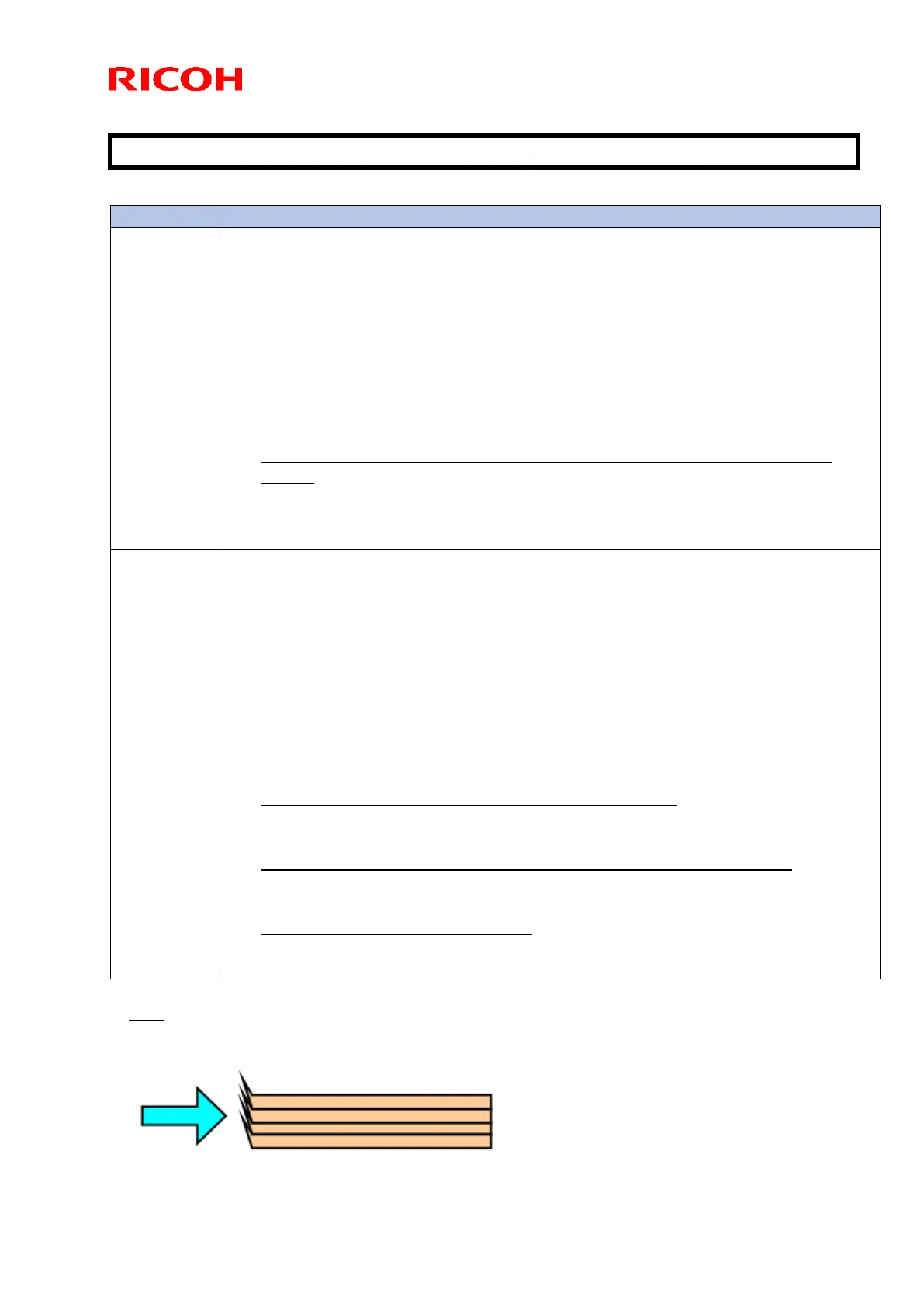Technical Bulletin PAGE: 2/8
Reissued: 21-Nov-16
Model: Leo-C1a/C1b (D194/D195)
Adjustments
Do the following.
1. Fan and decurl the paper, as shown.
2. Set No. 118 [Paper Feed Mode (Adjust Fan Level)] in Advanced
Settings to [Moderate Nonfdg Red. (Higher)].
3. If the above does not solve the jam, change the setting to [Max
Nonfdng Reduc. (Highest)].
If none of the above solves the jam, do the following.
If dog ears occur on the jammed paper, and you are printing onto thin
paper:
Set No. 117 [Switch Paper Load Upper Limit] in Advanced Settings to
[High].
Do the following.
1. Make sure the Paper Size has been set correctly, and then fan/decurl
the paper.
2. Set No.118 [Paper Feed Mode (Adjust Fan Level)] to [Moderate Dble
Fd Red. (Lower)].
If the above does not solve the jam, change this setting to [Max Dble Fd
Reduc. (Lowest)].
If none of the above solves the jam, do the following.
If the paper curl is too strong, even after decurling.
1. Set No.116 [Side Fan Shutter] to [Active].
If you are using paper with high porosity such as recycled paper:
1. Increase No. 114 [Vacuum Fan] in Advanced Settings by +10%.
If you are using small envelopes:
1. Decrease No.111 [Updraft Fan] to [0].
Tips
Burrs on the paper edges may disturb the air flow and cause feeding problems. Fan the
paper to remove the burrs.