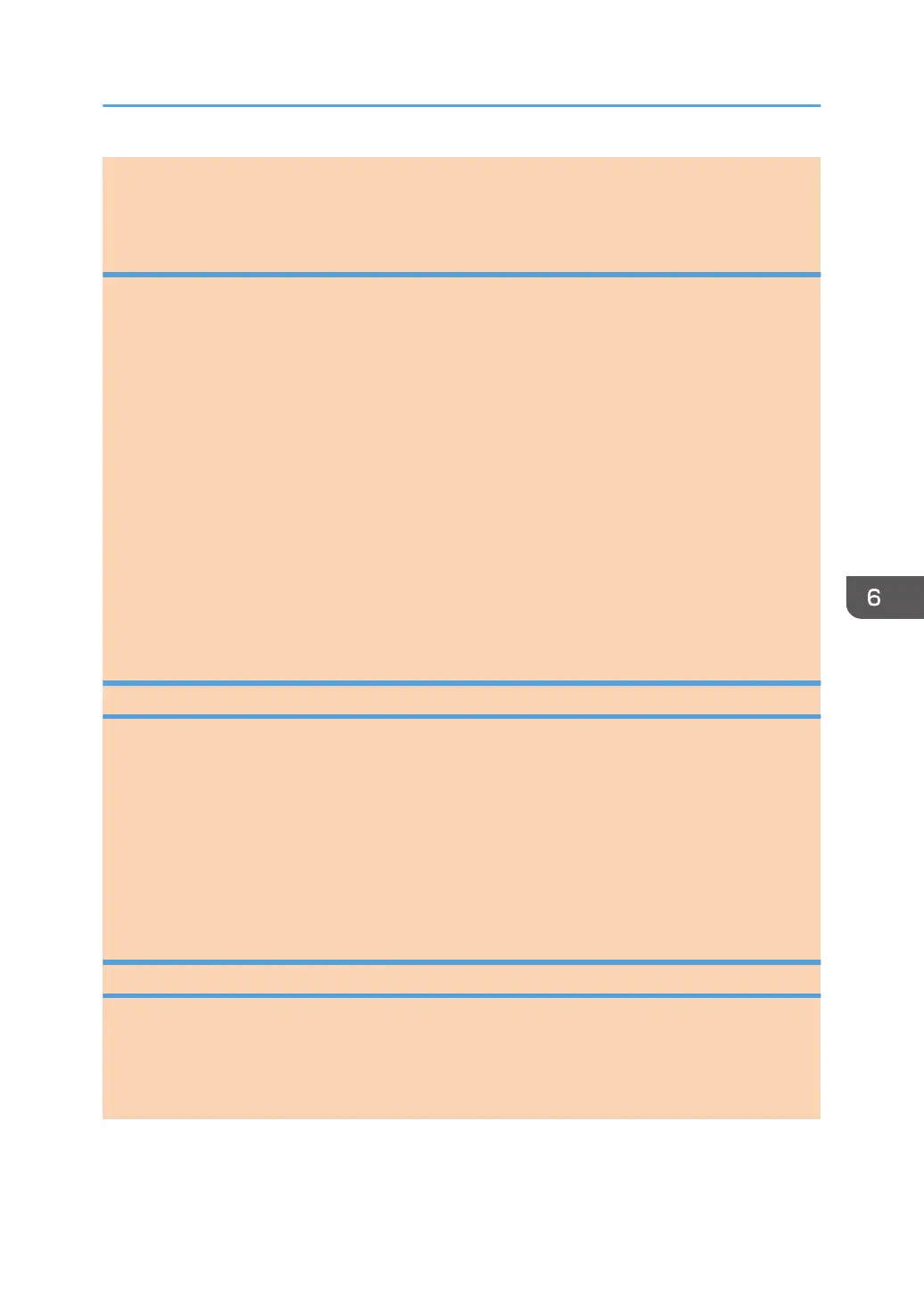• To delete an entered destination, select the destination in [Destination List:], and then click [Delete
from List].
Canceling a fax
You can cancel sending a fax using either the machine's control panel or your computer, depending on
the status of the job.
Canceling while the machine is receiving a fax from the computer
If the machine is shared by multiple computers through a print server, be careful not to cancel
another user's fax.
1. Double-click the printer icon on the task bar of your computer.
2. Select the print job you want to cancel, click the [Document] menu, and then click
[Cancel].
Canceling a fax using the control panel
Cancel the fax using the control panel.
1. Press the [Facsimile] key.
2. Press the [Clear/Stop] key.
Configuring Transmission Settings
This section describes how to configure transmission settings in the PC FAX driver's properties.
Properties are set separately for each application.
1. On the [File] menu, click [Print...].
2. Select the PC Fax driver as the printer, and then click a button such as [Preferences].
PC FAX driver properties dialog box appears.
3. Configure settings as necessary, and then click [OK].
Configuring the PC FAX Address Book
This section describes the PC FAX address book. Configure the PC FAX address book on the computer.
The PC FAX address book allows you to specify PC FAX destinations quickly and easily.
The PC FAX address book can contain up to 1000 entries, including individual destinations and groups
of destinations.
Using the Fax Function from a Computer (PC FAX)
opal-p2_mf2_com_user_guide_00142112_eng.xml 121