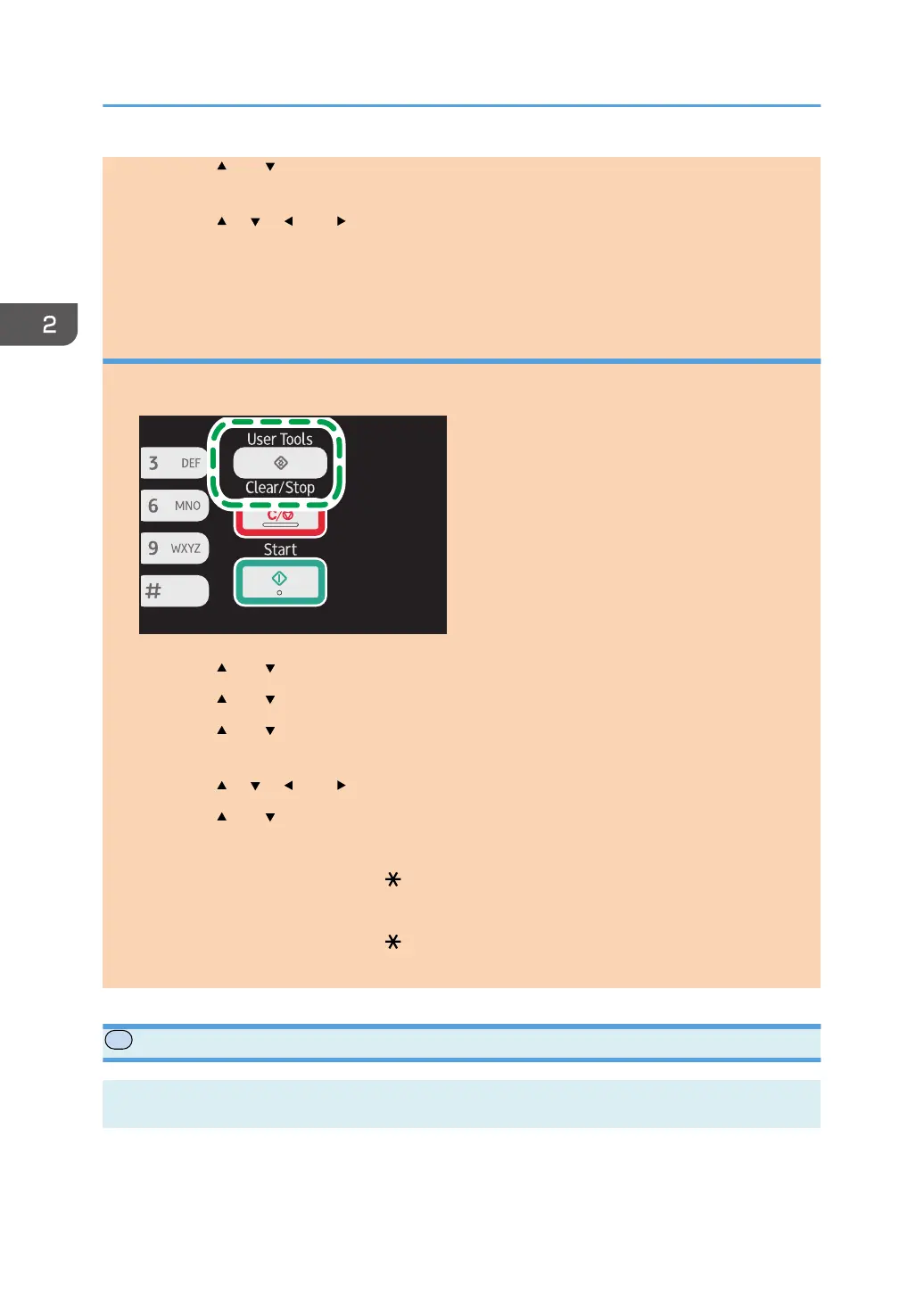4. Press the [ ] or [ ] key to select the paper size setting for the desired tray, and then press
the [OK] key.
5. Press the [ ], [ ], [ ], or [ ] key to select the desired paper size, and then press the [OK]
key.
6. Press the [User Tools] key to return to the initial screen.
Specifying a custom paper size
1. Press the [User Tools] key.
2. Press the [ ] or [ ] key to select [System Settings], and then press the [OK] key.
3. Press the [ ] or [ ] key to select [Tray Paper Settings], and then press the [OK] key.
4. Press the [ ] or [ ] key to select the paper size setting for the desired tray, and then press
the [OK] key.
5. Press the [ ], [ ], [ ], or [ ] key to select [Custom Size], and then press the [OK] key.
6. Press the [ ] or [ ] key to select [mm] or [inch], and then press the [OK] key.
7. Enter the width using number keys, and then press the [OK] key.
To enter a decimal point, press the [ ] key.
8. Enter the length using number keys, and then press the [OK] key.
To enter a decimal point, press the [ ] key.
9. Press the [User Tools] key to return to the initial screen.
Specifying Paper Type and Paper Size Using Smart Organizing Monitor
The procedure in this section is an example based on Windows 7. The actual procedure may vary
depending on the operating system you are using.
2. Loading Paper
52 opal-p2_mf2_com_user_guide_00142085_eng.xml