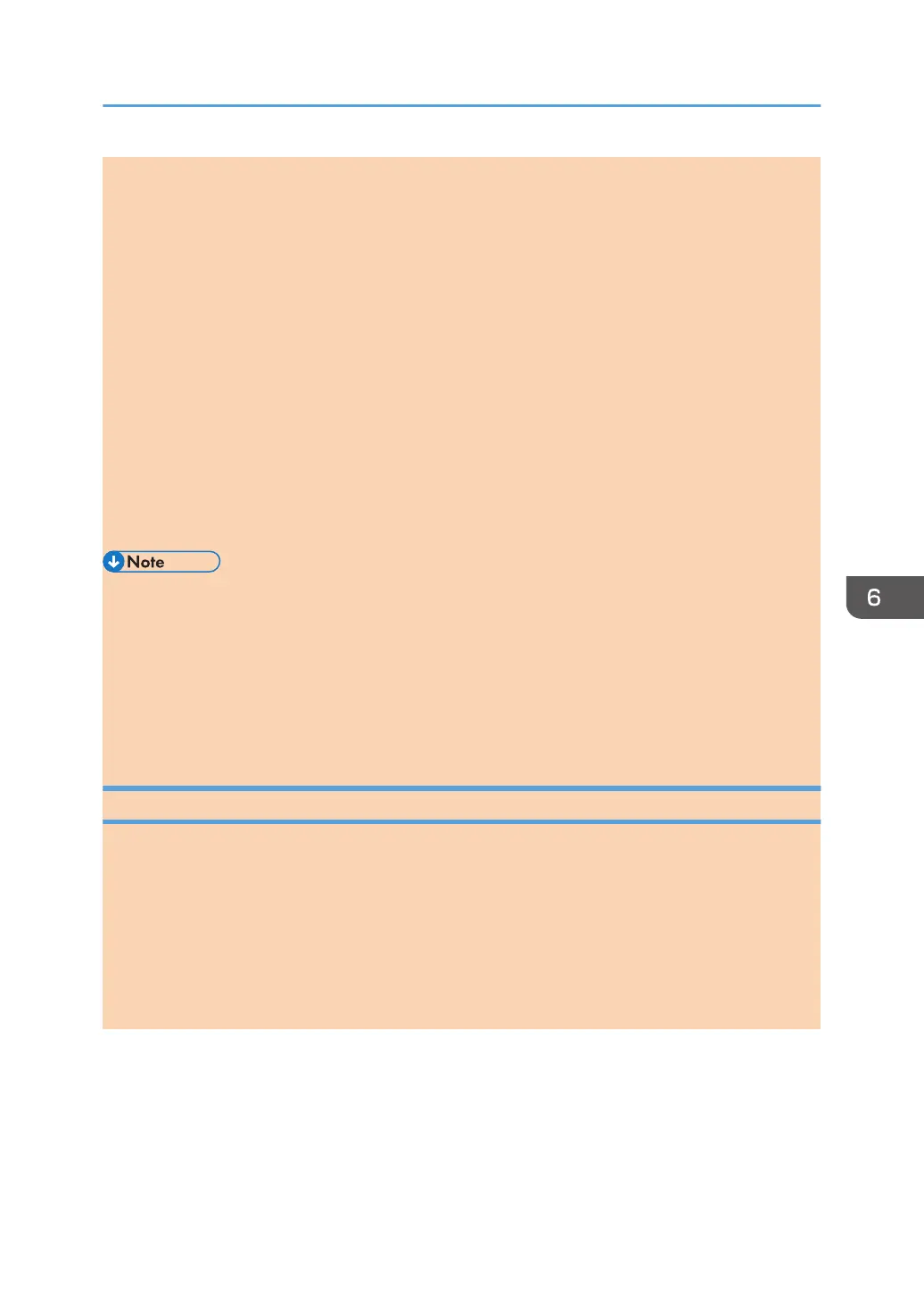Importing PC-Fax Address Book data
PC-Fax Address Book data can be imported from files in CSV format. You can import address book
data from other applications if the data is saved as a CSV file.
Follow this procedure to import PC-Fax Address Book data. To import address book data from
other applications, you must select the appropriate items to import.
1. Open the PC-Fax Address Book, and then click [Import].
2. Select the file containing the address book data, and then click [Open].
A dialog box for selecting the items to import appears.
3. For each field, select an appropriate item from the list.
Select [*empty*] for fields for which there is no data to import. Note that [*empty*] cannot
be selected for [Name] and [Fax].
4. Click [OK].
For details about the settings, see the PC-Fax driver Help.
• CSV files are exported using Unicode encoding.
• PC-Fax Address Book data can be imported from CSV files whose character encoding is Unicode
or ASCII.
• Group data cannot be exported or imported.
• Up to 1000 destinations can be registered in the PC-Fax Address Book. If this limit is exceeded
during importing, the remaining destinations will not be imported.
Editing a Fax Cover Sheet
This section describes how to edit a fax cover sheet in the PC FAX driver's properties.
1. On the [File] menu, click [Print...].
2. Select the PC Fax driver as the printer, and then click [Print].
3. Click the [Specify Destination] tab, and then click [Edit Cover Sheet].
4. Configure settings as necessary, and then click [Print].
For details about the settings, see the PC Fax driver Help.
Using the Fax Function from a Computer (PC FAX)
opal-p2_mf2_com_user_guide_00142112_eng.xml 123
