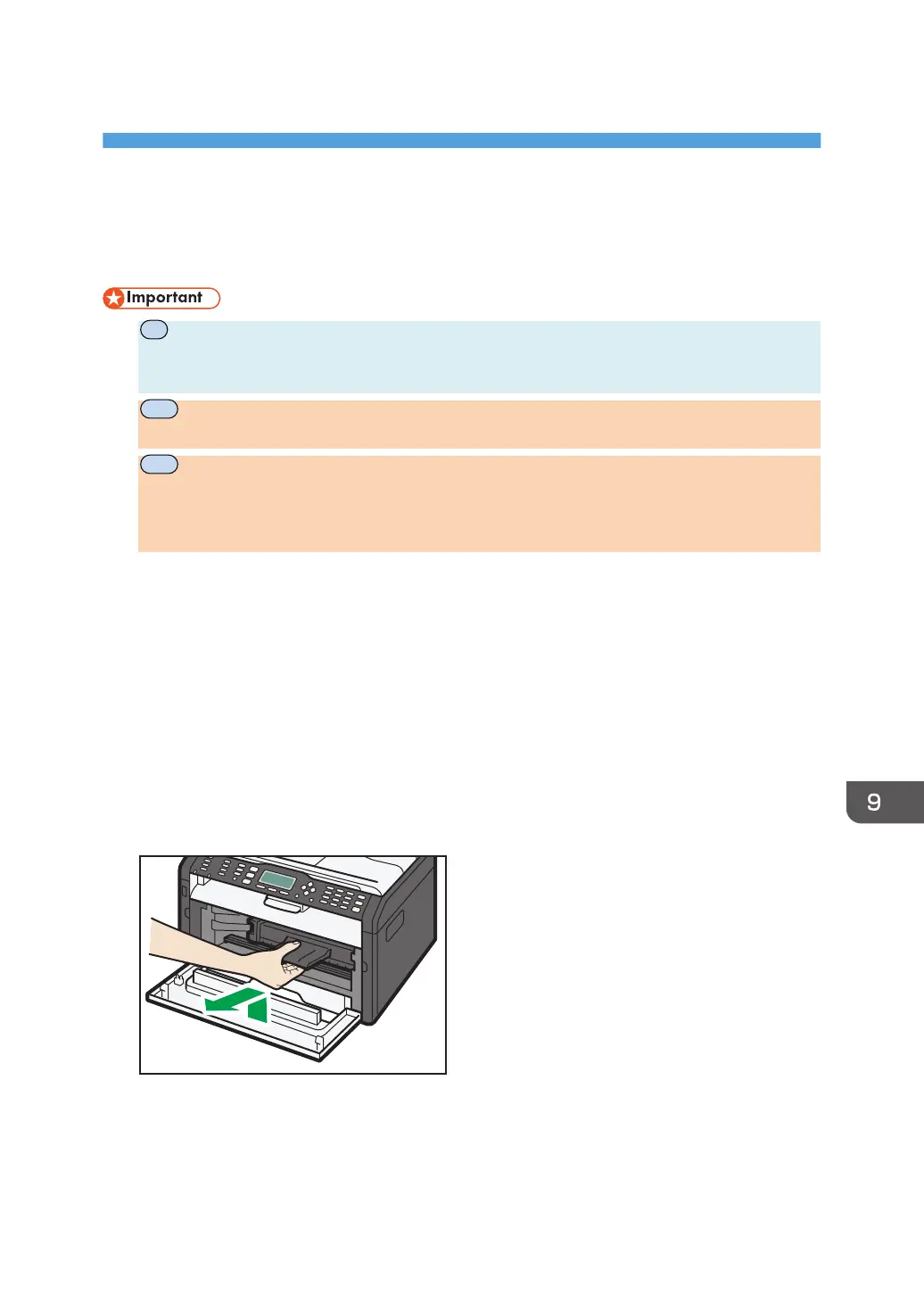9. Maintaining the Machine
Replacing the Print Cartridge
•
This machine does not monitor the remaining toner level, and no message will be displayed to
prompt the user to replace the print cartridge if the machine runs out of toner. Replace the print
cartridge if the printed image suddenly becomes pale or blurred.
•
Toner levels are not displayed for Type 1 and 2 models. Replace the print cartridge if the
printed image becomes pale or blurred.
•
If "Replacement Required: Print Cartridge" is displayed in the control panel, replace the print
cartridge by following the procedure described below. However, this message will not be
displayed if [Toner End Option Settings] has been set to [Continue Printing]. Replace the print
cartridge if the printed image becomes pale or blurred.
• Store print cartridges in a cool dark place.
• Actual printable numbers vary depending on image volume and density, number of pages printed
at a time, paper type and size, and environmental conditions such as temperature and humidity.
Toner quality degrades over time.
• For good print quality, the manufacturer recommends that you use genuine toner from the
manufacturer.
• The manufacturer shall not be responsible for any damage or expense that might result from the use
of parts other than genuine parts from the manufacturer with your office products.
1. Open the front cover, and then carefully lower it.
2. Carefully pull out the print cartridge horizontally, holding its center.
3. Take the new print cartridge out of the box, and then take it out of the plastic bag.
opal-p2_mf2_com_user_guide_00142143_eng.xml 203
