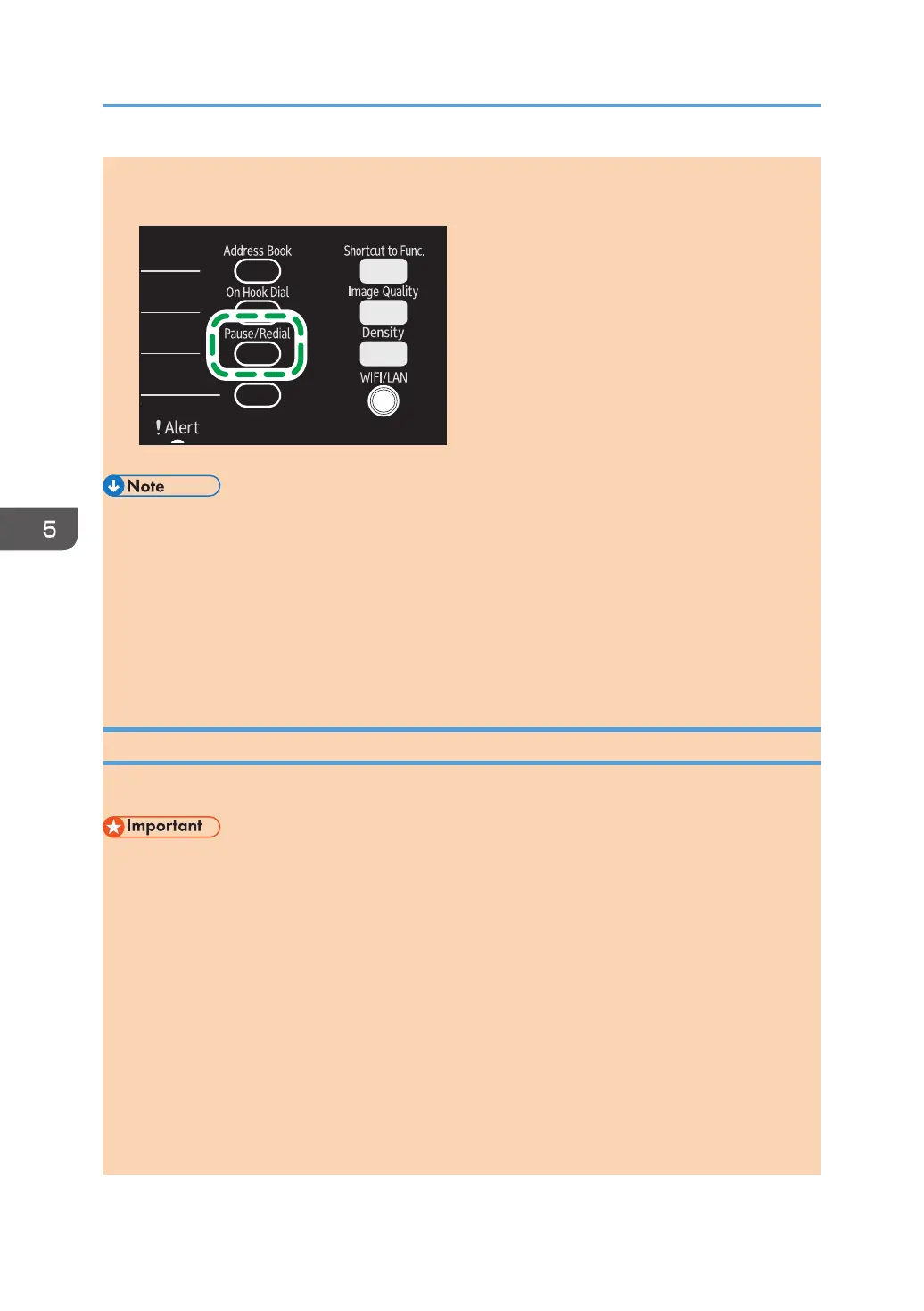Using the [Pause/Redial] key
Press the [Pause/Redial] key to select the last used destination.
• When you specify a scan destination, the machine's scan settings change automatically according
to the information registered for that destination in the Address Book. If necessary, you can change
the scan settings using the control panel. For scan settings, see page 92 "Specifying the Scan
Settings".
• The [Pause/Redial] key is not effective for the first scan job after the machine is turned on.
• To select destinations not registered as Quick Dial entries, use the [Address Book] key. For
specifying destinations using the [Address Book] key, see page 87 "Scan to E-mail/FTP/Folder".
Basic Operation for Scan to USB
This section describes the basic operation for sending scanned files to a USB flash disk.
• With the Type 1 models, the copier and fax functions are not available if the USB flash disk is
inserted.
• With the Type 1 and 5 models, the copier and fax functions are not available if the USB flash disk
is inserted.
• If the machine fails to switch to the Scan to USB mode even after the USB flash disk is inserted, set
[Save Scn Data to USB] to [Active].
• The original in the ADF takes precedence over the original on the exposure glass if you place
originals both in the ADF and on the exposure glass.
• This machine does not support the use of USB flash disks connected to external USB hubs. Insert
your USB flash disk directly into the USB flash disk port located at the top left corner of the
machine.
• Certain types of USB flash disks cannot be used.
5. Scanning Originals
90 opal-p2_mf2_com_user_guide_00142100_eng.xml
