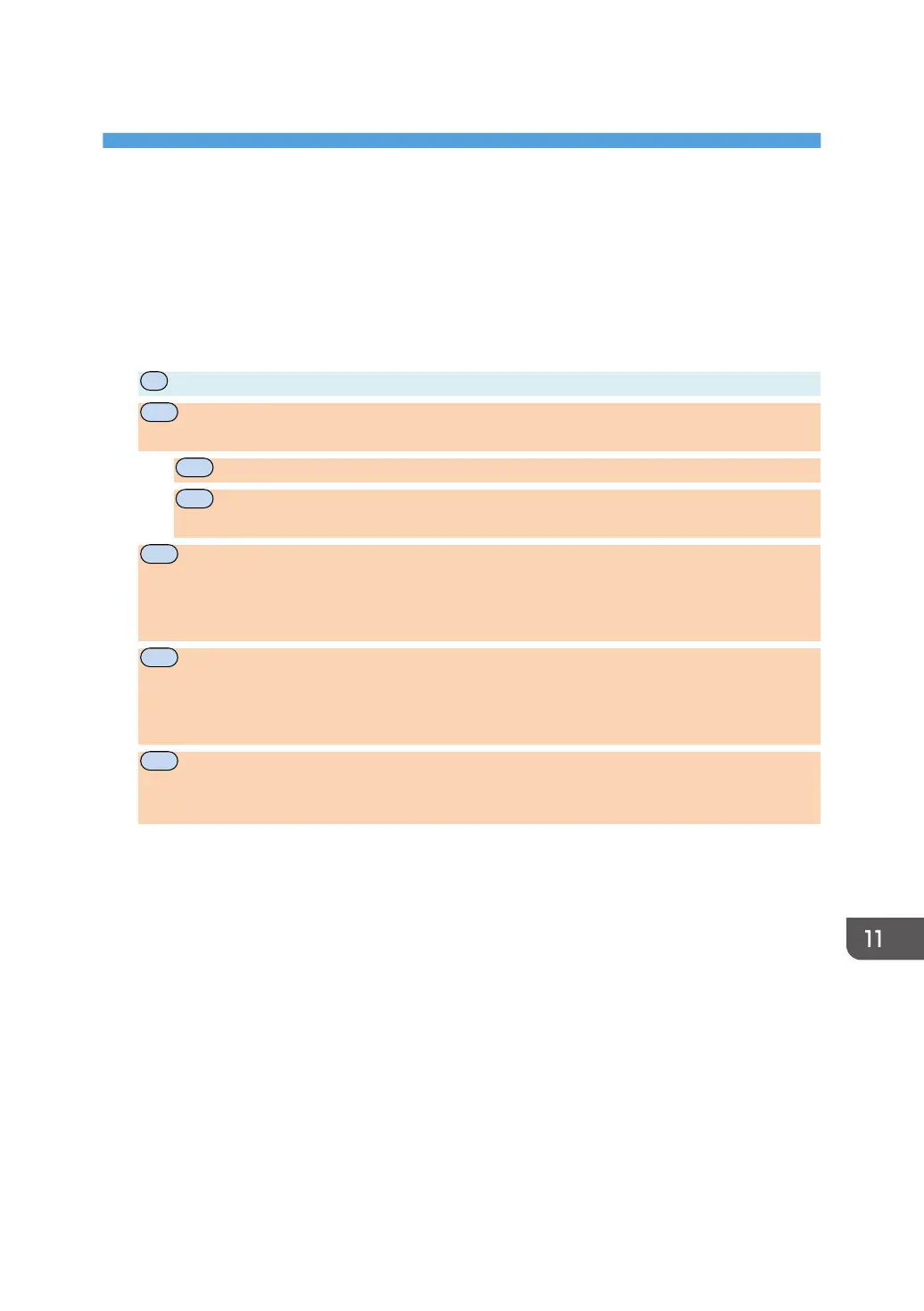11. Appendix
Notes About the Toner
• Proper operation cannot be guaranteed if any third-party toner is used.
• Depending on printing conditions, there are cases where the printer cannot print the number of
sheets indicated in the specifications.
•
Replace the print cartridge if the printed image suddenly becomes pale or blurred.
•
When operating the machine for the first time, use the print cartridge supplied with this
machine. If this cartridge is not initially used, the following problems may occur:
•
"Replacement Required: Print Cartridge" will be displayed before the toner runs out.
•
"Replacement Required: Print Cartridge" will not be displayed when the toner runs out,
but instead the printed image suddenly becomes pale or blurred.
•
To continue printing after "Replacement Required: Print Cartridge" is displayed, set [Toner
End Option Settings] to [Continue Printing]. However, since any trouble caused by using this setup
is outside of the scope of the manufacturer's warranty, this setup should be used with care. For
details about [Toner End Option Settings], see page 145 "System Settings".
•
If [Toner End Option Settings] is first set to [Continue Printing] and then to [Stop Printing], be
sure to use a new print cartridge. If a used print cartridge is installed, there will be a discrepancy
between the remaining toner level displayed and the actual remaining toner, and accordingly,
"Replacement Required: Print Cartridge" will not be displayed at the appropriate timing.
•
The lifetime of the photo conductor, which is built into the print cartridge, is taken into account
in displaying "Replacement Required: Print Cartridge". If the photo conductor stops working before
the toner runs out, "Replacement Required: Print Cartridge" may be displayed.
opal-p2_mf2_com_user_guide_00142161_eng.xml 237
