
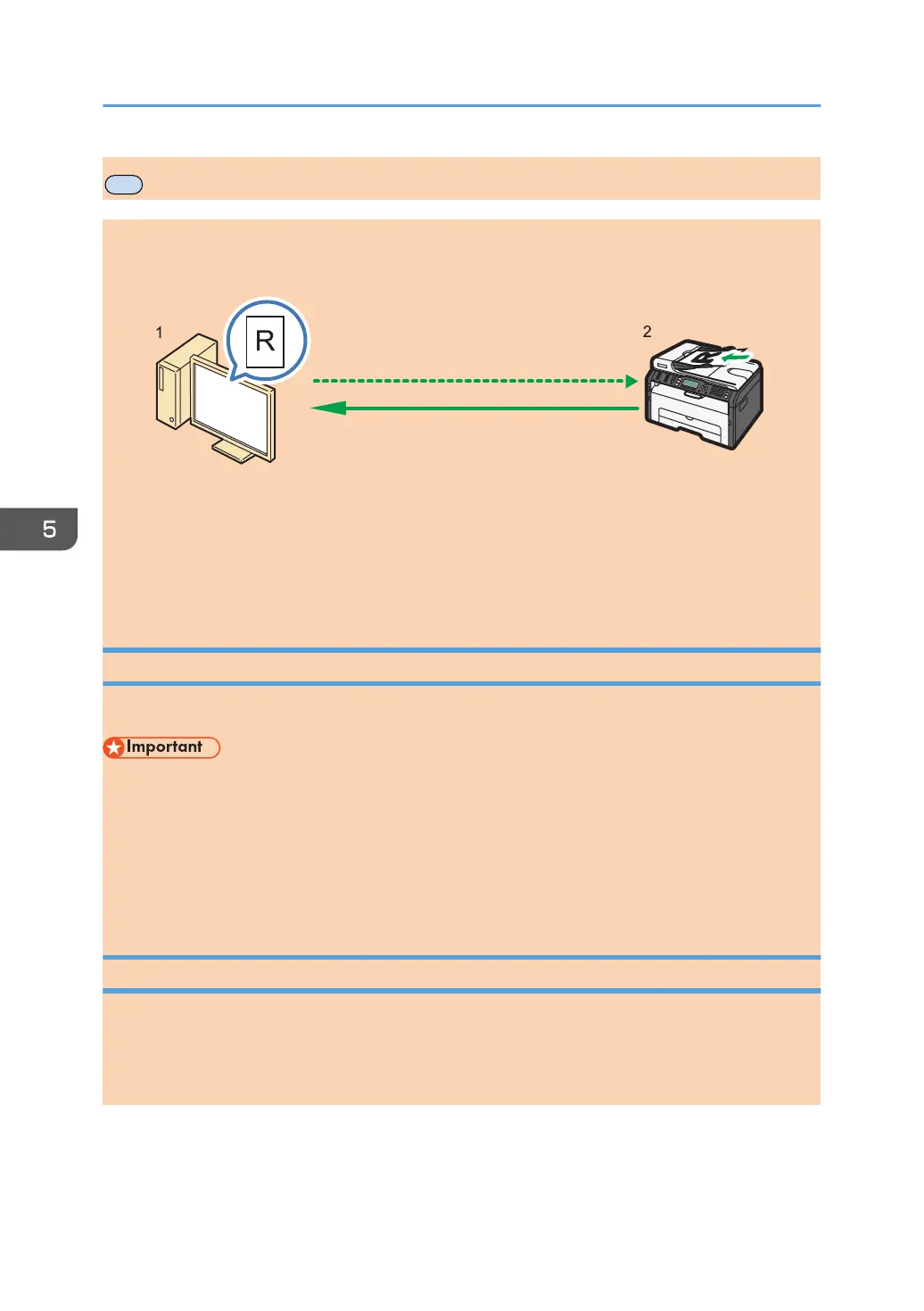 Loading...
Loading...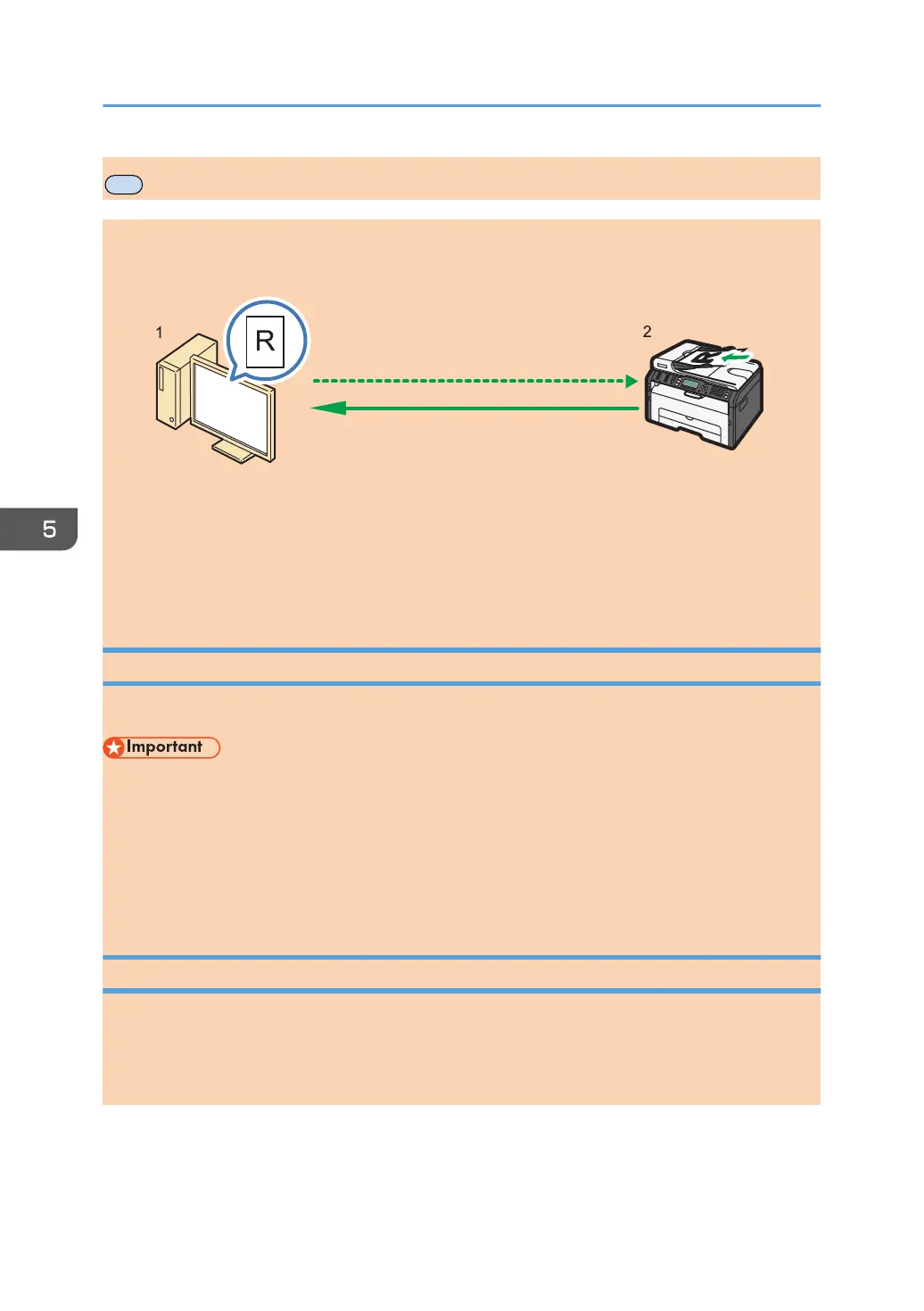
Do you have a question about the Ricoh SP 211SU and is the answer not in the manual?
| Duplex printing | No |
|---|---|
| Print technology | Laser |
| Maximum resolution | 1200 x 600 DPI |
| Time to first page (black, normal) | 10 s |
| Print speed (black, normal quality, A4/US Letter) | 22 ppm |
| Copier resize | 25 - 400 % |
| Maximum copy resolution | 600 x 600 DPI |
| Maximum number of copies | 99 copies |
| Scan drivers | TWAIN, WIA |
| Scanner type | - |
| Maximum scan area | A4 (210 x 297) mm |
| Printing colors | Black |
| Maximum duty cycle | 20000 pages per month |
| Number of print cartridges | 1 |
| Page description languages | GDI |
| Paper input type | Paper tray |
| Total input capacity | 151 sheets |
| Total output capacity | 50 sheets |
| Paper tray media types | Plain paper |
| Paper tray media weight | 60 - 105 g/m² |
| ISO A-series sizes (A0...A9) | A4, A5, A6 |
| ISO B-series sizes (B0...B9) | B5, B6 |
| Maximum ISO A-series paper size | A4 |
| Display | LCD |
| Product color | Black, White |
| Built-in display | Yes |
| Market positioning | Home & office |
| Display number of lines | 4 lines |
| Standard interfaces | USB 2.0 |
| AC input voltage | 220 - 240 V |
| AC input frequency | 50 - 60 Hz |
| Power consumption (standby) | 65 W |
| Power consumption (PowerSave) | 5 W |
| Power consumption (average operating) | 400 W |
| Server operating systems supported | Windows Server 2003, Windows Server 2003 R2, Windows Server 2003 x64, Windows Server 2008, Windows Server 2008 R2, Windows Server 2008 R2 x64, Windows Server 2008 x64, Windows Server 2012, Windows Server 2012 R2, Windows Server 2012 R2 x64, Windows Server 2012 x64 |
| Windows operating systems supported | Windows 7 Enterprise, Windows 7 Enterprise x64, Windows 7 Home Basic, Windows 7 Home Basic x64, Windows 7 Home Premium, Windows 7 Home Premium x64, Windows 7 Professional, Windows 7 Professional x64, Windows 7 Starter, Windows 7 Starter x64, Windows 7 Ultimate, Windows 7 Ultimate x64, Windows 8, Windows 8 Enterprise, Windows 8 Enterprise x64, Windows 8 Pro, Windows 8 Pro x64, Windows 8 x64, Windows 8.1, Windows 8.1 Enterprise, Windows 8.1 Enterprise x64, Windows 8.1 Pro, Windows 8.1 Pro x64, Windows 8.1 x64, Windows Vista Business, Windows Vista Business x64, Windows Vista Enterprise, Windows Vista Enterprise x64, Windows Vista Home Basic, Windows Vista Home Basic x64, Windows Vista Home Premium, Windows Vista Home Premium x64, Windows Vista Ultimate, Windows Vista Ultimate x64, Windows XP Home, Windows XP Home x64, Windows XP Professional, Windows XP Professional x64 |
| Depth | 360 mm |
|---|---|
| Width | 402 mm |
| Height | 252 mm |