
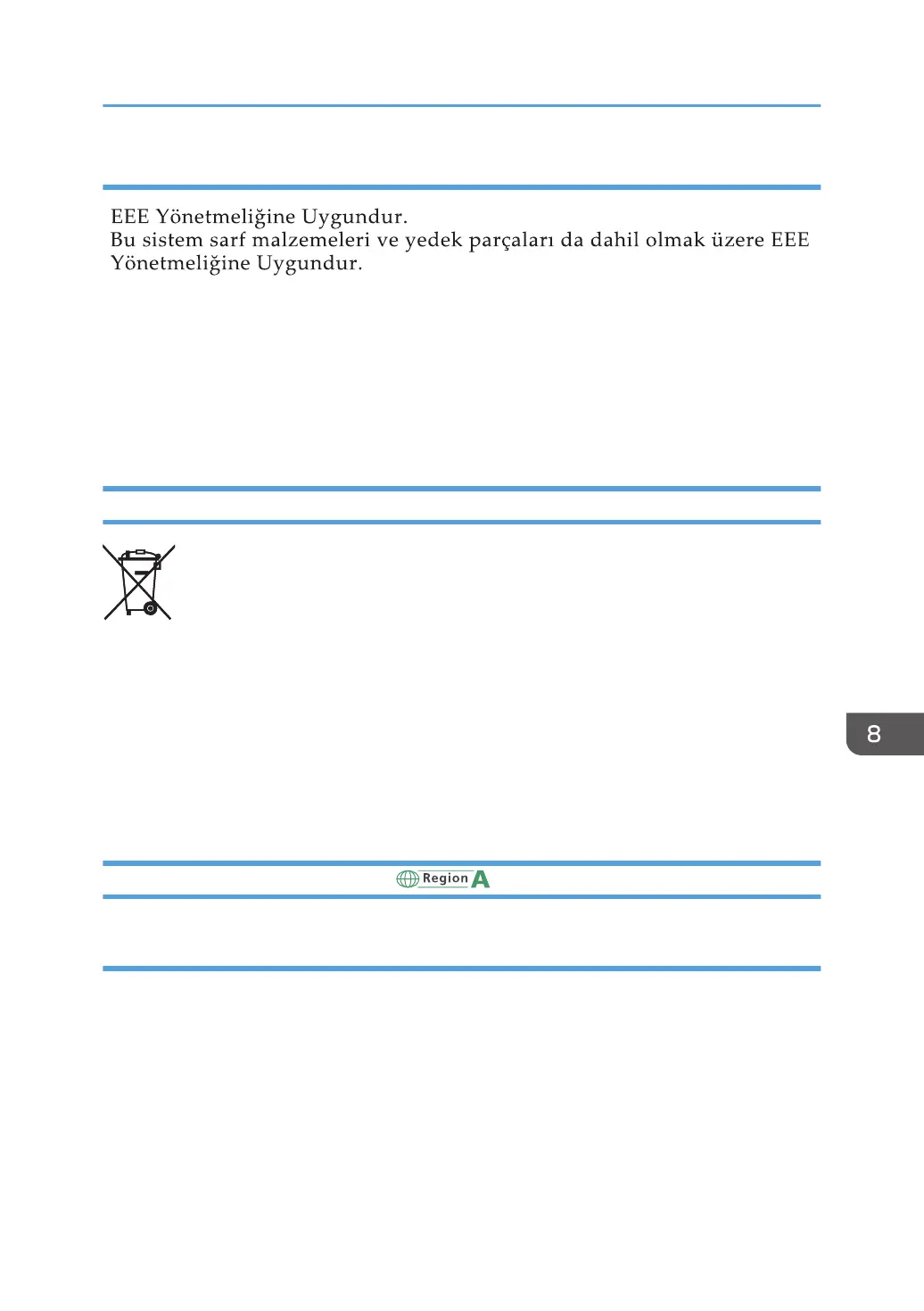 Loading...
Loading...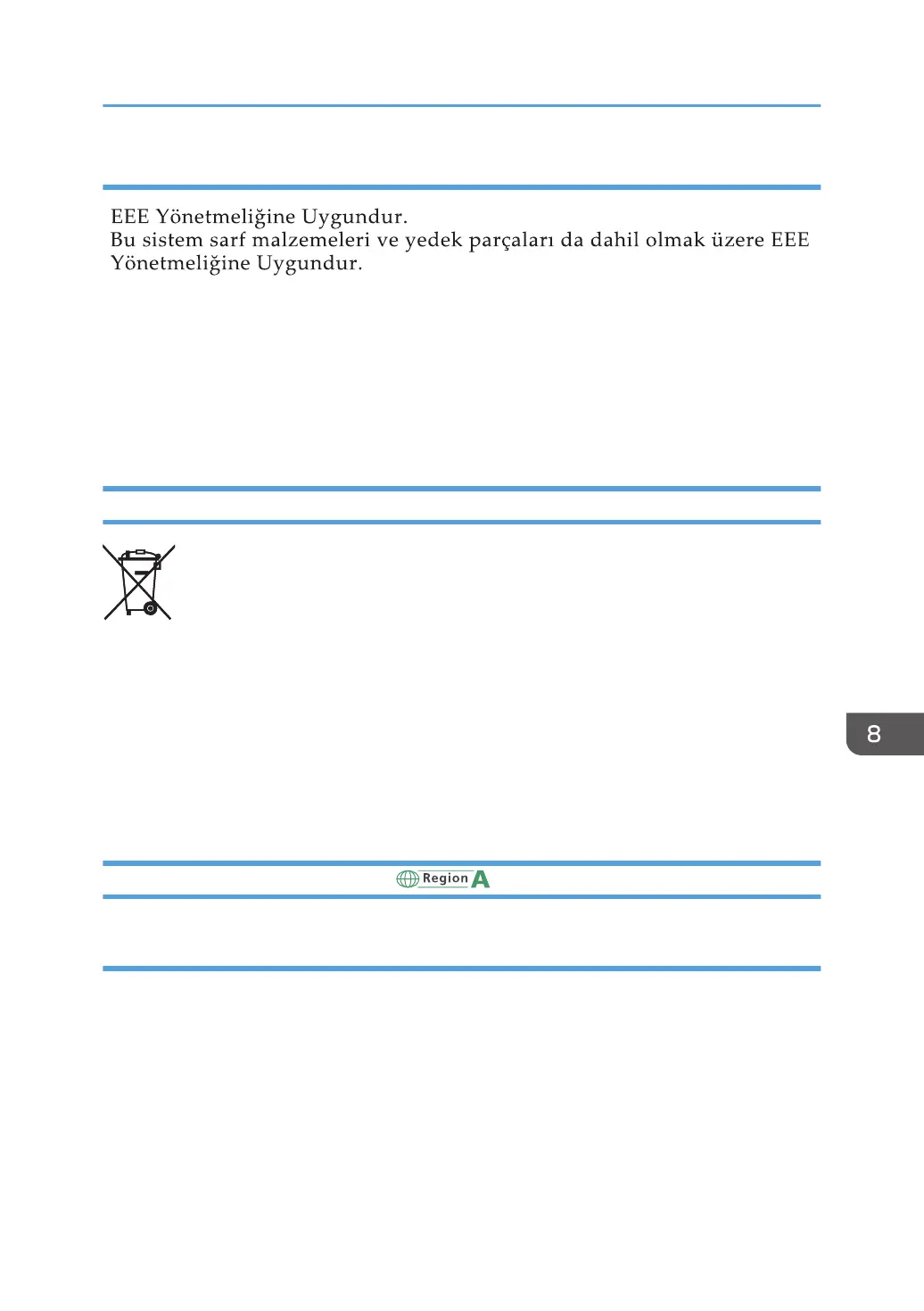
Do you have a question about the Ricoh SP 220NW and is the answer not in the manual?
| Color | No |
|---|---|
| Duplex printing | - |
| Print technology | Laser |
| Maximum resolution | 1200 x 600 DPI |
| Time to first page (black, normal) | 10 s |
| Print speed (black, normal quality, A4/US Letter) | 23 ppm |
| Internal memory | 128 MB |
| AC input voltage | 220 - 240 V |
| AC input frequency | 50 - 60 Hz |
| Power consumption (max) | 900 W |
| Power consumption (ready) | 65 W |
| Power consumption (printing) | 400 W |
| Printing colors | Black, White |
| Maximum duty cycle | - pages per month |
| Number of print cartridges | 1 |
| Page description languages | GDI |
| Paper tray media types | Plain paper |
| Paper tray media weight | 60 - 105 g/m² |
| ISO A-series sizes (A0...A9) | A4, A5, A6 |
| ISO B-series sizes (B0...B9) | B5, B6 |
| Maximum ISO A-series paper size | A4 |
| Paper input type | Paper tray |
| Total input capacity | 150 sheets |
| Total output capacity | 50 sheets |
| Ethernet LAN | Yes |
| Wi-Fi standards | 802.11b, 802.11g, Wi-Fi 4 (802.11n) |
| Mobile printing technologies | Apple AirPrint, Google Cloud Print, Mopria Print Service |
| Standard interfaces | Ethernet, USB 2.0, Wireless LAN |
| USB 2.0 ports quantity | USB 2.0 ports have a data transmission speed of 480 Mbps, and are backwards compatible with USB 1.1 ports. You can connect all kinds of peripheral devices to them. |
| Mac operating systems supported | Mac OS X 10.10 Yosemite, Mac OS X 10.11 El Capitan, Mac OS X 10.8 Mountain Lion, Mac OS X 10.9 Mavericks |
| Server operating systems supported | Windows Server 2008, Windows Server 2008 R2, Windows Server 2012, Windows Server 2012 R2 |
| Windows operating systems supported | Windows 10 Education, Windows 10 Education x64, Windows 10 Enterprise, Windows 10 Enterprise x64, Windows 10 Home, Windows 10 Home x64, Windows 10 IOT Core, Windows 10 Pro, Windows 10 Pro x64, Windows 7 Enterprise, Windows 7 Home Basic, Windows 7 Home Basic x64, Windows 7 Home Premium, Windows 7 Home Premium x64, Windows 7 Professional, Windows 7 Professional x64, Windows 7 Starter, Windows 7 Starter x64, Windows 7 Ultimate, Windows 7 Ultimate x64, Windows 8, Windows 8 Enterprise, Windows 8 Enterprise x64, Windows 8 Pro, Windows 8 Pro x64, Windows 8 x64, Windows 8.1, Windows 8.1 Enterprise, Windows 8.1 Enterprise x64, Windows 8.1 Pro, Windows 8.1 Pro x64, Windows 8.1 x64, Windows Vista Business, Windows Vista Business x64, Windows Vista Enterprise, Windows Vista Enterprise x64, Windows Vista Home Basic, Windows Vista Home Basic x64, Windows Vista Home Premium, Windows Vista Home Premium x64, Windows Vista Ultimate, Windows Vista Ultimate x64 |
| Sustainability certificates | ENERGY STAR |
| Product color | Black, Grey |
| Cables included | AC |
| Depth | 360 mm |
|---|---|
| Width | 402 mm |
| Height | 165 mm |
| Weight | 7000 g |
Details on obtaining and using the printed manual and its safety information.
Instructions for viewing the digital operating manual via web or CD-ROM.
Guidance on accessing help files for the printer driver.
Instructions for accessing help for Web Image Monitor.
Steps to access help for the Smart Organizing Monitor utility.
Overview of the manual's content and purpose.
Explanation of symbols used throughout the manual.
Guidance on identifying the machine's region based on its label.
Manufacturer's liability limitations for product use and data loss.
Information on manual changes, non-genuine parts, and illustration variations.
Recommendation to change the default password for security.
Clarification of IP address coverage for IPv4 and IPv6.
Comparison of features across different machine models.
Details the various parts of the machine and their functions.
Identifies external parts of the machine and their functions.
Identifies internal parts of the machine and their functions.
Explains the parts and functions of the machine's control panel.
Outlines steps for loading paper and setting paper type/size.
Instructions for loading paper into the paper tray and bypass tray.
Step-by-step guide to load paper into Tray 1.
Instructions for extending Tray 1 to accommodate larger paper sizes.
Procedure for loading paper into the bypass tray.
Steps to set paper type and size via Smart Organizing Monitor.
Procedure to define custom paper sizes in Smart Organizing Monitor.
How to specify paper type and size using Web Image Monitor.
Steps to specify custom paper sizes via Web Image Monitor.
Setting paper type and size in Windows printer driver properties.
Setting paper type and size in OS X printer driver properties.
List of paper types that should not be used with the machine.
Guidelines for storing paper to maintain quality and prevent issues.
Diagram illustrating the printable area on a sheet of paper.
Overview of printer functions, including combined printing.
How to open printer settings dialogs from OS or applications.
Steps to access printer preferences via the Start Menu.
How to access printer preferences from within an application.
Procedure for performing standard printing tasks.
Methods for canceling print jobs from the control panel or computer.
Comparison of functions available via Web Image Monitor and Smart Organizing Monitor.
Guide to using Web Image Monitor for printer management and settings.
Accessing and understanding the Web Image Monitor's top page layout.
Steps to install help files for Web Image Monitor from the CD-ROM.
How to access help content using the help icons.
Explanation of menu items in the Web Image Monitor interface.
Checking current system information.
Configuring machine settings via the System Settings menu.
Configuration options for network connectivity.
Configuration for IPsec security protocols.
Steps to launch and connect to the Smart Organizing Monitor.
How to view machine status, toner levels, and paper information.
Guide to modifying machine settings using Smart Organizing Monitor.
Step-by-step instructions for replacing the print cartridge.
Important precautions to follow when cleaning the machine.
Procedure for cleaning the internal components of the machine.
Cautions and steps for safely moving and transporting the machine.
Information on how to dispose of the machine correctly.
Contact information for further support and inquiries.
Interpreting LED indicators on the control panel for status and errors.
Troubleshooting messages displayed by Smart Organizing Monitor.
General important notes and procedures for clearing paper jams.
Detailed steps to remove jammed paper from Tray 1.
Procedure to open the rear cover for jam removal.
Steps to remove jammed paper from the bypass tray.
Troubleshooting steps if a test page cannot be printed.
Solutions for issues related to paper feeding and jams.
Troubleshooting issues related to print quality.
Checking machine factors affecting print quality.
Verifying printer driver settings for print quality issues.
Common printing issues and their potential solutions.
Troubleshooting when printed output positions differ from screen display.
Troubleshooting common operational issues.
Troubleshooting steps when the machine fails to power on.
Interpreting red indicator lights for error status.
Troubleshooting when pages fail to print despite data transmission.
Resolving issues where pages are not printed, possibly due to cable issues.
Diagnosing strange noises related to improperly installed supplies.
Guide to connecting the machine to a network via USB or Ethernet.
Steps to connect the machine to a computer via USB.
Steps to connect the machine to a network using an Ethernet cable.
Procedure to install the printer driver on OS X.
Procedure to install Smart Organizing Monitor on OS X.
Methods for connecting the machine to a wireless network.
Steps to connect to wireless using the WPS button.
Steps to connect to wireless using a PIN code.
Steps to manually configure wireless network settings.
Explanation of IPsec protocol for secure communication.
Details on IPsec encryption and authentication functions.
Explanation of Security Association (SA) and its configuration.
Procedure for configuring encryption key exchange settings for IPsec.
Steps to specify IPsec encryption key exchange settings.
Guide to configuring IPsec SA settings on a Windows 7 computer.
Important information regarding toner usage and indicators.
Details on general specifications like configuration, print process, and paper capacity.
Power consumption details for different modes and regions.
Sound power and pressure levels during operation.
Physical dimensions of the machine.
Specifications related to printing speed, resolution, and interface.
Information on printable pages, replacement, and warranty for print cartridges.
E-waste handling information for Europe and Asia.
Disposal instructions for users outside specific regions.
Compliance information with India's E-waste Rule 2011.
Information for users of wireless LAN interfaces, including CE conformity.
Details on the machine's energy saver modes and power management.
Power consumption and recovery time for Energy Saver mode 1.
Power consumption and recovery time for Energy Saver mode 2.
Terms and conditions for the Apache License, Version 2.0.
Copyright and licensing information for dnsmasq.
GNU General Public License, Version 2 terms and conditions.
Copyright and licensing information for the libHaru software.
Copyright and licensing information for the Libsasl software.
Copyright and licensing information for mDNSResponser.
License agreement for the Open Source Computer Vision Library.
License issues and texts for the OpenSSL toolkit.