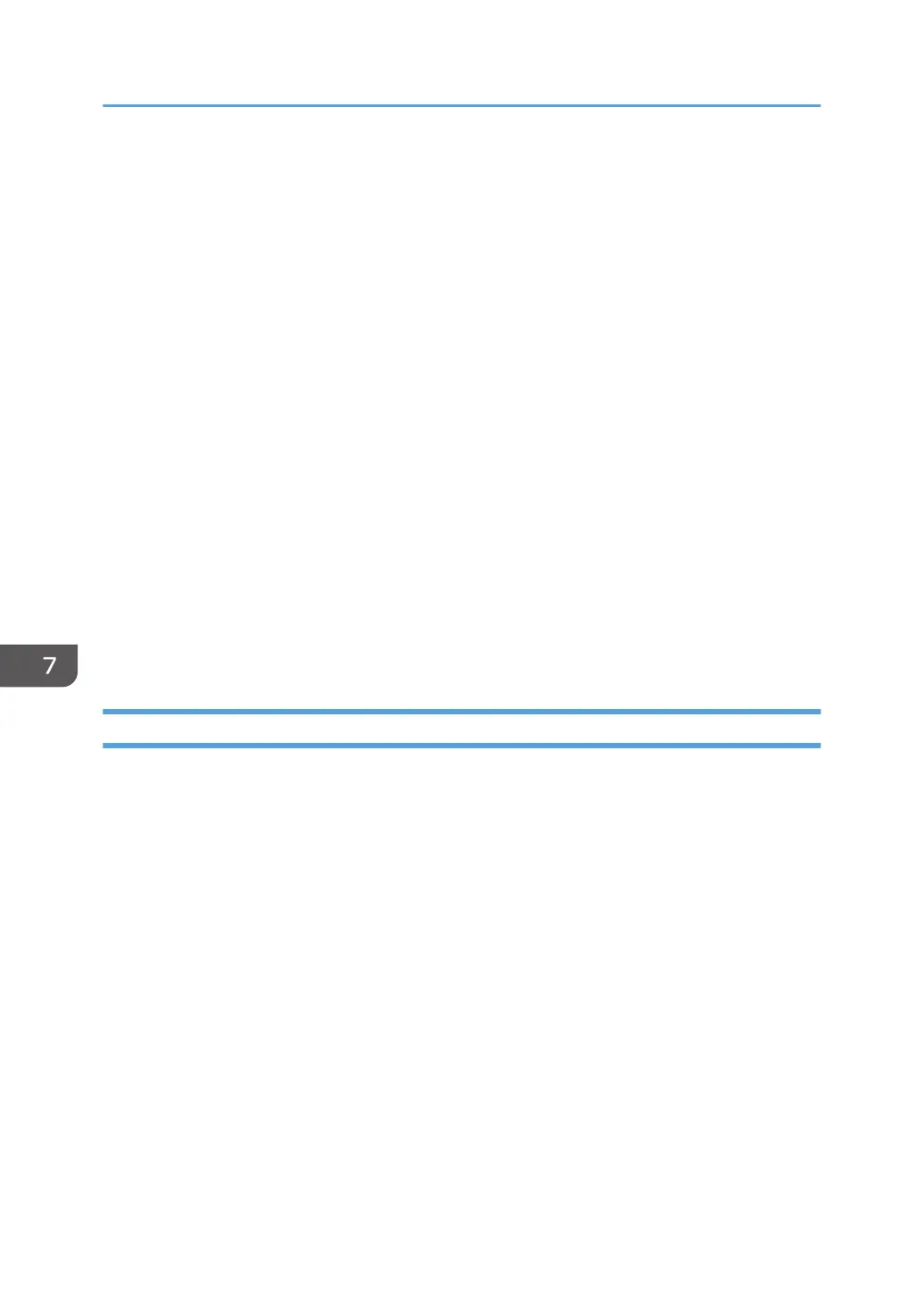7. Click [OK].
8. Wait until the machine restarts.
9. Click [User Tools] tab.
10. Click [Printer Configuration].
11. Enter the access code, and then click [OK].
The default access code is "Admin".
12. On the [Wireless] tab, select [Setup with WPS] for [Configuration Method].
13. Click [Connect].
14. Press the WPS button on the router (access point) within two minutes.
For details about how to use the WPS button, refer to the manuals for the router (access point).
15. Check the result.
•
Connection has succeeded:
The Power indicator lights up.
Configuring the Wi-Fi settings is complete.
• Connection has failed:
All the indicators start to flash simultaneously, and after 30 seconds, only the Power indicator
lights up. Check the configuration for the router (access point), then try the connection again.
Using a PIN Code
A router (access point) is needed to set up a connection. To establish a connection using the PIN code,
use a computer that is connected to the router (access point).
Before doing the following procedure, install the printer driver according to the procedure on page 88
"Installing the Printer Driver".
Make sure the Ethernet cable is not connected to the machine.
The following procedure is explained using OS X 10.11 as an example.
1. Check that the router (access point) is working correctly.
2. Open the PIN code configuration window (web page) for the router (access point)on your
computer.
3. Turn on your computer.
4. On the [Application] menu, double-click [Smart Organizing Monitor].
5. Click [User Tools] tab.
6. Click [Printer Configuration].
7. Configuring Network Settings Using OS X
90
