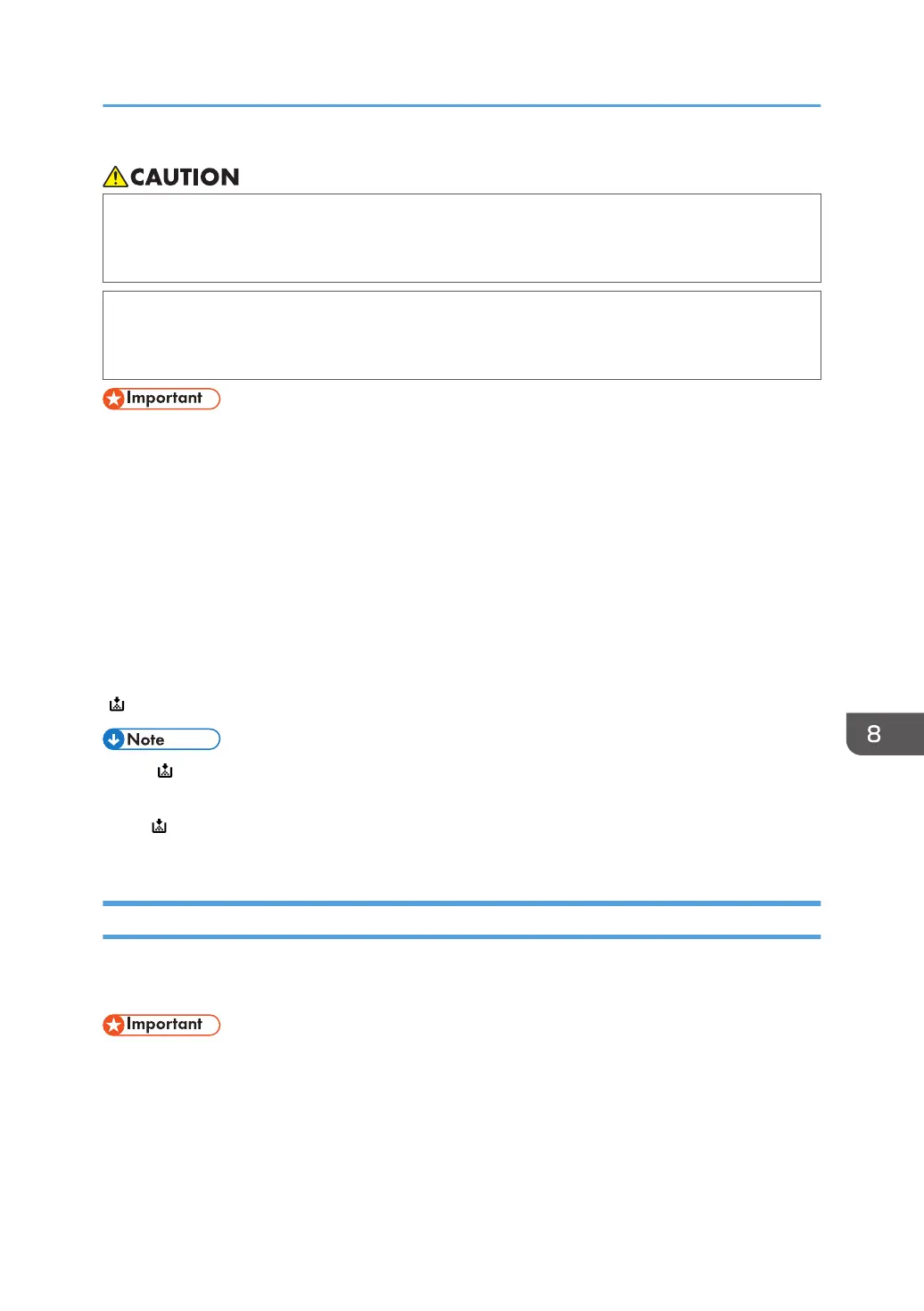• When removing jammed paper or replacing toner, avoid getting toner (new or used) on your
skin. If toner comes into contact with your skin, wash the affected area thoroughly with soap and
water.
• When replacing a toner or waste toner container or consumables with toner, make sure that the
toner does not splatter. Put the waste consumables in a bag after they are removed. For
consumables with a lid, make sure that the lid is shut.
• Always replace the toner cartridge when a notification appears on the machine.
• Fault may occur if you use toner other than the recommended type.
• When adding toner, do not turn off the main power. If you do, settings will be lost.
• Store toner where it will not be exposed to direct sunlight, temperatures above 35°C (95°F), or
high humidity.
• Store toner on a flat surface.
• Do not shake the toner cartridge with its mouth down after removing it. Residual toner may scatter.
• Do not repeatedly install and remove toner cartridges. This will result in toner leakage.
Replace the toner cartridge when the following messages appear on the display.
" Add toner Replace Toner Cartridge."
• If " Toner is almost empty." appears, the toner has almost run out. Have a replacement toner
cartridge at hand.
• If appears when there is a lot of toner, follow the toner replacement instructions that appear on
the screen: Pull out the cartridge, and then reinstall it.
Sending Faxes or Scanned Documents When Toner Has Run Out
When the machine has run out of toner, the indicator on the display lights. Note that even if there is no
toner left, you can still send faxes or scanned documents.
• If number of communications executed after the toner has run out and not listed in the automatically
output Journal exceeds 100, communication is not possible.
1. Make sure the machine is in facsimile or scanner mode.
2. Press [Exit], and then perform transmission operation.
The error message disappears.
Adding Toner
97
