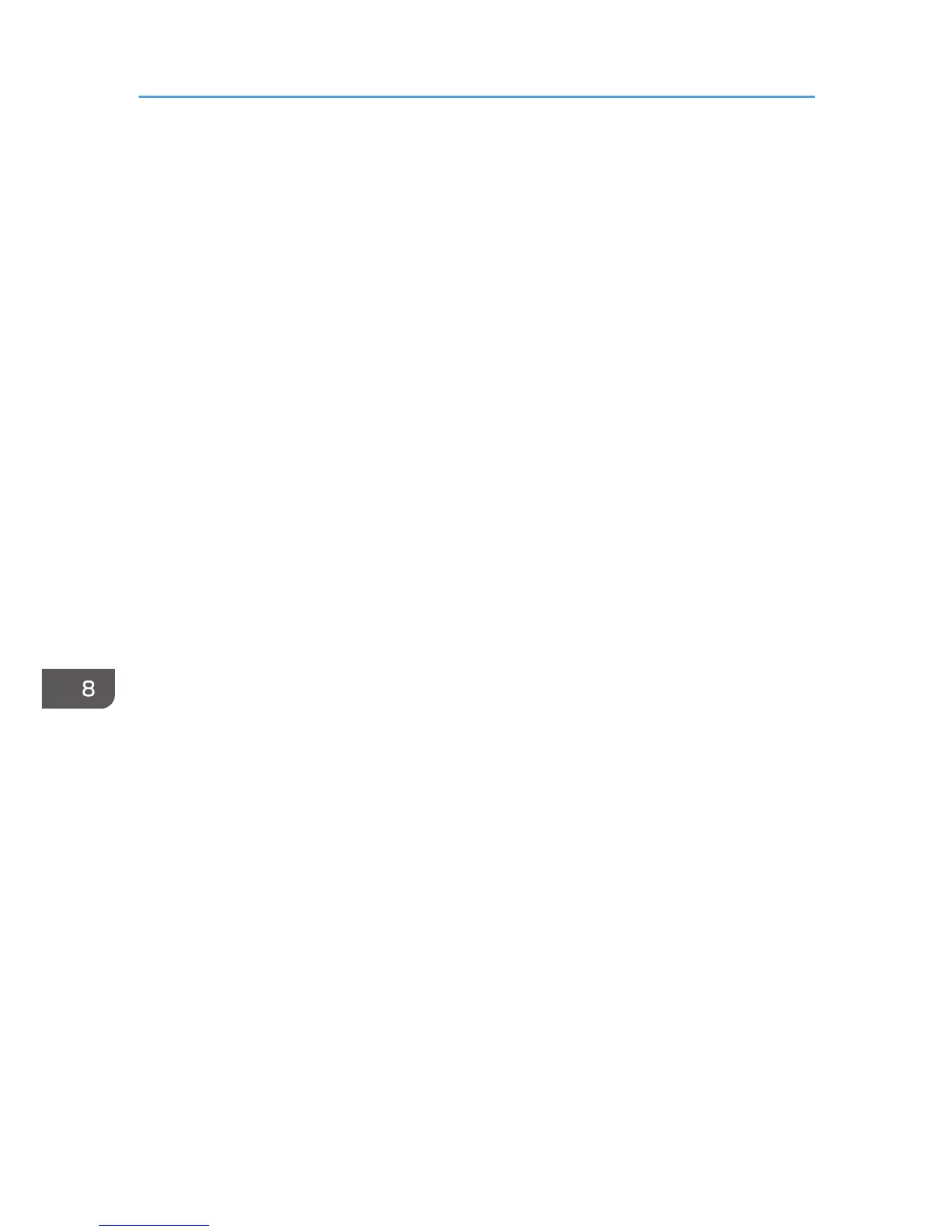19. In [Description:], enter a name or a detailed explanation of the IP filter, and then click
[Next].
You may click [Next] and proceed to the next step without entering any information in this field.
20. Select "My IP Address" in "Source address", and then click [Next].
21. Select "A specific IP Address or Subnet" in "Destination address", enter the machine's IP
address, and then click [Next].
22. For the IPsec protocol type, select "Any", and then click [Next].
23. Click [Finish], and then click [OK].
24. Select the IP filter that you have just created, and then click [Next].
25. Click [Add...] in the Filter Action.
The Filter Action Wizard appears.
26. Click [Next].
27. In [Name], enter a Filter Action name, and then click [Next].
28. Select "Negotiate security", and then click [Next].
29. Select one of options for computers allowed to communicate with, and then click [Next].
30. Select "Custom" and click [Settings...].
31. When [ESP] is selected for the machine in [Security Protocol] under [IPsec Settings], select
[Data integrity and encryption (ESP)], and configure the following settings:
Set the value of [Integrity algorithm] to the same value as the [Authentication Algorithm for ESP]
specified on the machine.
Set the value of [Encryption algorithm] to the same value as the [Encryption Algorithm for ESP]
specified on the machine.
32. When [AH] is selected for the machine in [Security Protocol] under [IPsec Settings], select
[Data and address integrity without encryption (AH)], and configure the following
settings:
Set the value of [Integrity algorithm] to the same value as the [Authentication Algorithm for AH]
specified on the machine.
Clear the [Data integrity and encryption (ESP)] check box.
33. When [ESP&AH] is selected for the machine in [Security Protocol] under [IPsec Settings],
select [Data and address integrity without encryption (AH)], and configure the following
settings:
Set the value of [Integrity algorithm] under [Data and address integrity without encryption (AH)] to
the same value as [Authentication Algorithm for AH] specified on the machine.
Set the value of [Encryption algorithm] under [Data integrity and encryption (ESP)] to the same
value as [Encryption Algorithm for ESP] specified on the machine.
8. Appendix
182