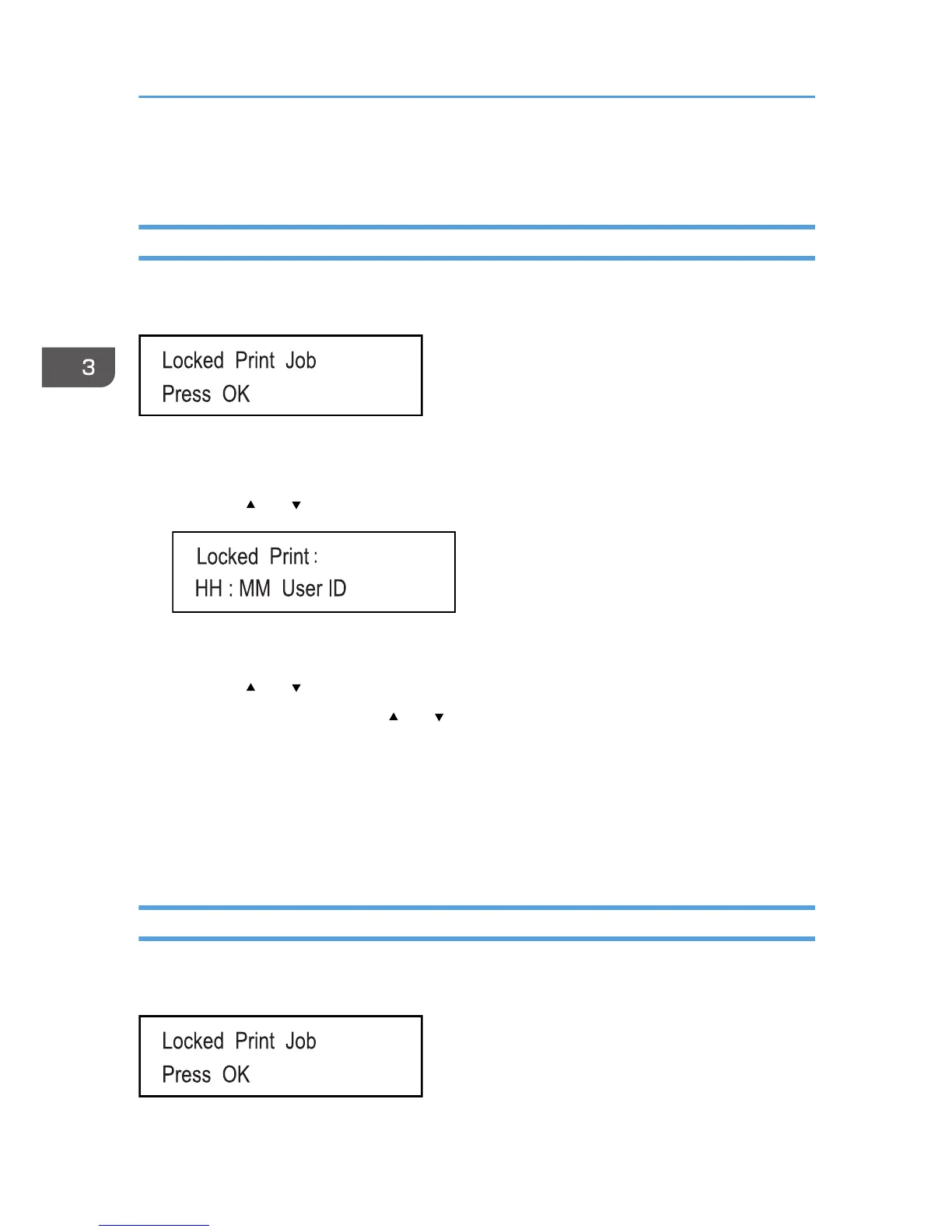• When a Locked Print job is canceled, the machine automatically logs the cancellation. You can use
this log to identify which Locked Print jobs have been canceled.
Printing a Locked Print File
When there is a Locked Print file stored in the printer, "Locked Print Job Press OK" appears on the
printer's control panel display.
Use the following procedure to unlock and print the Locked Print file.
1. When the Locked Print message is displayed, press the [OK] key.
2. Press the [ ] or [ ] key to select the file you want to print, and then press the [OK] key.
"HH:MM" is the time when the Locked Print file was stored, and "User ID" is the user ID entered
using the printer driver.
3. Press the [ ] or [ ] key to select [Print Job], and then press the [OK] key.
4. Enter the password using the [ ] or [ ] keys.
• Press the [OK] key to confirm the entry of each digit.
• Press the [Escape] key to discard the current digits and exit to the previous level of the menu
tree.
5. Press the [OK] key.
The Locked Print file is printed.
Deleting a Locked Print File
When there is a Locked Print file stored in the printer, "Locked Print Job Press OK" appears on the
printer's control panel display.
3. Printing Documents
70