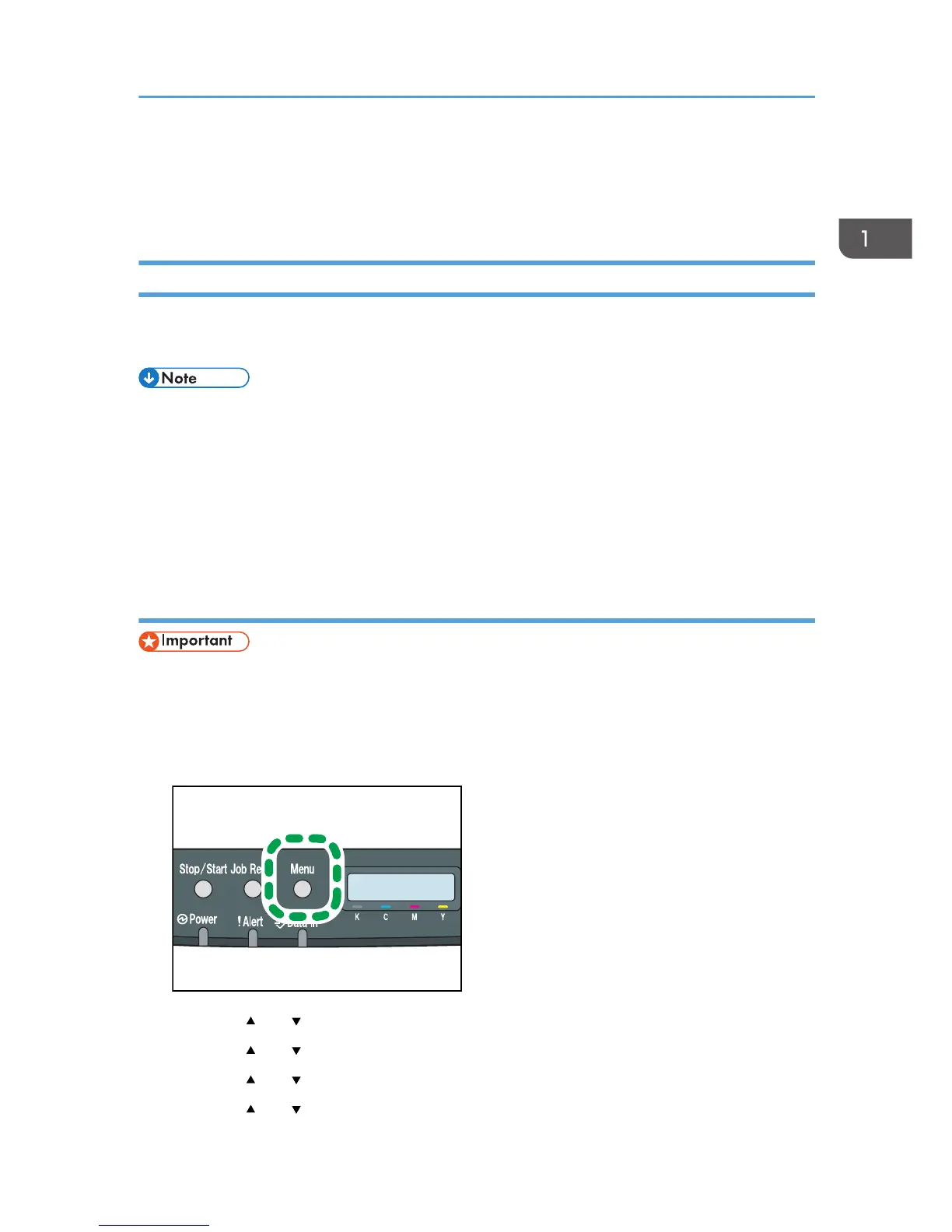Configuring Network Settings
This section describes configuring the settings required to use the machine on a network.
Configuring the IP Address Settings
The procedure for configuring network settings differs depending on whether the IP address is assigned
automatically by the network (DHCP), or is specified manually.
• You can press the [Escape] key to exit to the previous level of the menu tree.
• If your network environment requires a specific transmission speed that is not automatically
detected, specify the transmission speed in [Ethernet Speed] under [Network Setting].
• Configure the IP address setting first, then install the driver. For details about installing the driver,
see the Driver Installation Guide.
• For details about printing the configuration page, see page 86 "List/Test Print Menu".
Specifying settings to receive an IPv4 address automatically
• A DHCP server is required on the network for the machine to receive an IPv4 address
automatically.
1. Turn on the machine.
2. Press the [Menu] key.
3. Press the [ ] or [ ] key to select [Host Interface], and then press the [OK] key.
4. Press the [ ] or [ ] key to select [Network Setting], and then press the [OK] key.
5. Press the [ ] or [ ] key to select [IPv4 Config.], and then press the [OK] key.
6. Press the [ ] or [ ] key to select [DHCP], and then press the [OK] key.
Configuring Network Settings
29