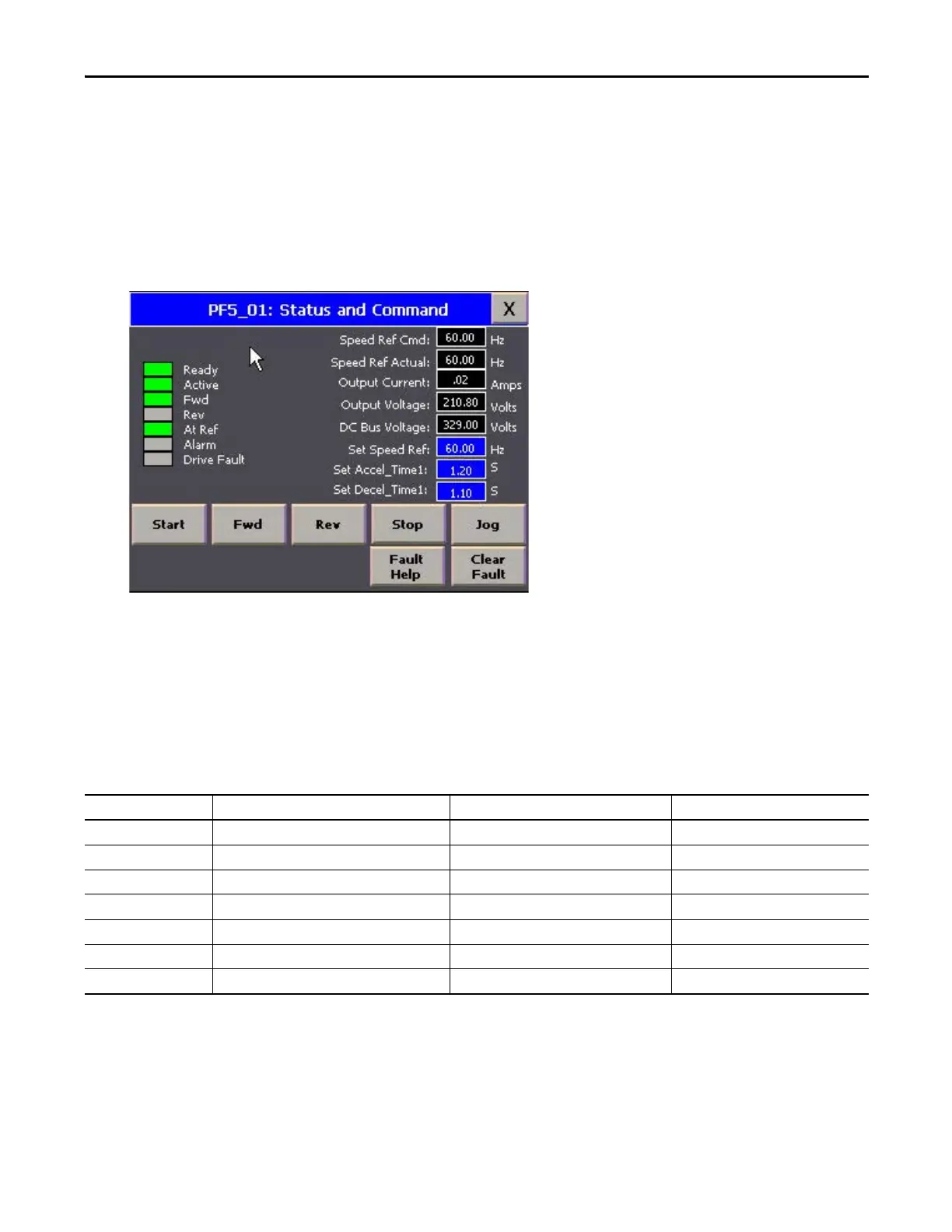Rockwell Automation Publication CC-QS034C-EN-P - March 2015 43
System Validation Chapter 2
Understand the Status and Command Screen
Follow this procedure to understand the drive status and command features.
1. From the Device Overview screen, switch the Operation mode to Manual.
2. Press the device.
The Status and Command screen for the device appears in Manual mode.
3. At any time, press X in the top-right corner to return to the previous screen.
If this screen is opened while the program is in Auto mode, some of the commands are inactive and some of the input
selectors are unavailable.
The following status and command indicators and fields appear on this screen.
Table 3 - Drive Status Indicators
Status Gray Green Red
Ready The drive is not ready. The drive is ready. –
Active The drive is not active (running). The drive is active (running). –
Fwd The drive is not commanded forward. The drive is commanded forward. –
Rev The drive is not commanded reverse. The drive is commanded reverse. –
At Ref The drive is not at reference speed. The drive is at reference speed. –
Alarm The drive alarm is not present. – The drive alarm is present.
Drive Fault The drive fault is not present. – The drive fault is present.
