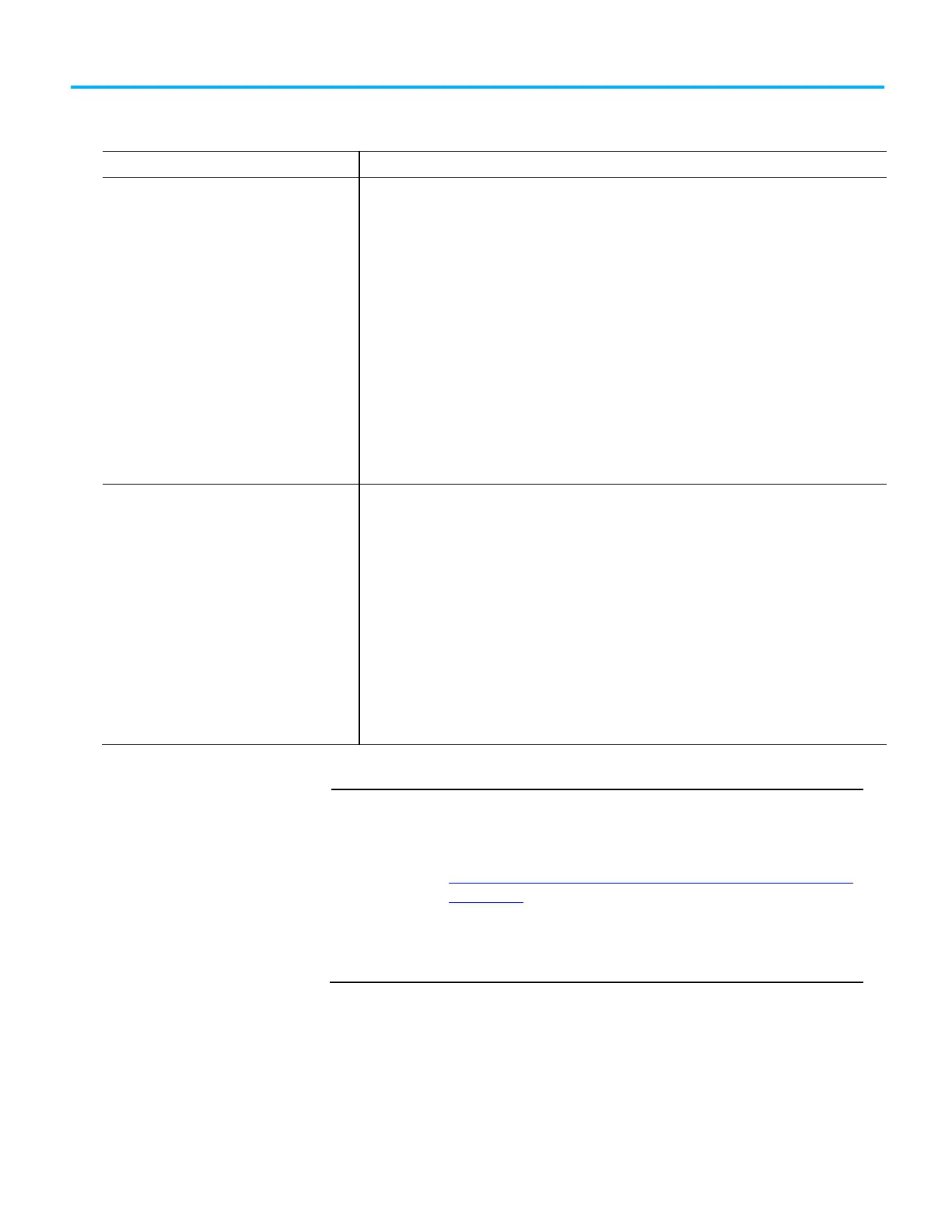Chapter 1 Store and Load a Project By Using a
Memory Card
Rockwell Automation Publication 1756-PM017J-EN-P - March 2022 13
This table outlines the options and precautions for updating the firmware of a
controller that has a memory card.
You meet all of these conditions.
• The controller has a memory card.
• The project on the memory card has a revision ≥
12.0.
• The project on the memory card has a
option =
or
.
• A controller in service has a revision
≥ 12.0.
Update the firmware by using one of these options.
• Memory card
• Logix Designer application
• ControlFLASH™ software (See the
note on the next page)
Follow this procedure to update the firmware and load the project by using the memory card.
1. Install the card in the controller.
2. If the
option =
and the controller contains a project, before powering
down, disconnect the battery or disengage the Energy Storage Module (ESM) from the controller.
3. Turn on or cycle power to the controller.
Follow this procedure if you use the Logix Designer application or ControlFLASH software to update the
firmware.
1. Remove the card from the controller. This prevents the controller from setting the
option of the
memory card to User Initiated during the update.
2. After the firmware update is completed, store the project to the memory card. This ensures that the revision
of the project on the memory card matches the revision of the controller.
You do not meet all of the preceding conditions. Update the firmware by using either:
• Logix Designer application.
• ControlFLASH software. See the
note on the next page.
Take these precautions.
• Before you update the firmware either:
• Remove the memory card from the controller.
• Check the
option of the memory card. If it is set to
or
,
store the project with the
option set to
.
Otherwise, a major fault may occur when you update the controller firmware. This occurs because the
or
options cause the controller to load the project from the memory card.
The firmware mismatch after the load causes a major fault.
• After you update the firmware, store the project to the memory card to ensure the revision of the project on
the memory card matches the revision of the controller.
Make sure the SD card is unlocked if set to load
before using the
ControlFLASH software. Otherwise, the updated data may be overwritten by firmware on
the SD card. An error message appears. Refer to the
ControlLogix System User Manual,
publication 1756-UM001 available at
http://literature.rockwellautomation.com/idc/groups/literature/documents/um/1756-u
m001_-en-p.pdf, before updating.
Also, while it’s not required for operation, leave the SD card installed in the controller.
The SD card saves extended diagnostic information that you can send to Rockwell
Automation that provides enhanced diagnostics of your controller application and
firmware should circumstances require this data.
