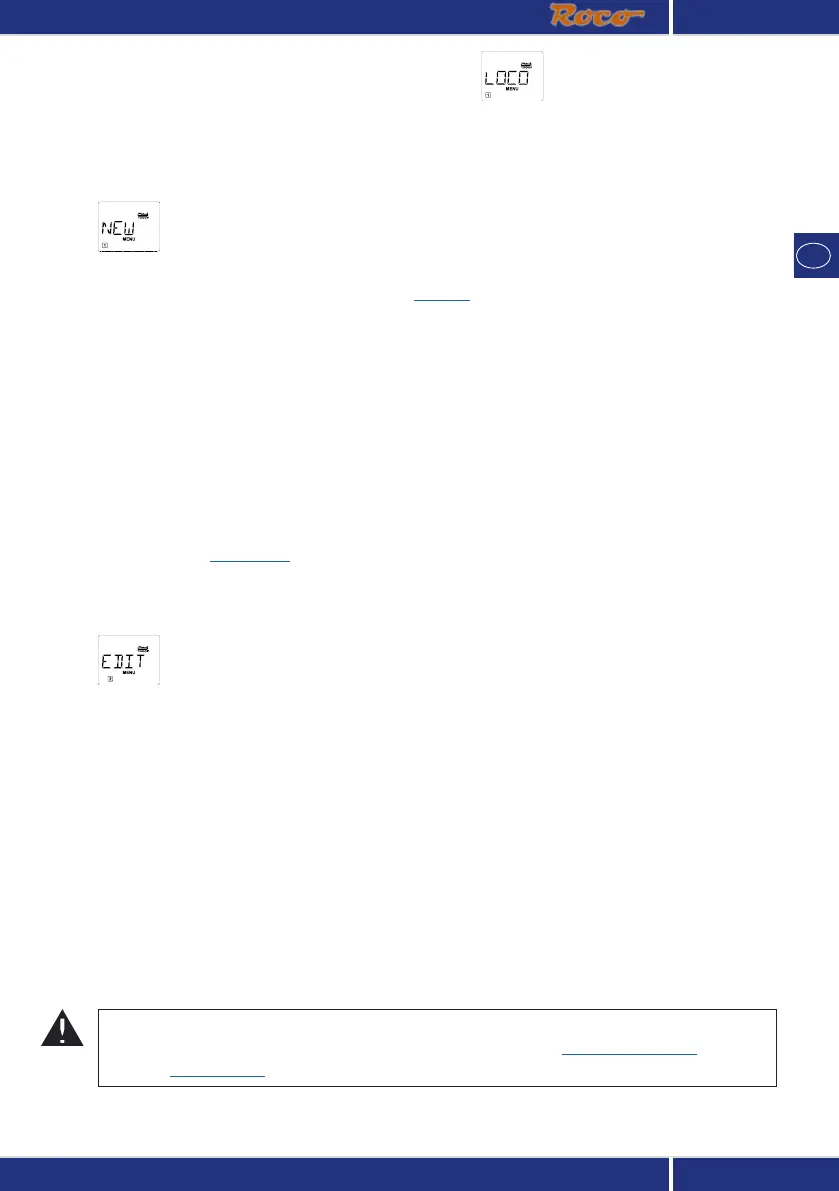47
1. THE “LOCO” MENU
The
multi
MAUS uses the “LOCO” menu to manage all data which is required for the locomotive library
and for identification of a locomotive. You can also use this menu to set the multiMAUS to library or
address mode.
1.1.
“NEW“
You can use this menu item to enter a new locomotive in the library. The sequence is principally as
described and displayed in the first section on page 37.
In the first step you enter the locomotive name and have 5 digits available to do so. The first display
screen shows a flashing cursor. You can now use the “function keys” to enter the locomotive name
(letters and / or numbers) in the same way as you use the keypad of a mobile phone. Once you have
entered a letter / a number, wait a moment until the cursor jumps to the next digit.
Press “0” once to enter a space. To make corrections use the left arrow key.
– To confirm, press the “Light / OK” key.
In the next screen you enter the locomotive address using the function keys. The flashing “3” can be
overwritten. Press the shift together with one of the arrow keys to search for and select the locomo
-
tive address.
– To confirm, press the “Light / OK” key.
You select the
speed steps in the next screen using the arrow keys (3 options).
– Press the “Light / OK” key to confirm the input and complete programming. The
multi
MAUS exits
menu mode and returns directly to locomotive mode.
1.2.
“EDIT“
You change the data for a locomotive in the library using this menu item.
If, for example, only the locomotive address is changed but the name and speed steps remain un-
changed, you can skip these items without editing them by pressing the “Light / OK” key. The first
screen shows the locomotive last used in locomotive mode. You select the locomotive for which you
wish to make changes, using the arrow keys.
– To confirm, press the “Light / OK” key. You now have the option of changing the locomotive name.
The cursor flashes in the last place. You use the left arrow key to delete letters / numbers and can re-
enter them using the “function keys”.
– To confirm, press the “Light / OK” key.
You can correct the locomotive address as previously described.
– To confirm, press the “Light / OK” key.
You correct the speed steps using the “arrow keys”.
– To confirm, press the “Light / OK” key. You return to the start level “EDIT”.
A change to the locomotive address in the library has no effect on the address stored in the loco-
motive decoder. It can be changed using “CV1”. See the chapter “Quick programming” on page
42 and “
Changing CVs” on page 49.
