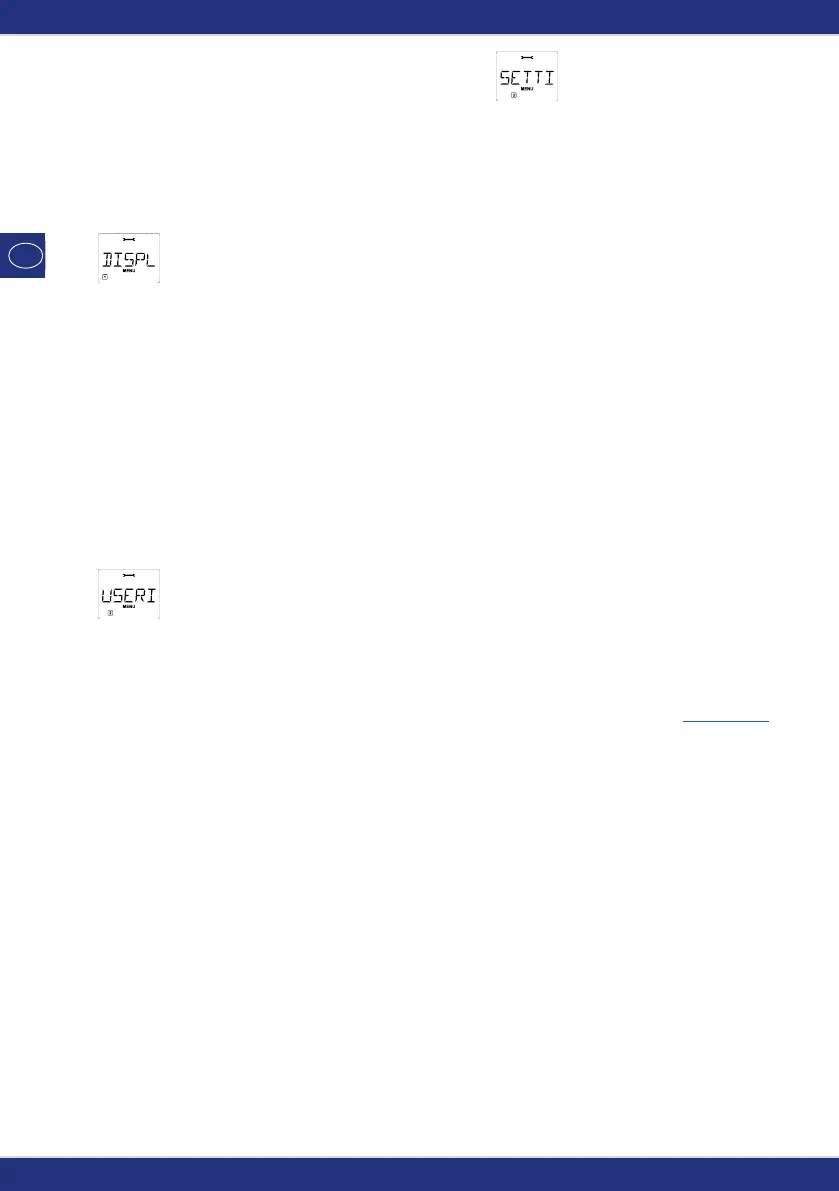50
3. THE “SETTINGS” MENU
The most extensive
multi
MAUS menu contains all the data which is practical, useful or sometimes necessary
for basic operation of the
multi
MAUS. We would also like to point out at this point that the
multi
MAUS
is provided with all the necessary settings in the factory so that you have to use this main menu either
rarely or not at all.
3.1.
“DISPLAY“
This is where you find the setting options which affect the display screen.
3.1.1. The sub-item “BACKLIGHT” regulates the strength of the backlight of the display screen which
can be particularly useful in dark rooms. You select the desired strength using the “arrow
keys”.
Value range: 0 (off) – 15, Factory setting: 15
– To confirm the input, press “Light / OK” key. You return to the start level “BACKLIGHT”.
3.1.2. You use the second sub-item “CONTRAST” to regulate the contrast of the display screen. You
also select this value using the arrow keys.
Value range: 0 (very weak) – 15 (very dark), Factory setting: 12
– To confirm the input, press “Light / OK” key. You return to the start level “CONTRAST”.
3.2.
“USERINTERFACE“
You can make individual operating settings for the
multi
MAUS here.
3.2.1. The
multi
MAUS is usually shipped set to the respective country‘s language. You can call up
another national language using the submenu “LANGUAGE”. Select your language using the
“arrow keys”. If your national language is not included, visit the ROCO website “www.roco.cc”
for an update.
– To confirm, press the “Light / OK” key. You return to the start level “LANGUAGE”.
3.2.2. The “MENU-KEY-TIME” is the amount of time you have to press the “MENU” key in order
to exit drive mode and access menu mode on the
multi
MAUS. You can set the duration you
require in seconds using the “arrow keys”.
Value range: 0 – 10, Factory setting: 5
If the value is set to “0”, you can only access the
multi
MAUS menu mode by pressing the
“shift” key and the “menu” key at the same time.
– To confirm, press the “Light / OK” key. You return to the start level “MENU-KEY-TIME”.
3.2.3. The “FUNCTION KEYS” are used to activate locomotive functions (F1– F20, e.g. the horn on a
locomotive with sound or a digital coupling) by pressing the corresponding function key for
an extended time (at least 1 second). The function remains active for as long as you hold the
“function key”. If you press the key only briefly, the desired function is activated normally. You
select the desired status using the arrow keys.
Factory setting: OFF
– To confirm, press the “Light / OK” key. You return to the start level “FUNCTION KEYS”.
