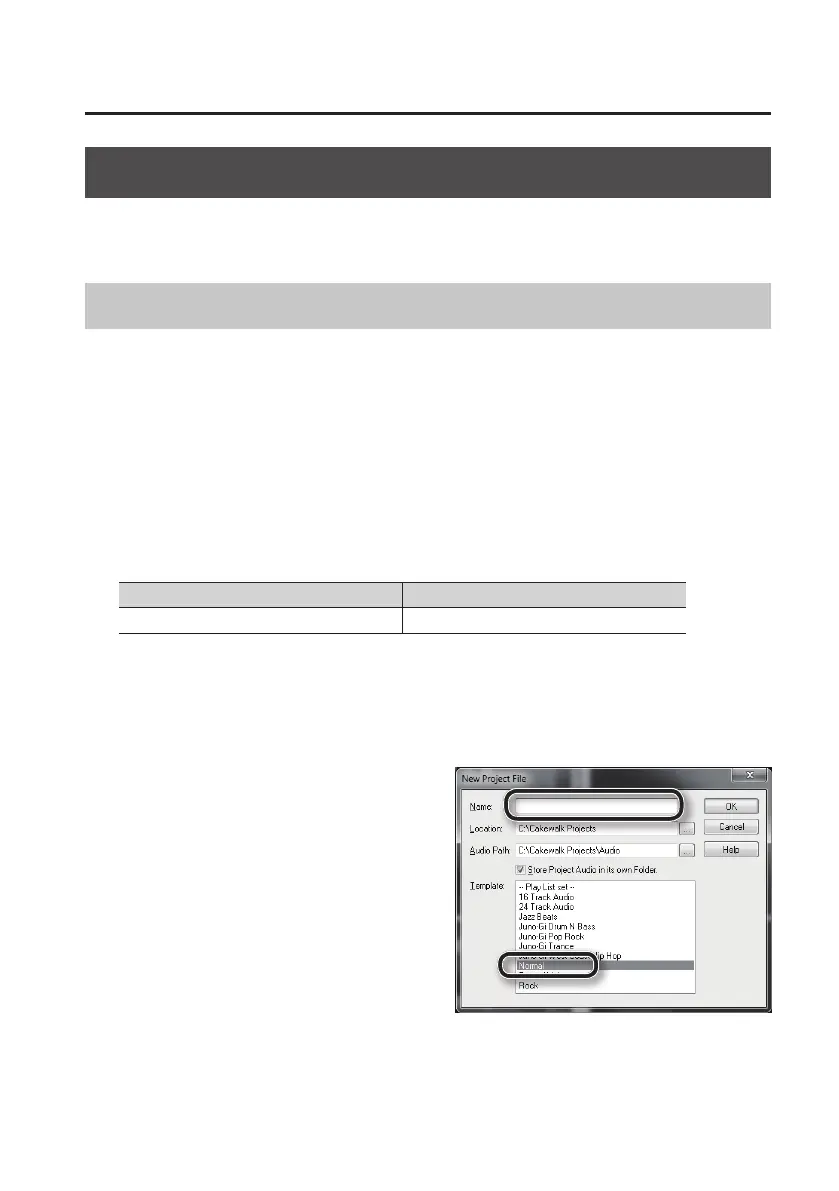Driver Installation
19
Verify That You Can Hear Sound
After you’ve installed the driver, check to verify that the driver was installed correctly.
We will use SONAR LE as an example for Windows, and GarageBand as an example for Mac OS X.
Checking with a SONAR Soft Synths (Windows)
Here’s an example using a plug-in synth included with SONAR LE. The procedure or screens may
dier if you’re using a dierent version.
For details on installing and setting up SONAR LE, refer to the SONAR LE Installation Guide.
1. Start up SONAR LE.
2. In the [Edit] menu, click [Preferences]; then in the menu at left, click [Devices] in the
MIDI area.
The “Select MIDI input and output devices” dialog box will appear.
3. Choose the following MIDI devices in the [Inputs] and [Outputs] elds.
Input device Output device
A-Series Keyboard A-Series Keyboard MIDI OUT
If you’re unable to select A-Series Keyboard as an input/output device, it may be that a problem
has occurred. Refer to “Problems When Using the Unit” (p. 43).
4. Click [Apply] and then [Close] to close the “Select MIDI input and output devices”
dialog box.
5. In the [File] menu, click [New].
The “New Project File” dialog box will appear.
6. In the “Template” area, choose [Normal];
then enter a project name in the “Name”
eld and click [OK].
7. In the [Insert] menu, choose [Soft Synths] and then [Square I].
