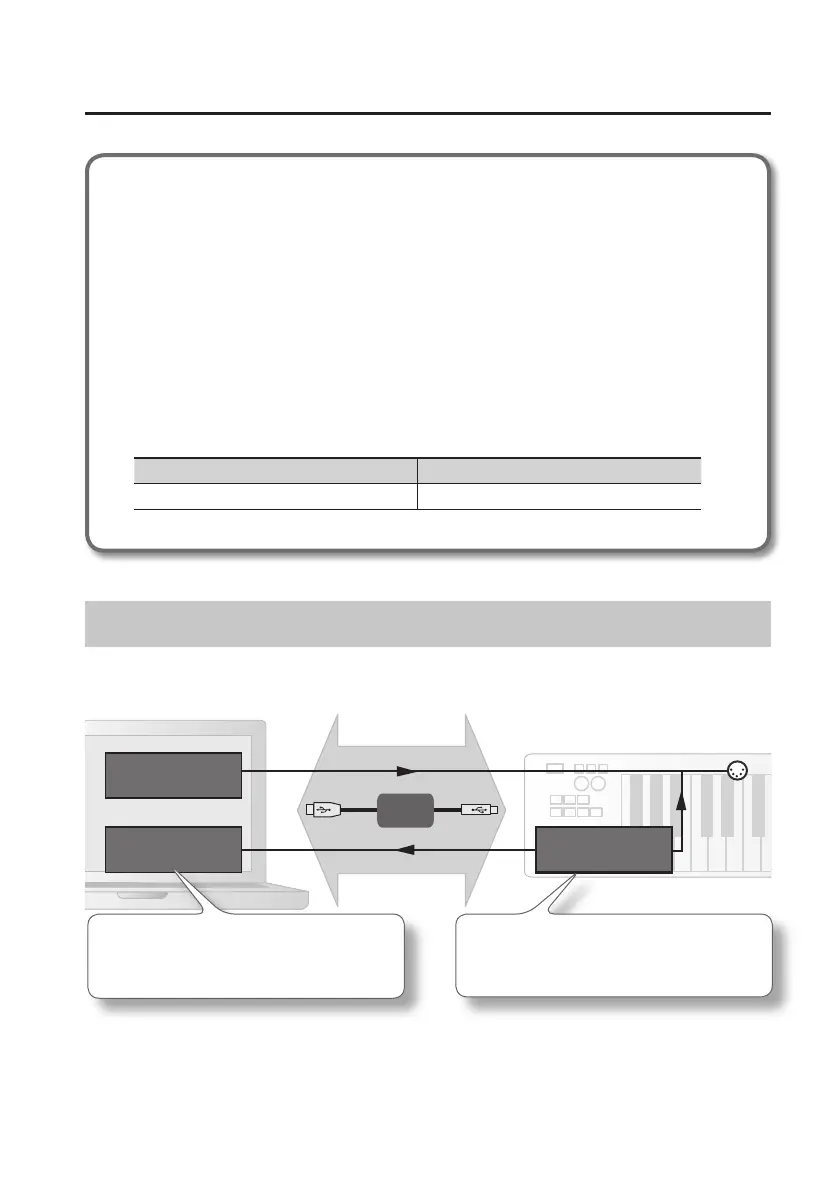Driver Installation
21
If you don’t hear sound
• From the [GarageBand] menu, click [Preferences]. If MIDI input is not detected in the
[Audio/MIDI] tab’s “MIDI Status” eld, it may be that a problem has occurred. Please refer
to “Problems When Using the Unit” (p. 43).
• In “System Preferences,” choose the [Sound]-[Output] tab. Make sure that your computer’s
main volume is not turned down or muted. Also make sure that internal audio is
selected.
• If you’re using headphones, make sure that they are correctly connected to your
computer’s headphone jack.
If you don’t hear sound in software other than GarageBand, you’ll need to make MIDI and
audio input/output settings.
Make the following settings for MIDI input/output.
Input device Output device
A-Series Keyboard A-Series Keyboard MIDI OUT
MIDI Signal Flow
The illustration below shows the MIDI signal ow.
MIDI OUT device
MIDI IN device
MIDI messages from the keyboard, lever, pedals,
D-BEAM controller, knobs and buttons are input
here.
MIDI messages from the keyboard, lever, pedals,
D-BEAM controller, knobs and buttons are
transmitted from here.
A-49
A-49
PC/Mac
MIDI OUT
KEYBOARD
MIDI
USB
A-Series Keyboard
A-Series Keyboard
