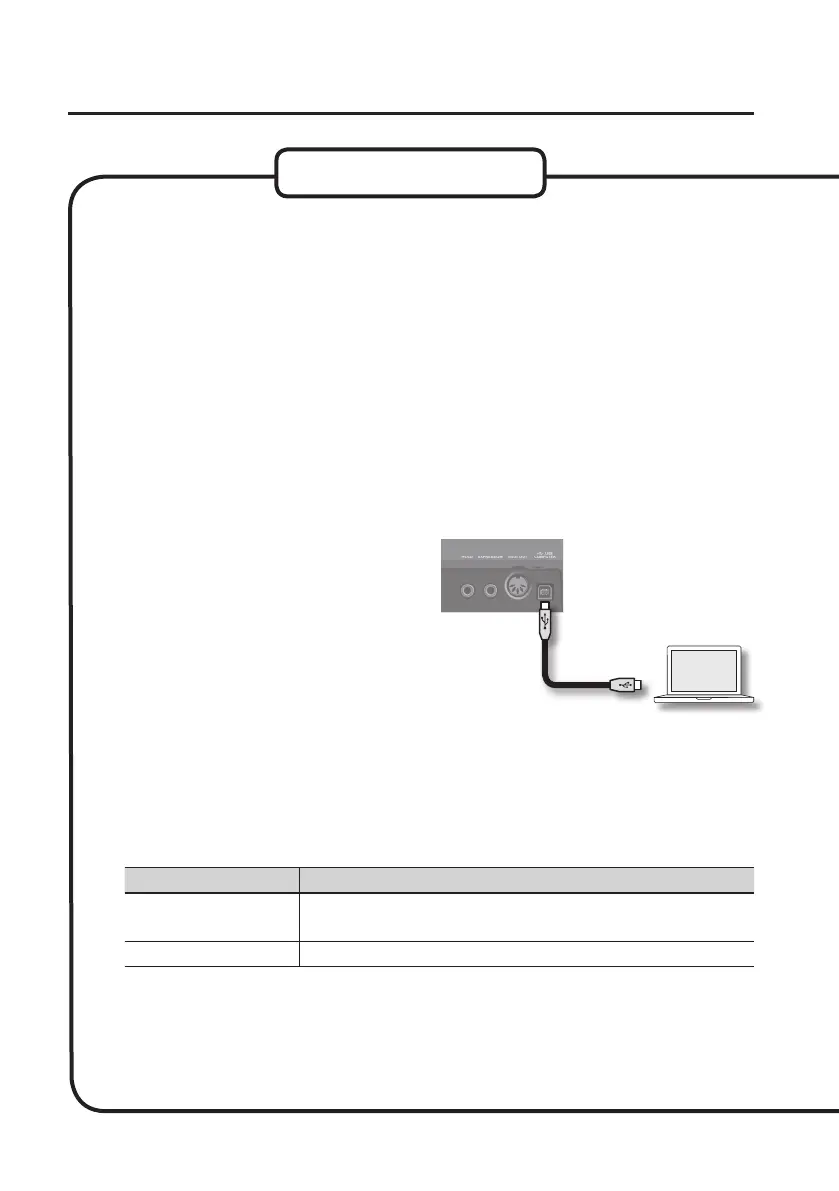Driver Installation
20
If a dialog box requesting a password appears during installation, enter a computer
administrator’s user name and password and click the [Install Software] button or [OK] button.
6. When “Welcome to the A-Series Keyboard Driver installer” appears, click
[Continue].
7. If the screen for selecting the installation destination appears, select the startup
disk and click [Continue].
8. When the installation type appears, click [Install] or [Upgrade].
9. Click [Continue Installation] in the next screen.
10. When installation has nished, click [Restart] to restart the Mac.
It may take some time for the computer to restart.
11. After the Mac restarts, use the USB
cable to connect the A-88 to the Mac,
and then turn on the [POWER] switch.
* Turn down the volume on any peripheral
devices before connecting the USB cable.
* This unit is equipped with a protection
circuit. A brief interval (a few seconds)
after turning the unit on is required
before it will operate normally.
12. Open the [Applications] folder and then the [Utilities] folder, and then double-
click [Audio MIDI Setup].
The “Audio MIDI Setup” dialog box will appear.
13. Open the MIDI device settings dialog box.
Operating System Operation
Mac OS X v10.6 or later
Select [Show MIDI Window] in the [Window] menu.
(The “MIDI Studio” window will appear.)
Mac OS X v10.5 or earlier Click the [MIDI Devices] tab.
A-88
rear panel
Mac OS X
