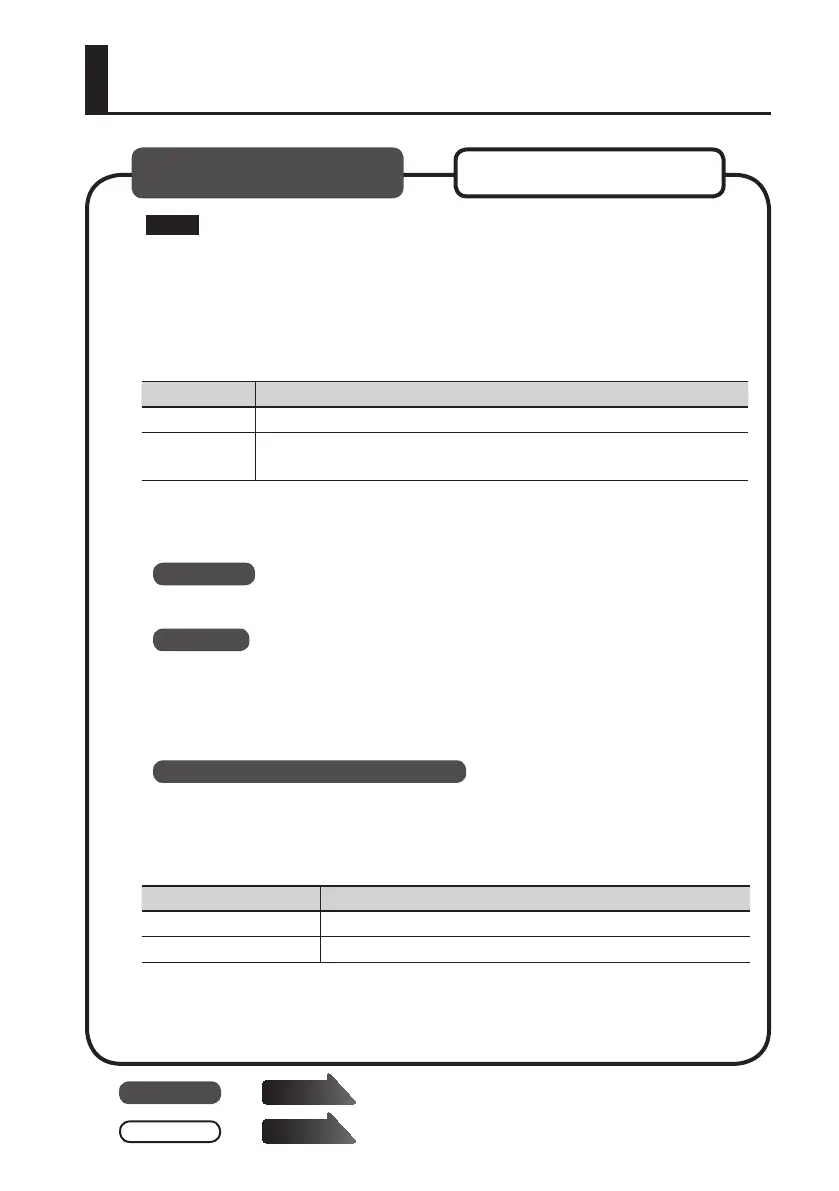17
Driver Installation
Windows
users
page 18
Mac OS X
users
page 20
NOTE
Do not connect the A-88 to the computer until you are directed to do so.
A “driver” is software that transfers data between the A-88 and application software
running on your computer when your computer and the A-88 are connected.
1. Set the A-88’s [POWER SOURCE] switch as follows (p. 16).
Switch setting Explanation
USB Use this setting when the A-88 is connected to a desktop computer.
AC ADAPTOR
Use this setting when the A-88 is connected to a notebook computer.
Connect the AC adaptor.
2. Start up the computer without the A-88 connected.
Disconnect all USB cables other than those for a USB keyboard and/or USB mouse (if used).
Windows
Log on to the computer with a user account that has administrator privileges.
Windows 8
Switch to the “Desktop.”
3. Exit all applications that are running.
4. Insert the included CD-ROM into the DVD-ROM drive.
Windows 8/Windows 7/Windows Vista
If the AutoPlay dialog box appears, click [Open folder to view les].
5. Of the following, double-click the relevant le on the included CD-ROM to
start the installer.
Operating System File
Windows [Setup] in the [WinDriver] folder
Mac OS X [A-SeriesKeyboard_USBDriver] in the [MacDriver] folder
Refer to the Roland website for the latest USB drivers and information about compatibility
with the latest operating system versions.
http://www.roland.com/
Windows Mac OS X
