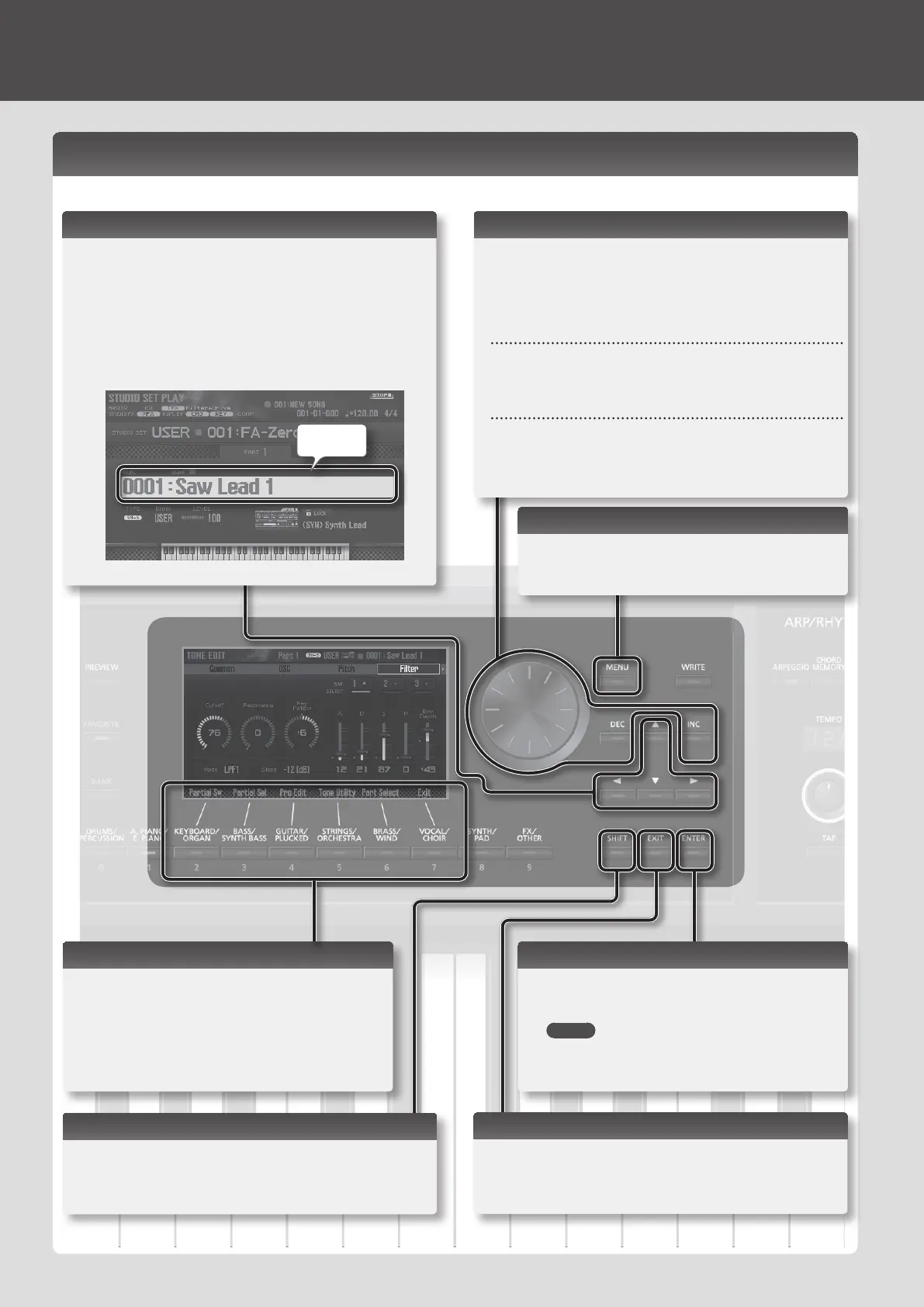[SHIFT] Button
By holding down the [SHIFT] button and pressing another
button, you can move to the setting screen for the button you
pressed (shortcut).
Function Buttons
Normally these operate as tone buttons. However
in some screens, they operate as function buttons
([2]–[7]) to execute functions. The function names are
shown at the bottom of the screen.
In some screens, holding down the [SHIFT] button
makes dierent functions appear.
Getting Ready
[EXIT] Button
This button returns to the previous screen, or closes the open
window.
[MENU] Button
This button accesses detailed settings for various
functions, such as overall settings that aect the
entire this unit (p. 26).
[ENTER] Button
Use this button to conrm a value or execute an
operation.
MEMO
If you move the cursor to a tone or parameter and
press the [ENTER] button, a list appears, allowing you
to change the setting.
Basic Operation
This section explains the basic button and dial operations you’ll use to operate this unit.
Cursor Buttons
One screen or window can contain multiple parameters (items
to set) or selections. To change the setting of a parameter,
move the cursor to the value of that parameter.
If you hold down a cursor button, the cursor continues to
move.
If you hold down the cursor button of a certain direction and
then press the cursor button of the opposite direction, the
cursor moves faster.
Cursor
Changing a Value
To change the value that’s highlighted by the cursor, use the
dial or the [DEC] [INC] buttons.
If you hold down the [SHIFT] button while performing this
operation, the value will change more greatly.
Dial
Turning the dial to the right increases the value; turning it
toward the left decreases the value.
[DEC] [INC] buttons
Press the [INC] button to increase the value; press the [DEC]
button to decrease the value.
If you hold down one button and press the other button, the
value will change faster.
10