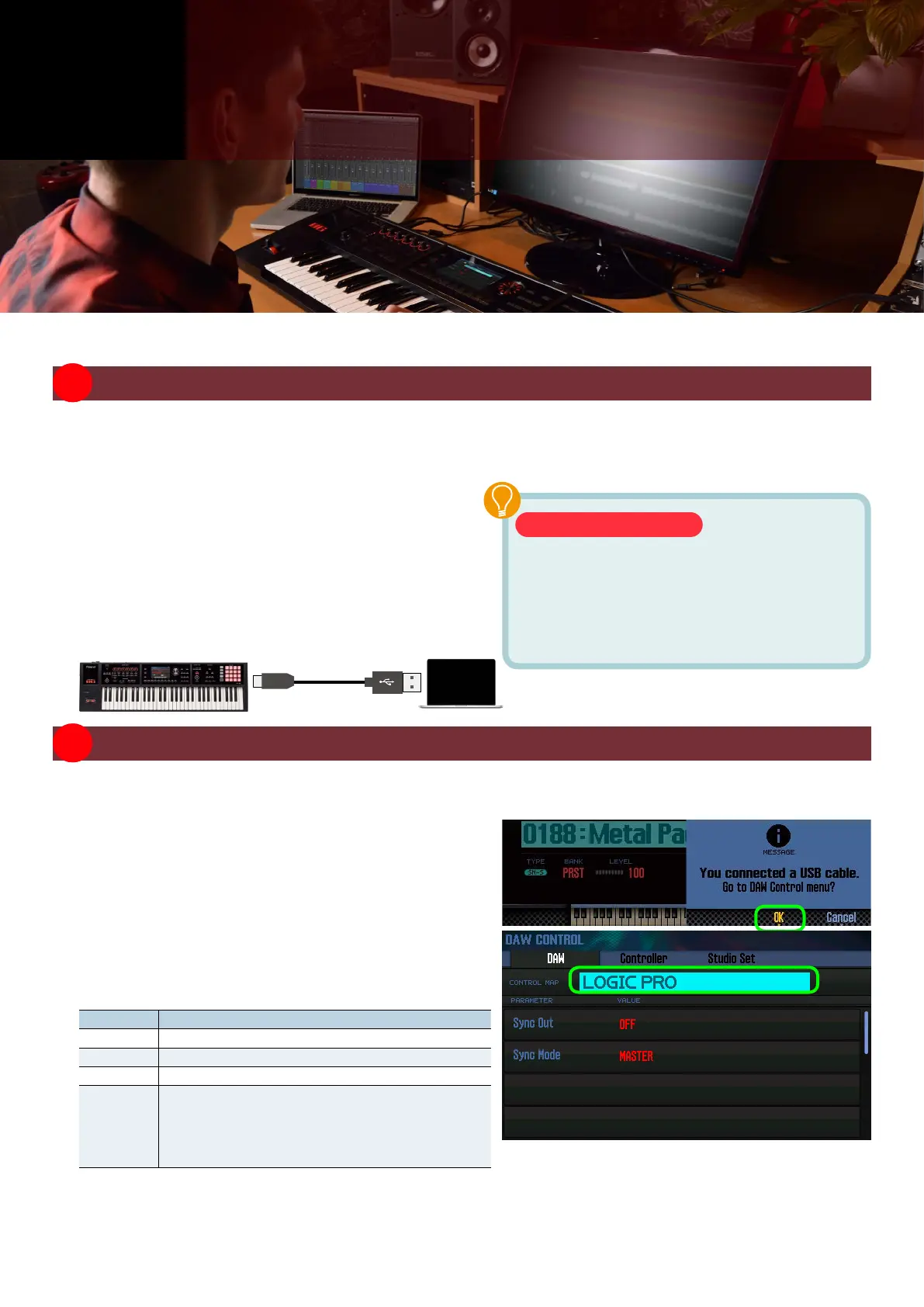15
01 Connecting the FA via USB
If you use a commercially available USB cable to connect a USB port of your computer to the USB COMPUTER port
located on the rear panel of the FA, you can use the FA as a controller for your DAW software and you can use DAW
software to play back audio and MIDI data on the FA.
1. Install the USB driver.
For details on downloading and installing the USB driver,
refer to the Roland website.
http://www.roland.com/support/
2. Use a USB cable to connect the USB COMPUTER
port located on the back of the FA to a USB port
of your computer.
02 Using the FA to Control a DAW Software
The FA provides various DAW control maps. Simply select the appropriate control map to apply the appropriate
settings for the DAW software that you’re using.
1. In the conrmation screen that appears when
you connect the FA to your computer via USB,
press the [6] (OK) button to turn DAW control
mode on.
You can also turn DAW Control mode on/o by pressing
the [DAW CONTROL] button.
2. Move the cursor to “CONTROL MAP” and use the
dial to select the DAW software that you’re using.
Value Explanation
LOGIC PRO
When controlling Logic Pro.
SONAR
When controlling SONAR.
CUBASE
When controlling Cubase.
USER
Choose “USER” if your system cannot use the
Mackie Control control surface.
You’ll be able to choose the MIDI messages that
are transmitted when you press pads [1]–[8].
3. Use the cursor [K] [J] buttons to select the
“Controller” tab.
4. Turn the Local Switch “OFF.”
Using the FA to Control a DAW
08
You can connect the FA via a USB cable and use it to control your DAW software.
What is the USB driver?
The USB driver is software that transfers data
between your computer software and this
unit.
You must install the USB driver in order to use
this unit connected to your computer.
