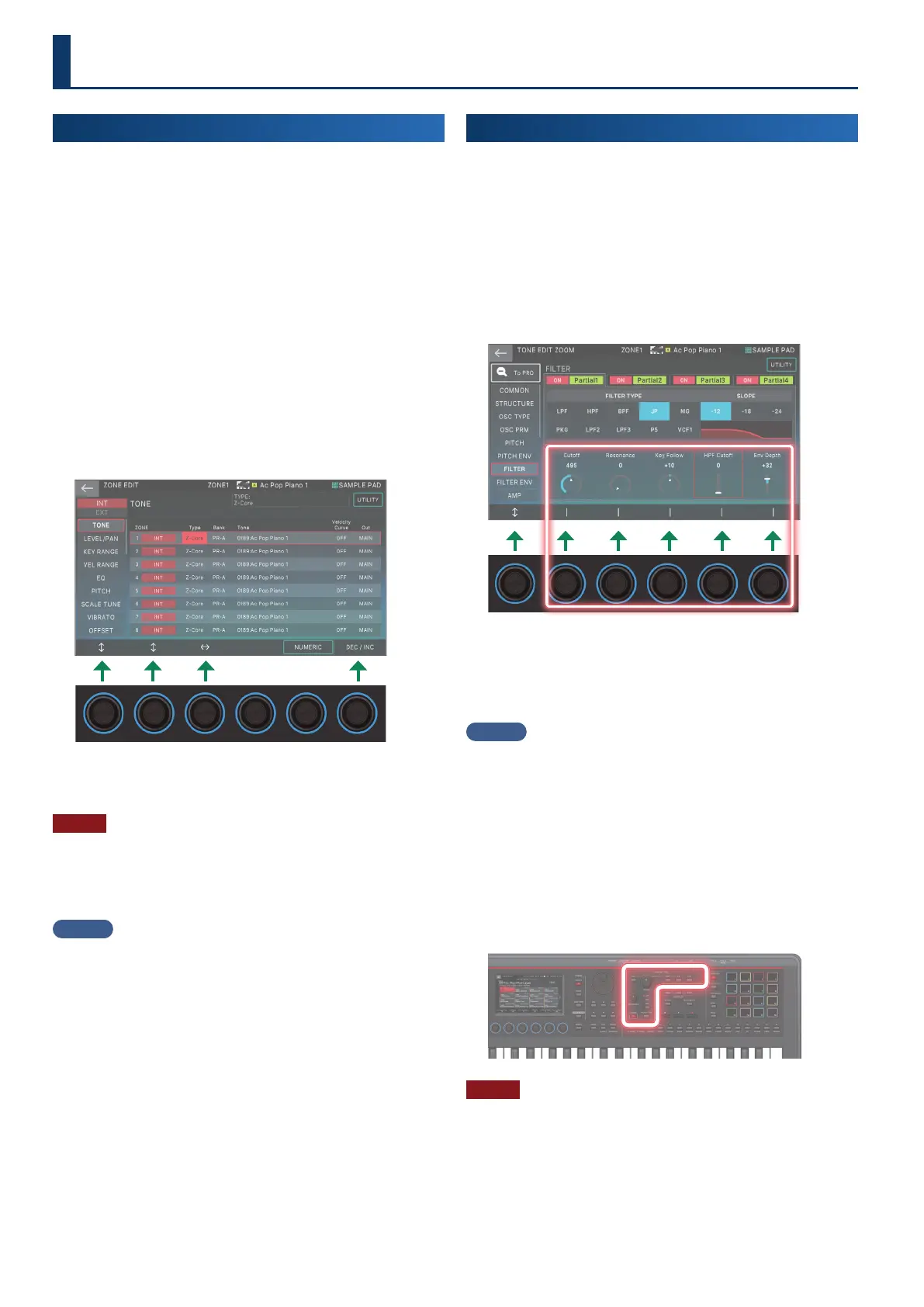20
Editing a Zone
There are 16 zones, and you can specify settings such as volume
(Level), equalizer (EQ), and key range (KBD) for each zone.
1.
Select a scene.
2.
Press the [MENU] button.
The MENU screen appears.
3.
Touch <ZONE EDIT>.
The ZONE EDIT screen appears.
4.
Press the cursor [
à
] [
á
] buttons to select the zone that
you want to control.
To select a zone 9–16, use the [ZONE 9-16] button to switch
the group.
5.
Move the cursor to the desired parameter, and edit the
value.
You can use knobs [E1]–[E6] to scroll between tabs, move
the cursor, and directly edit parameters.
NOTE
Changes that you make to the zone settings are temporary. If
you turn o the power or select another zone, the changes are
lost.
If you want to keep the edited settings, save the scene (p. 22).
MEMO
For details on the zone parameters, refer to “Parameter Guide” (PDF).
Editing a Tone
Here’s how to edit a tone.
1.
As described in the procedure “Selecting a Tone”
(p. 17), select the tone that you want to edit.
2.
Press the [MENU] button.
The MENU screen appears.
3.
Touch <TONE EDIT>.
The TONE EDIT ZOOM screen appears.
4.
Move the cursor to the desired parameter, and edit the
value.
You can use knobs [E1]–[E6] to scroll between tabs and
directly edit parameters.
MEMO
¹
For more detailed editing, use the TONE EDIT PRO screen. For
details, refer to “Reference Manual” (PDF).
¹
For details on the tone parameters, refer to “Parameter Guide”
(PDF).
¹
Aside from editing using the TONE EDIT ZOOM screen, you
can use the [CUTOFF] and [RESONANCE] knobs on the right
side of the panel to edit the tones.
¹
Pressing the [OSC], [AMP], [FX] and [LFO] buttons switches
the screen to the respective section on the TONE EDIT ZOOM
screen.
NOTE
Changes that you make to the tone settings are temporary.
If you turn o the power or select another tone, the changes
are lost. If you want to keep the edited settings, save the tone
(p. 22).
Editing
