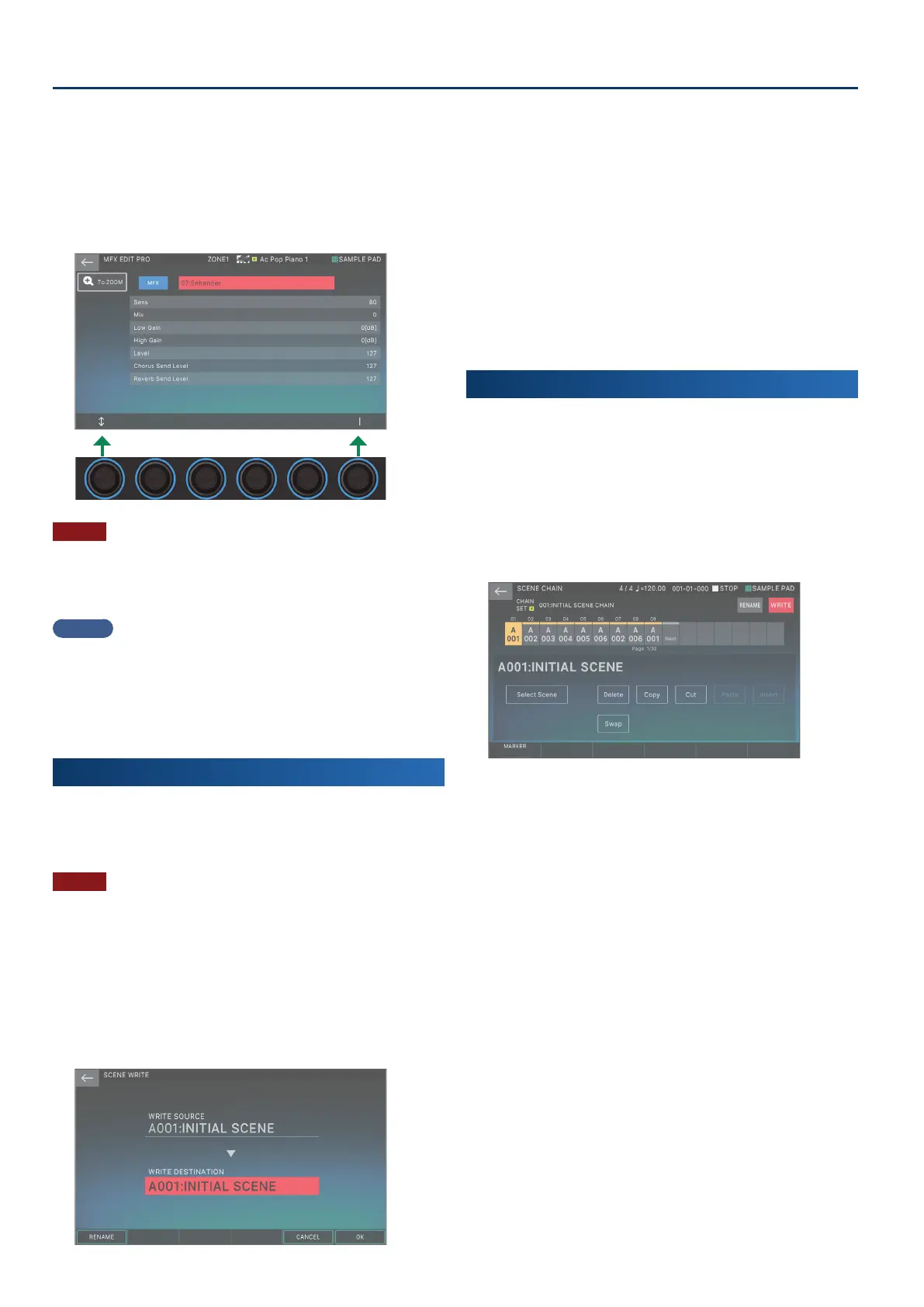Editing
22
3.
Move the cursor to the desired parameter, and edit the
value.
You can use the knobs [E1]–[E6] to move the cursor or edit
parameters directly.
4.
Touch <To PRO>.
The MFX EDIT PRO screen appears.
NOTE
The edits that you make to the eect settings are temporary. They
will be lost if you turn o the power or select another scene or tone.
If you want to keep the changes you made, save the tone, scene, or
system settings respectively.
MEMO
¹
In addition to editing the eect settings in the screen, you
can also edit using the knobs and buttons of the EFFECTS
section located in the right side of the panel (p. 9).
¹
For details on the parameters, refer to “Parameter Guide”
(PDF).
Saving a Scene or Tone
The edited zone and tone settings, and the recorded data, are
temporary. They will be lost if you turn o the power or select
another scene or tone. If you want to keep your edited settings or
recorded data, save them as follows.
NOTE
When you save, the data previously located in the save-destination
is overwritten.
1.
Press the [WRITE] button.
The WRITE MENU screen appears.
2.
Touch the item that you want to save.
For example, if you touch <SCENE>, the SCENE WRITE screen
appears.
3.
If you want to change the name, touch <Rename> and
edit the name.
After changing the name, touch <OK> to close the window.
4.
Use the [VALUE] dial or the [DEC][INC] buttons to select
the save-destination.
5.
Touch <OK>.
A conrmation message appears.
To cancel, touch <CANCEL>.
6.
Touch <OK>.
The data is saved.
Recalling Scenes in the Order of Songs
(Scene Chain)
Use the SCENE CHAIN function when you want to recall scenes in
the order of the songs that you’ll be playing live.
A scene chain lets you specify the desired order of the scenes
that you’ll be using, without changing the numbers of the scenes
themselves. The order of scenes can be saved as a chain set, and by
switching the chain set you can change the order of the scenes.
1.
Press the [SCENE CHAIN] button.
The SCENE CHAIN screen appears.
2.
Touch the “CHAIN SET” name and switch chain sets.
You can also switch the chain set by pressing the [
à
] [
á
]
buttons while holding down the [SHIFT] buttons.
A chain set lets you register the order of scenes. This is a
convenient way to arrange sounds in the order in which
you’ll be playing them.
3.
Press a tone category button [1]–[16] to select a scene.
The 16 scenes arranged horizontally in the screen
correspond to tone category buttons [1]–[16].
¹
You can also select a scene by directly touching a scene icon
in the screen.
¹
By touching the “
ã
” or “
â
” icon located at the left or right
edge of the scene icons, you can select the “previous” or “next”
16 scenes.
