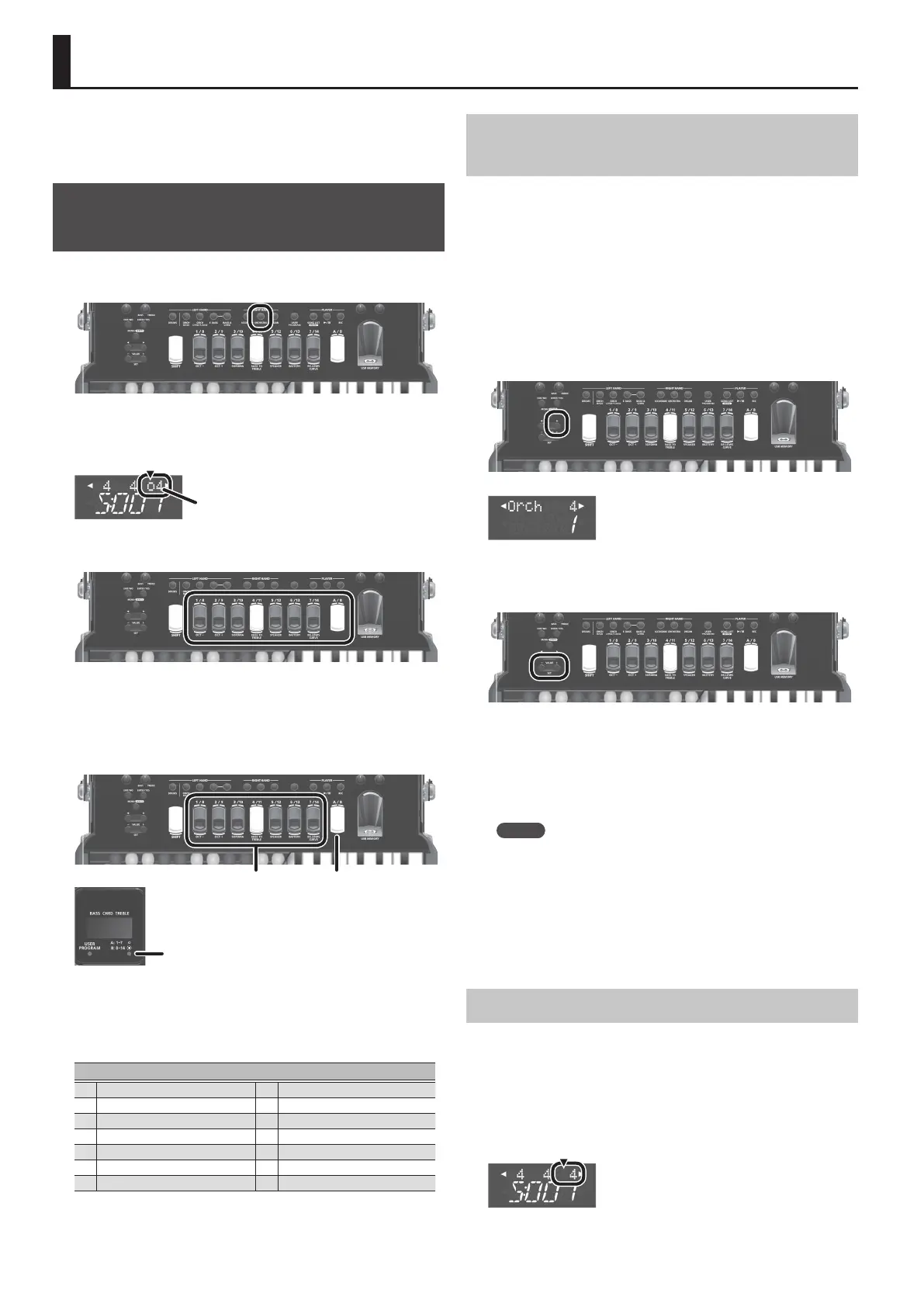10
Playing Non-Accordion Sounds
In addition to accordion sounds, the FR-4x/FR-4xb contain
orchestral sounds such as trombone, flute, and piano, as well as
organ sounds.
Selecting an Orchestral Sound for the
Right-Hand Keyboard
1.
Press the [ORCHESTRA] button.
An “o” is shown in the display at the position marked in the
illustration, indicating that an orchestral sound is selected for the
right-hand keyboard.
Register number
2.
Press a right-hand register button.
The orchestral sound of the button you pressed is selected; the
number at the far right of the top line in the display changes to the
number of the button that you pressed.
You can use the right-hand register buttons to instantly switch
between 14 orchestral sounds.
[A/B] buttonRegister buttons
A: Select 1–7 (LED unlit)
B: Select 8–14 (LED lit)
By pressing the A/B button, you can switch the seven register
buttons between selecting sounds 1–7 (the LED in the lower right
of the display is unlit) and selecting sounds 8–14 (the LED in the
lower right of the display is lit).
ORCHESTRA sounds
1
Natural Piano (NatrlPno)
8
Clean Solid Guitar (ClnSolid)
2
Pure EP
9
Symphonic Strings (SynphStr)
3
Steel Drums (SteelDrm)
10
Jazz Scat 3 (Jz Scat3)
4
Vibraphone (Vibe)
11
Octave Brass (OctBrass)
5
Mid Pipe
12
Tenor Sax 2 (Ten Sax2)
6
Harmonica
13
Clarinet
7
Flamenco Guitar (Flmnc Gt)
14
Flute 1
Selecting an Orchestral Sound Not Assigned to
a Register Button
The FR-4x/FR-4xb contain more than 150 orchestral sounds. To
select an orchestral sound that’s not assigned to a register button,
proceed as follows.
&
For details on the tone name, refer to the “Reference Manual”
(PDF).
1.
If the [ORCHESTRA] button is not lit, press the
[ORCHESTRA] button to make it light.
2.
Press the cursor [
J
] button several times to access
the orchestral sound select screen.
3.
Use the VALUE [-] [+] buttons to switch orchestral
sounds.
4.
When you’ve selected a sound, press the cursor
[
K
] button several times to return to the previous
screen.
You can also return to the previous screen by pressing the [EXIT]
button.
MEMO
You can use the above procedure to assign any desired
orchestral sound to the currently selected register button.
However, this setting is lost when you turn o the power or
perform another operation.
You can save your favorite settings and recall them instantly.
&
“Saving and Recalling Favorite Sounds and Settings
(User Programs)” (p. 14)
Returning to Accordion Sounds
1.
Press the [ACCORDION] button.
The character at the location shown in the illustration disappears
from the display.
The number at the far right of the top line in the display is the
register number of the last-selected accordion sound.
Indication disappears
