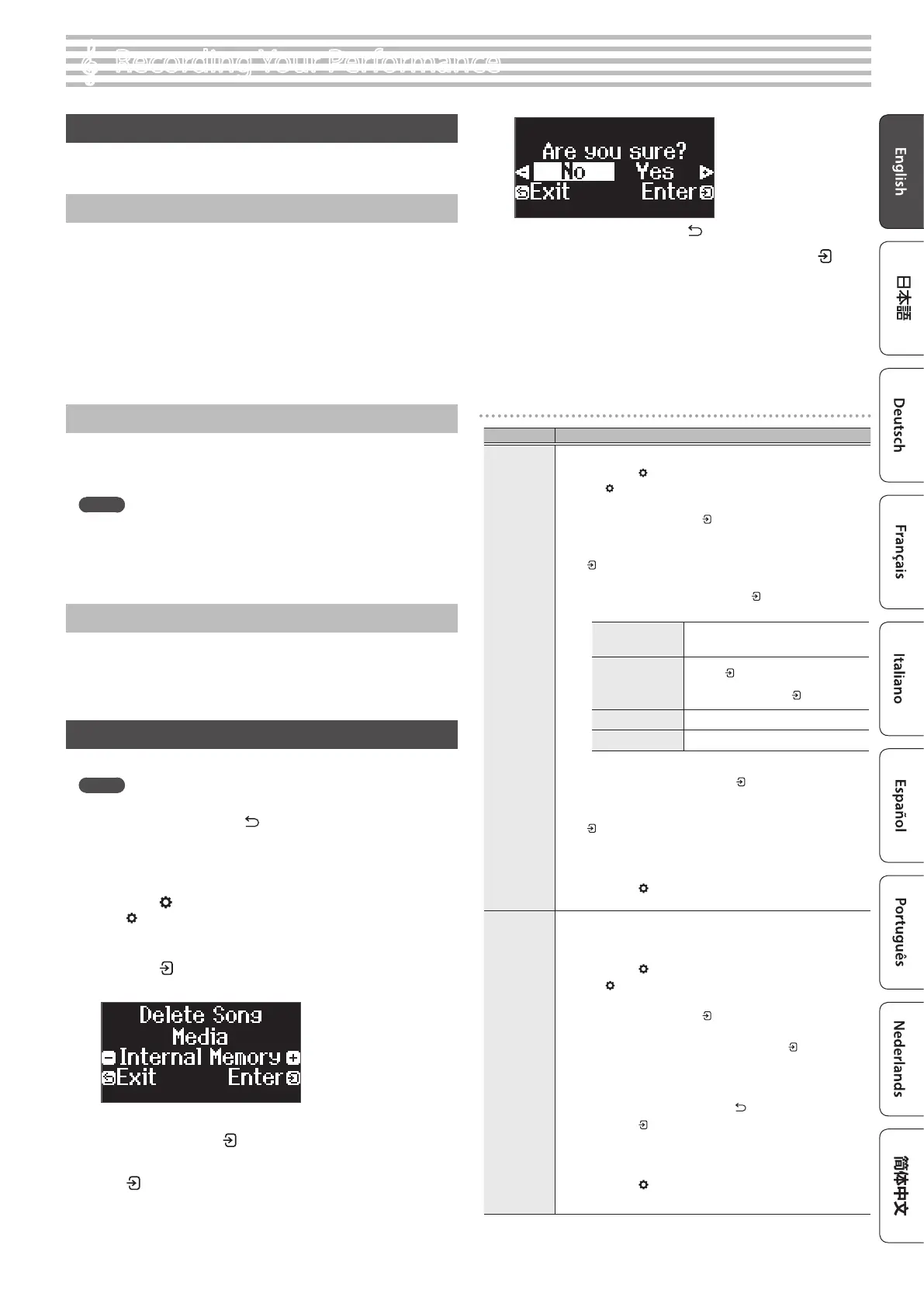15
°
Recording Your Performance
Recording Your Keyboard Performance
You can record your own keyboard performance, and then play it back to
hear how you did.
Getting Ready to Record
1. Select the tone that you want to play.
2. You can sound the metronome if you like.
Set the metronome’s tempo and time signature. The metronome
setting is stored in the song, and you can use the same settings
during playback.
3. Press the [ó] button.
The [ó] button lights, the [ò] button blinks, and the piano enters
record-standby mode.
If you decide to cancel recording, press the [ó] button once again.
Starting/Stopping Recording
4. Press the [ò] button.
After a one-measure count, recording starts, and the [ó] button and
[ò] button are both lit. The performance is saved automatically.
MEMO
You can also start recording by playing the keyboard instead of
pressing the [ò] button. In this case, a count is not sounded.
5. To stop recording, press the [ò] button once again.
Recording stops.
Listening to the Recorded Performance
6. Press the [ò] button.
After you record, the newly recorded song is selected.
The recorded song starts playing back.
Deleting a Saved Song
You can delete a song that you saved.
MEMO
¹ You can also delete a recorded song by holding down the [ó]
button and pressing the [
] button.
¹ If you want to delete all songs that have been saved to internal
memory, initialize the memory (“Initializing the Memory
(Format Media)” (p. 24)).
1. Press the [ ] button.
The [ ] button is lit, and the piano is in function mode.
2. Press the [–] [+] buttons to access the “Delete Song” screen.
3. Press the [ ] knob to conrm.
The Delete Song screen appears.
4. Press the [–] [+] buttons to select the media where the data is
saved, and press the [
] knob to conrm.
5. Press the [–] [+] buttons to select the song to delete, and press
the [
] knob to conrm.
A conrmation message appears.
If you decide to cancel, press the [ ] button.
6. Press the [–] [+] buttons to select “Yes”, and press the [ ]
button to execute.
The deletion is executed.
* Never turn o the power or disconnect the USB ash drive while
the screen indicates “Executing...”.
* Never turn o the power, disconnect the USB ash drive or
unplug the power cord while the indicator of GP-6 shows that an
operation is in progress.
Managing songs you recorded
Operation
Renaming a
recorded song
You can rename a saved song.
1. Press the [ ] button.
The [ ] button is lit, and the piano is in function mode.
2. Press the [–] [+] buttons to access the “Rename Song”
screen, and press the [ ] button to conrm.
3. Press the [–] [+] buttons to select the media that
contains the song you want to rename, and press the
[ ] button to conrm.
4. Press the [–] [+] buttons to select the song that you
want to rename, and press the [
] button to conrm.
Rename the song.
Select the character
which you want to
change
Press the [–] [+] buttons
Change the character
Press the [
] button
(conrm)ÓPress the [–] [+] buttons
(edit character)ÓPress the [ ] button (back)
Insert one character
Press the [ò] button
Delete one character
Press the [ó] button
5. Press the [–] [+] buttons to select µ on the right side
of the screen, and press the [ ] button to execute.
A conrmation message appears.
6. Press the [–] [+] buttons to select “Yes”, and press the
[ ] button to execute.
The song is renamed.
* Never turn o the power, disconnect the USB ash drive or
unplug the power cord while the screen indicates “Executing...”.
7. Press the [ ] button.
You exit function mode.
Copying a
recorded song
Songs that have been saved in internal memory can be copied to USB
ash drive. Alternatively, songs stored on a USB ash drive can be copied
to internal memory.
1. Press the [ ] button.
The [ ] button is lit, and the piano is in function mode.
2. Press the [–] [+] buttons to access the “Copy Song”
screen, and press the [ ] button to conrm.
3. Press the [–] [+] buttons to select the copy source
and destination media, and press the [ ] knob to
conrm.
4. Press the [–] [+] buttons to select the song that you
want to copy.
If you decide to cancel, press the [ ] button.
5. Press the [ ] button.
The copy is executed.
* Never turn o the power, disconnect the USB ash drive or
unplug the power cord while the screen indicates “Executing...”.
6. Press the [ ] button.
You exit function mode.
