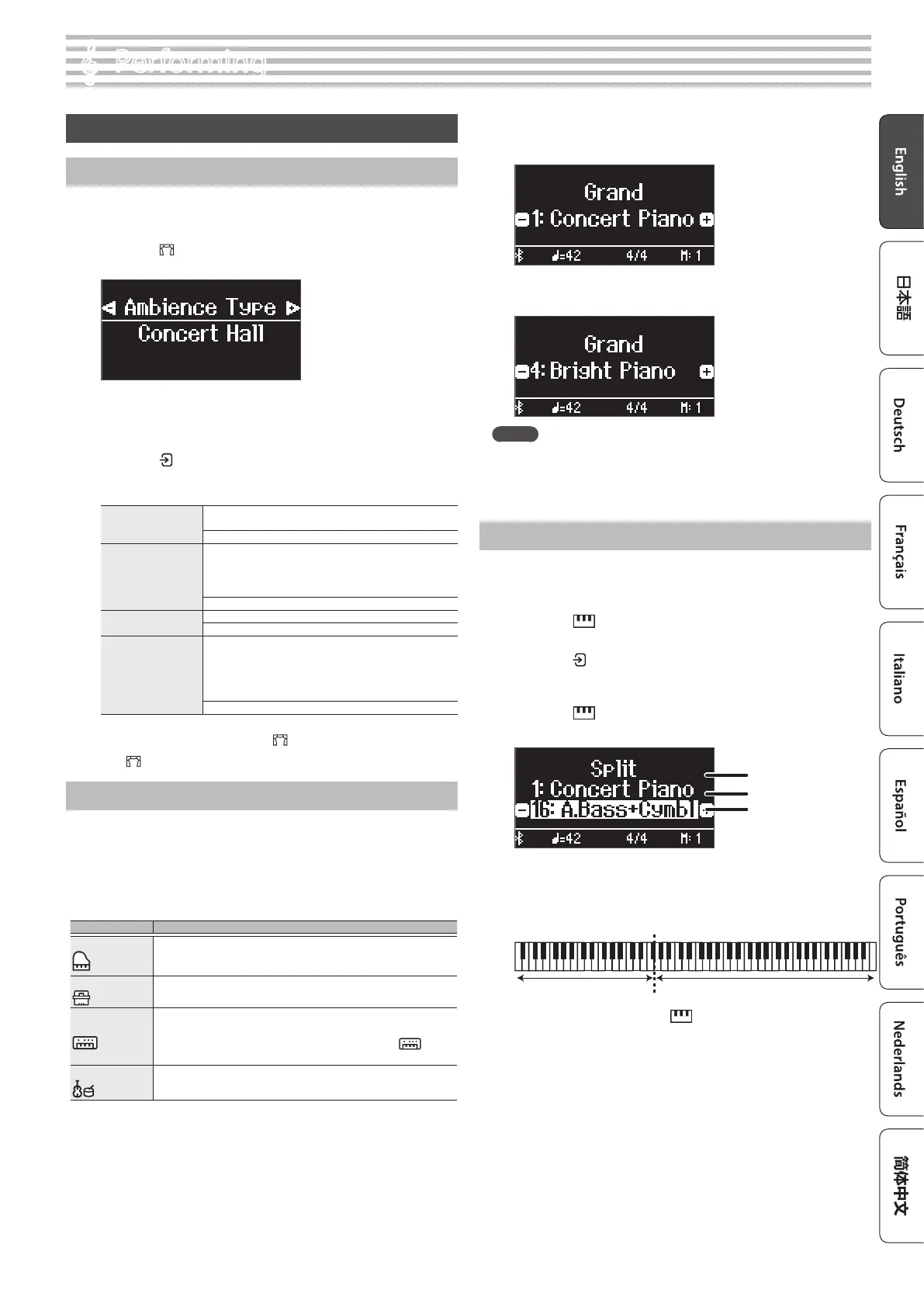9
°
Performing
Playing Various Tones
Selecting the Type and Depth of Reverberation
This feature adds reverberation to the sound, as if you’re playing in a
spacious place like a concert hall or a cathedral. Change the “Ambience
Type” to recreate the sound of playing the piano in dierent places.
1. Press the [ ] button.
The Ambience screen appears.
2. Press the [–] [+] buttons to select what to set, either the
“Ambience Type”, “Kbd Ambience”, “Brilliance”, or “Piano Reality
Headphone Ambience”.
3. Press the [ ] button.
4. Press the [–] [+] buttons to select the type and value.
Ambience Type
Selects from various types of reverberation that are applied
to the sound when you play the piano.
Studio, Lounge, Concert Hall, Cathedral
Kbd Ambience
Adjusts the depth of reverberation. Higher values produce
deeper ambience; lower values produce shallower
ambience.
* The reverberation eect is not applied to audio les.
0–10
Brilliance
Higher values produce brighter sounds.
-10–0–+10
Piano Reality
Headphone Ambience
You can apply a Piano Reality Headphone Ambience eect
that creates the impression that the sound is being heard
from the piano itself even when you’re using headphones.
* Piano Reality Headphone Ambience is eective when
the Ambience Type is set to “Concert Hall”.
O, On (default value: On)
5. To exit the settings, press the [ ] button.
The [ ] button goes dark.
Selecting a Tone
In addition to piano sounds, the piano lets you enjoy performing with
many other sounds. There are four groups of tones; each tone button
selects a group.
Ø “Tone List” (p. 33)
Tone groups
Tone buttons Explanation
Grand
Lets you select one of the grand piano tones.
Upright / Classical
Tones including cembalo (harpsichord), fortepiano and upright piano
E.Piano / Organ
Tones including electric piano and organ
* If you’ve selected an organ sound that provides a rotary eect which
simulates the sound of rotating speakers, pressing the [
] button
will switch the speed of the rotary eect
Other
Various tones such as stringed instruments and drums
1. Press a tone button.
The tone group is selected. The name of the currently selected tone
is shown.
2. Press the [–] [+] buttons.
You can select other tones in the tone group.
MEMO
The tone you previously selected is memorized for each tone button
while the power is on. Select a tone for each tone button beforehand
to instantly switch between tones.
Playing Dierent Tones with the Left and Right Hand
You can perform using dierent tones in the left and right regions of the
keyboard, divided at a specic note. This setting is called “Split Play”, and
the point at which the keyboard is divided is called the “split point”.
1. Press the [ ] button.
2. Press the [–] [+] buttons, select “Keyboard Mode” and then
press the [ ] button.
3. Press the [–] [+] buttons to select “Split”.
4. Press the [ ] button to exit Keyboard mode.
The split screen appears.
Right-hand tone
Left-hand tone
Items
When you turn on the power, “Concert Piano” is selected as the right-
hand tone and “A.Bass+Cymbl” is selected as the left-hand tone.
When split turns on, the keyboard settings are as follows.
Left-hand tone Right-hand tone
Split point (Power-up default): F#3
5. To exit split play, press the [ ] button to enter Keyboard
Mode, and set “Keyboard Mode” to “Whole”.
