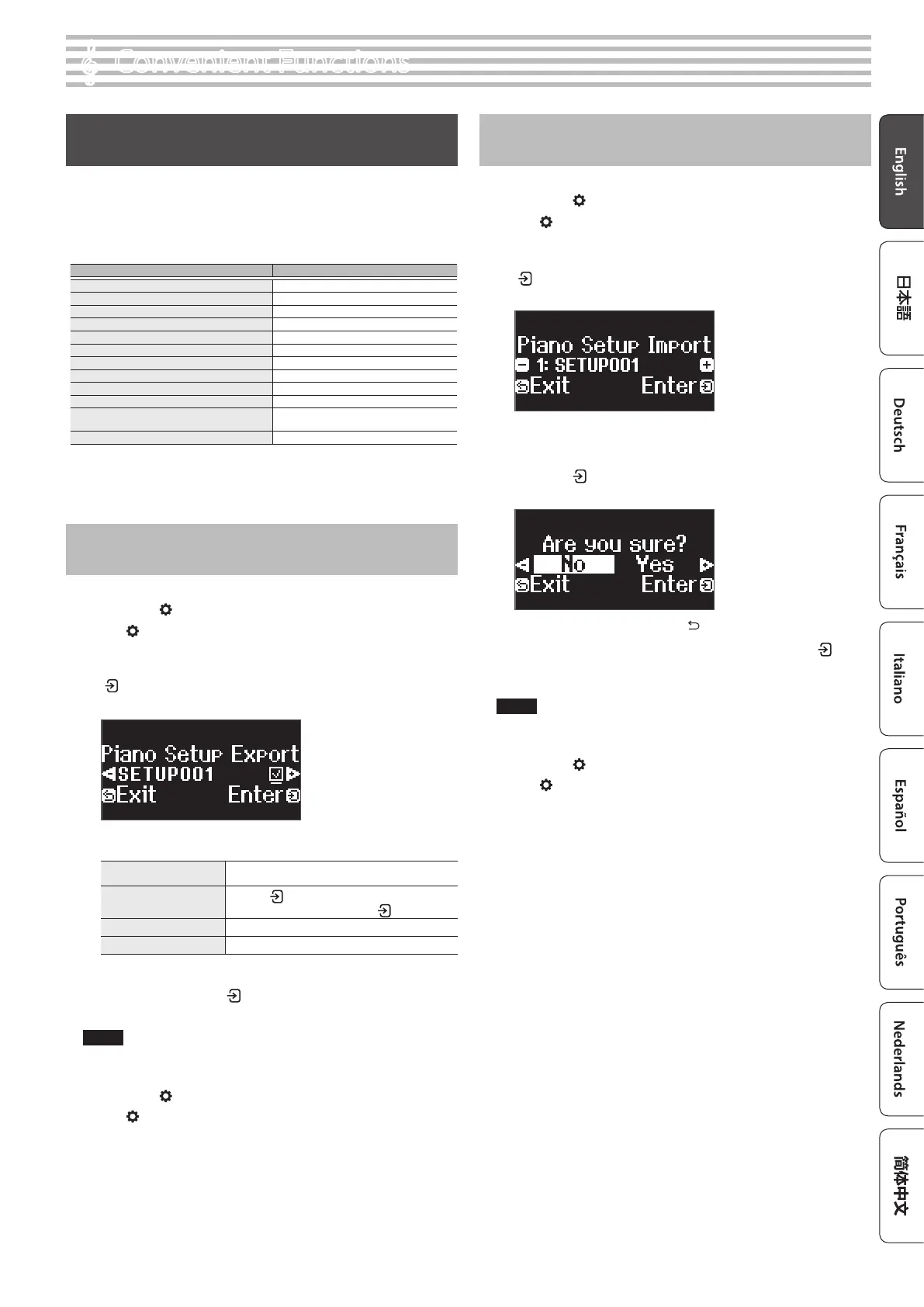23
°
Convenient Functions
Loading/Saving Your Favorite Settings and Piano
Setups
You can save your favorite settings or the piano’s setup to a USB ash drive,
or load these settings that are saved to a USB ash drive into the piano.
* Settings can be loaded only into another piano of the same model.
Piano settings that are saved
Setting Page
Speaker volume p. 8
Headphone volume p. 8
Ambience Type p. 9
Ambience Depth p. 9
Key Touch p. 11
Brilliance p. 9
Master Tuning p. 18
Temperament p. 18
Temperament Key p. 18
Hammer Response p. 11
Piano Tone Edit p. 19
Volume Limit p. 27
* For the favorite settings that are saved, refer to the list of favorite
settings as shown in “Settings Saved Even If the Power Is Turned O”
(p. 3).
Saving Your Favorite Settings and Piano Setups
(Registration Export/Piano Setup Export)
1. Connect your USB ash drive to the USB Memory port.
2. Press the [ ] button.
The [ ] button is lit, and the piano is in function mode.
3. Press the [–] [+] buttons to show either the “Registration
Export” or “Piano Setup Export” screen, and then press the
[ ] button to conrm.
The Registration or Piano Setup Export screen appears.
4. Edit the name of the registration or the piano setup.
Select the character which
you want to change
Press the [–] [+] buttons
Change the character
Press the [
] button (conrm)Ópress the [–] [+]
buttons (edit character)Ópress the [
] button (back)
Insert one character
Press the [ò] button
Delete one character
Press the [ó] button
5. Press the [–] [+] buttons to select µ on the right side of the
screen, and press the [ ] button to execute.
The settings are saved.
NOTE
Never turn o the power, disconnect the USB ash drive or unplug
the power cord while the screen indicates “Executing...”.
6. Press the [ ] button to exit function mode.
The [ ] button goes dark.
* Never turn o the power, disconnect the USB ash drive or
unplug the power cord while the indicator of GP-6 shows that an
operation is in progress.
Loading Your Favorite Settings and Piano Setups
(Registration Import/Piano Setup Import)
1. Connect your USB ash drive to the USB Memory port.
2. Press the [ ] button.
The [ ] button is lit, and the piano is in function mode.
3. Press the [–] [+] buttons to show either the “Registration
Import” or “Piano Setup Import” screen, and then press the
[ ] button to conrm.
The Registration or Piano Setup Import screen appears.
4. Press the [–] [+] buttons to select either Registration Import or
Piano Setup Import.
5. Press the [ ] button to conrm.
A conrmation message appears.
If you decide to cancel, press the [ ] button.
6. Press the [–] [+] buttons to select “Yes”, and press the [ ]
button to execute.
This loads the settings.
NOTE
Never turn o the power, disconnect the USB ash drive or unplug
the power cord while the screen indicates “Executing...”.
7. Press the [ ] button to exit function mode.
The [ ] button goes dark.
* Never turn o the power, disconnect the USB ash drive or
unplug the power cord while the indicator of GP-6 shows that an
operation is in progress.
* When you load favorite settings (registration) for which the
start-up settings have been changed, the unit switches to those
settings right after the power is turned on.
