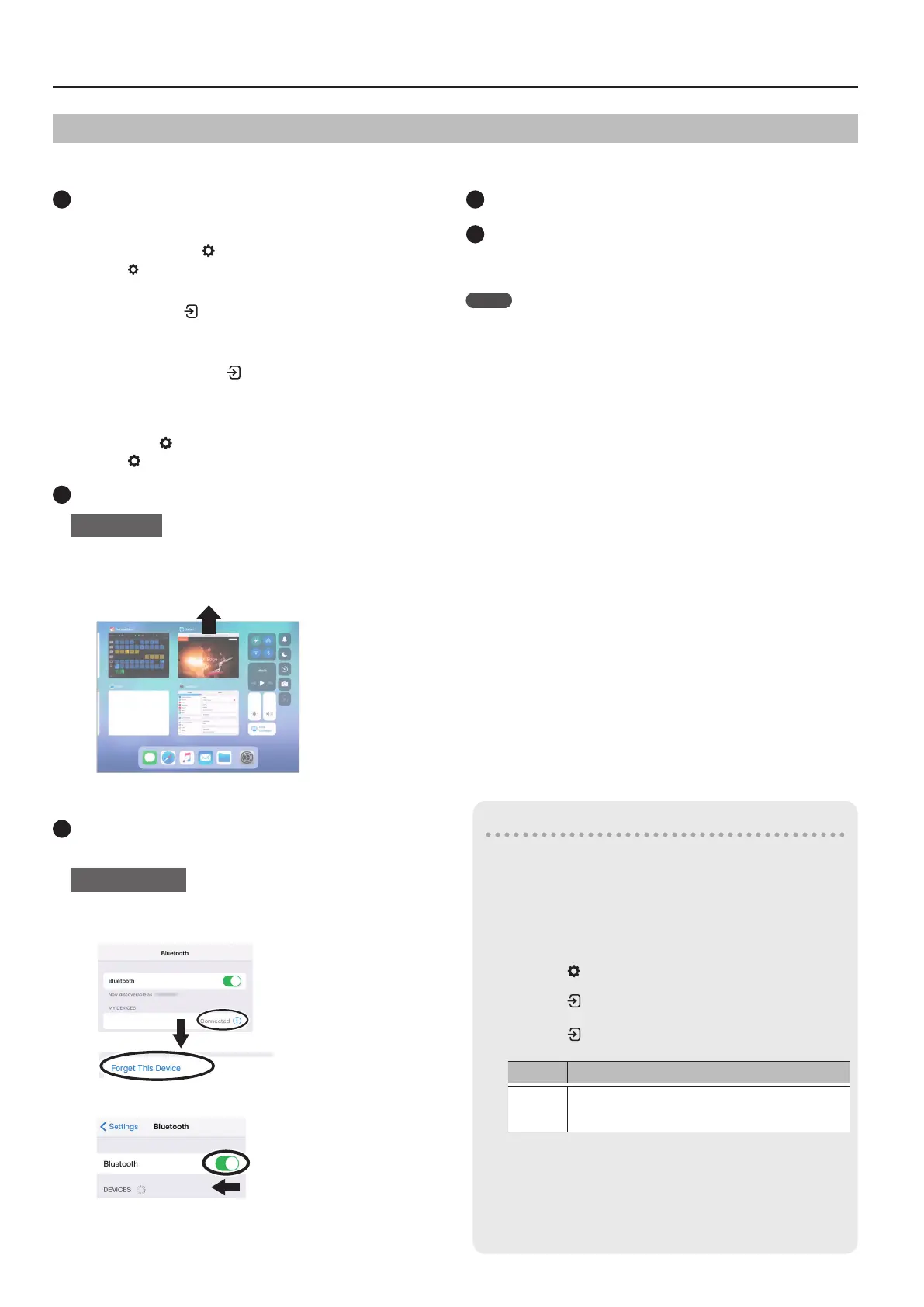22
Connecting the Piano and a Mobile Device via Bluetooth®
1
Make sure that the piano’s Bluetooth function is
“On”
1. Press the piano’s [ ] button.
The [
] button is lit, and the piano is in function mode.
2. Press the [–] [+] buttons to access the “Bluetooth” screen,
and press the [ ] knob to conrm.
You enter the Bluetooth setting screen.
3. Press the [–] [+] buttons to access the “Bluetooth On/O”
screen, and press the [ ] button to conrm.
4. Press the [–] [+] buttons to select “On”.
The piano’s Bluetooth function turns on.
5. Press the [ ] button.
The [
] button goes dark, and you exit function mode.
2
Exit all apps on your mobile device
Closing the app
1. Swipe up from the bottom of the home screen, stopping
your nger around the middle of the screen. Next, swipe the
app screen up.
* The method for closing apps may dier depending on your mobile device.
Use the method that’s appropriate for your device to close the apps.
3
If already paired, cancel pairing, and turn o the
Bluetooth function
Clearing the pairing
1. In the mobile device’s screen, tap the “i” located beside
“Connected”, and tap “Forget This Device”.
GP-6 MIDI
2. Turn the Bluetooth switch o.
4
Restart your mobile device
5
Perform the pairing procedure of p. 21 from step
1
MEMO
If you’ve checked these points and the problem still occurs, please refer to
the Roland support website.
https://www.roland.com/support/
If Pairing Doesn’t Work
If the pairing process shown in “Using the Piano with an App” (p. 21) is not successful, try steps 1–4 as shown below.
If you have more than one piano
When pairing with a mobile device in a situation where there are
multiple pianos, such as in a music classroom, you can assign an ID
to each piano.
Assigning an ID
When you make this setting, an ID number is added to the end of
the device name that’s shown on the mobile device.
(such as “GP-6 Audio 1 ” “GP-6 MIDI 1”)
1. Press the [ ] (Function) button.
2. Press the [–] [+] buttons to access the “Bluetooth” screen, and
press the [ ] knob to conrm.
3. Press the [–] [+] buttons to select “Bluetooth ID”.
4. Press the [ ] button to conrm, and press the [–] [+] buttons
to change the number.
ID Explanation
0–99
Set to “0”: “ GP-6 Audio” “GP-6 MIDI” (default setting)
Set to “1”: “GP-6 Audio 1 ” “GP-6 MIDI 1”
* If you are pairing in an environment where there are multiple
pianos, we recommend that you turn on the power of the
mobile device and only those pianos that you want to pair
(turn o the power of other devices).
