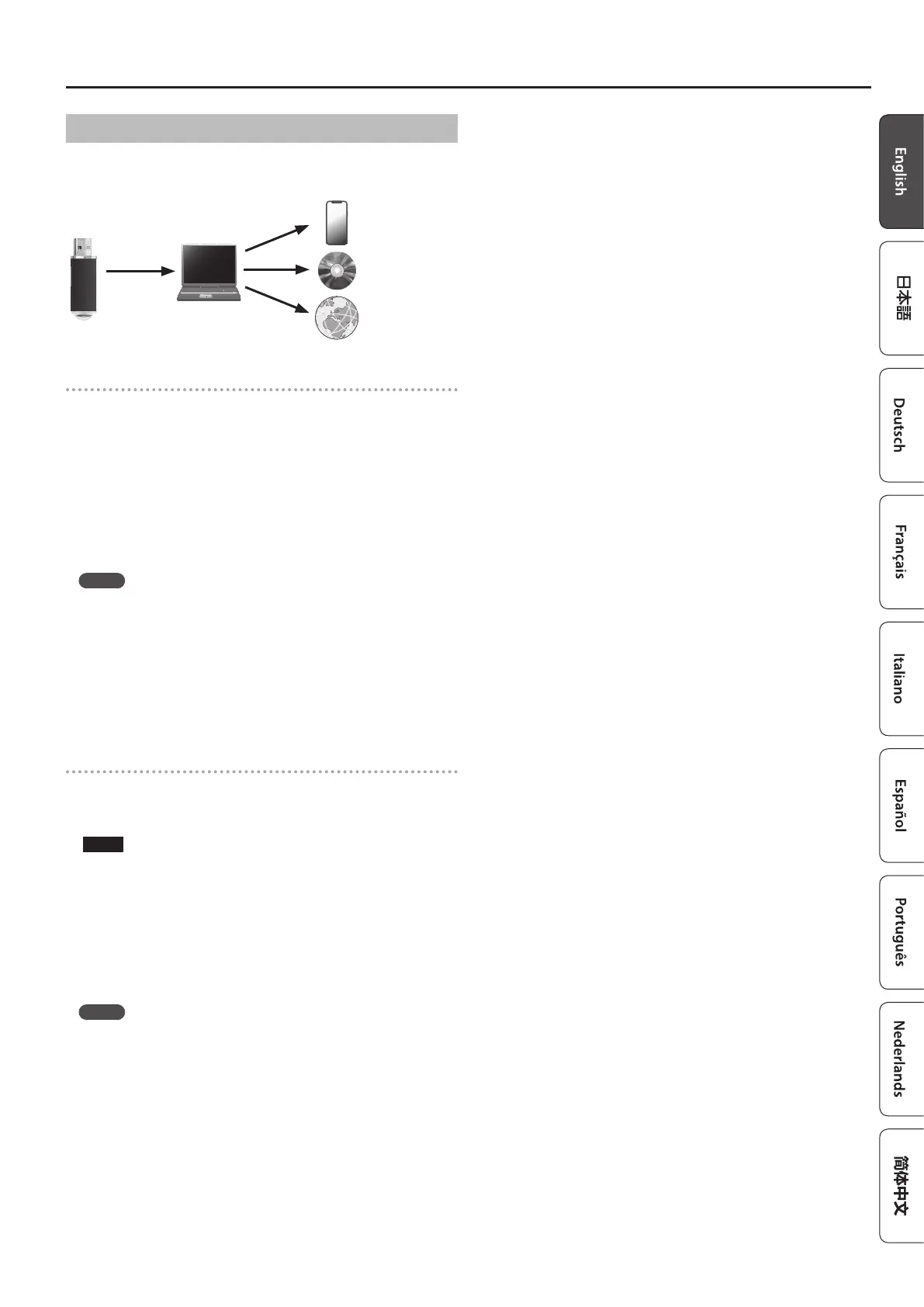17
Recording Your Performance
Recording Audio to USB Flash Drive
If you audio-record your performance, you’ll be able to listen to it on your
computer or audio player, use it to create a music CD, or publish it on the
internet.
Getting ready to record
1.
Connect your USB ash drive to the USB Memory port.
* Audio data can’t be saved in the piano’s internal memory.
* Never turn o the power or disconnect the USB ash drive while
the screen indicates “Executing...”.
* Never turn o the power or disconnect a USB ash drive or the
power cord while the USB ash drive access indicator is blinking.
2. Select the tone that you want to play.
3. Hold down the [ó] button and press the [–] [+] buttons to
select “Audio”.
MEMO
You can also specify this via the Function mode “Recording Mode”
setting (p. 26).
4. Press the [ó] button.
The [ó] button lights, the [ò] button blinks, and the piano enters
record-standby mode.
If you decide to cancel recording, press the [ó] button once again.
5. You can sound the metronome if you like.
Starting/stopping recording
6.
Press the [ò] button.
Recording starts, and the [ó] button and [ò] button are lit. The
performance is saved automatically.
NOTE
Never turn o the power or disconnect the USB ash drive during
recording.
7. To stop recording, press the [ò] button once again.
Recording stops.
* Never turn o the power or disconnect the USB ash drive while
the screen indicates “Executing...”.
* Never turn o the power or disconnect a USB ash drive or the
power cord while the USB ash drive access indicator is blinking.
MEMO
¹ You can delete the song that you recorded (p. 15).
¹ You can rename the song that you recorded (p. 15).
