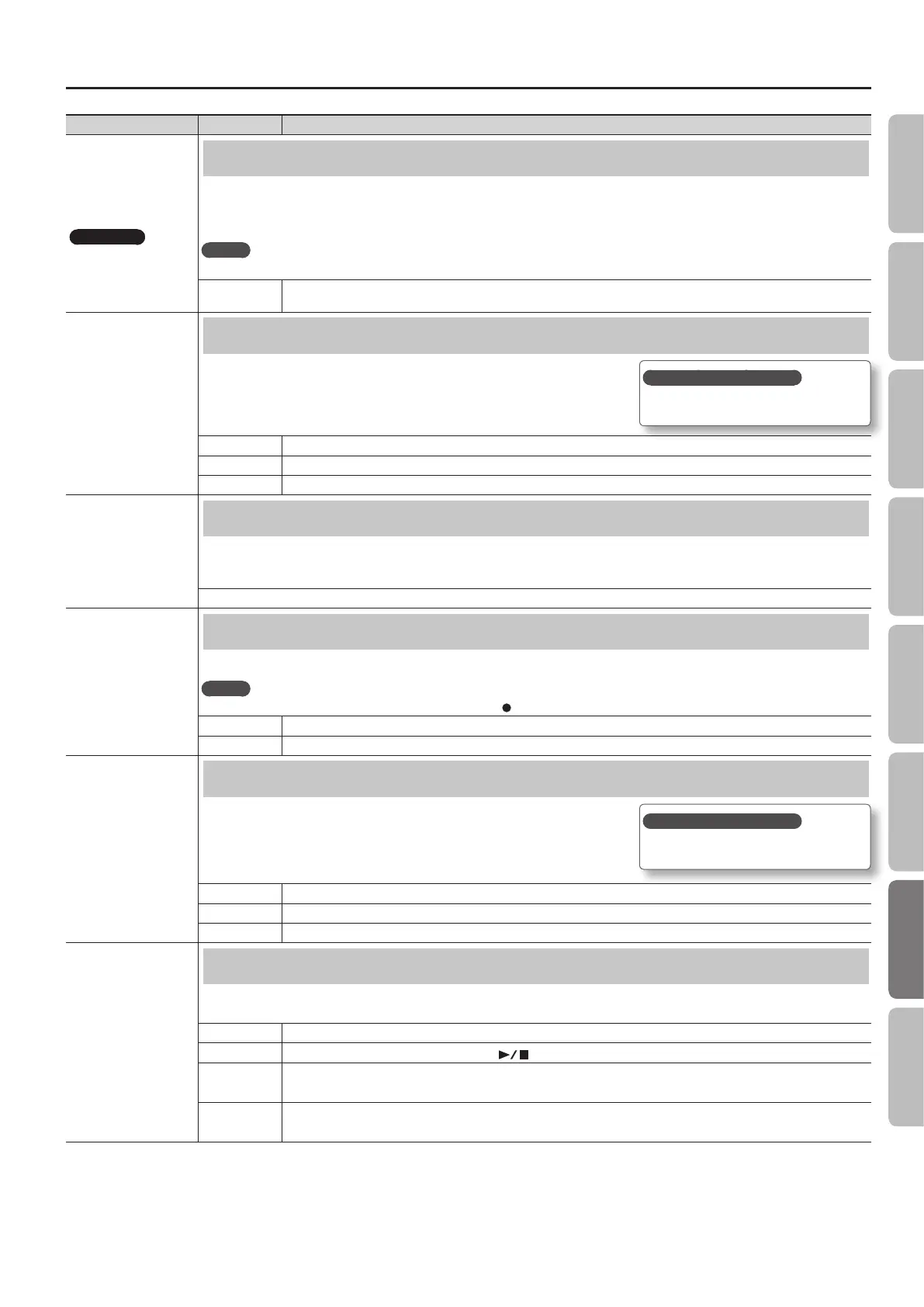Various Settings (Function Mode)
Indication Value Explanation
AudTrans
HP506 only
Transposing an Audio File (Audio Transpose)
You can shift the playback key of an audio le. You can also play along on the keyboard.
* For some songs, an audio transpose setting other than 0 may aect the tone quality of the sound.
* Transposition will be applied to both to the selected audio le and to the sound from the digital audio player connected to the Input jack.
MEMO
You can also change this setting by holding down the [Transpose] button and using the [–] [+] buttons.
-6–0–+5
(semitone units)
Positive (+) values raise the pitch in semitone steps, and negative (-) values lower the pitch in semitone steps.
Trnspose
Specifying What the Transpose Will Aect (Transpose Mode)
This setting species what the transpose will aect. You can use the transpose to change the
pitch of both the song and the keyboard, only the pitch of the song, or only the pitch of the
keyboard.
KBD The sound of the keyboard
SONG The song being played back (on the HP506, the sound being input via the Input jack)
BOTH The sound of the keyboard and the song being played back (on the HP506, the sound being input via the Input jack)
Oct Shft
Changing the Pitch of the Tone in Octave Steps (Octave Shift)
You can change the pitch of the Tone 2 in Dual Play (p. 17) and Lower tone in Split Play (p. 18) an octave at a time.
Altering the pitch in one-octave units in this way is called “Octave Shift.”
For example, you can raise the pitch of the Lower Tone to the same pitch of the Upper Tone in Split Play.
-2–0–+2 (octave)
Rec Mode
Selecting the Format for Recording (Recording Mode)
You can choose whether to record as SMF or as audio.
MEMO
You can also switch the recording mode by holding down the [ ] (Rec) button and using the [–] [+] buttons.
SMF SMF parts will be recorded separately. This allows you to re-record just a single part, or to overdub dierent parts.
Audio The recording will be made as audio data. The recorded song can be used in your computer.
DPdl Prt
Changing How the Pedal Eects Are Applied (Damper Pedal Part)
When you press the damper pedal during Dual play or Split play, the pedal eect is normally
applied to both tones, but you can also select the tone to which the eect is to be applied.
R+L All enabled
R Applied only to the Tone 1 (in dual mode)/Right-hand Tone (in split mode)
L Applied only to the Tone 2 (in dual mode)/Left-hand Tone (in split mode)
CPdl Fnc
Changing How the Pedals Work (Center Pedal)
When you turn on the power, the center pedal functions as the sostenuto pedal (p. 10).
You can change the function of the pedal to a variety of other operations.
SOST Sets function to sostenuto pedal.
PLAY
The pedal will have the same function as the [
] (Play/Stop) button.
LAYR
Pressing the pedal will layer on Tone 2, used for Dual play.
* The Layer function can be applied only when using Dual play.
OCT
Pressing the pedal will layer on a sound one octave higher.
* The Octave function cannot be applied while using Twin Piano, Dual play, or Split play.
How to save your settings?
Save your settings as described in “Memory
Backup” (p. 41).
How to save your settings?
Save your settings as described in “Memory
Backup” (p. 41).
51
Operation Guide Panel Descriptions Before You Play Performing Practicing
Convenient Functions
Appendix
Function Mode
