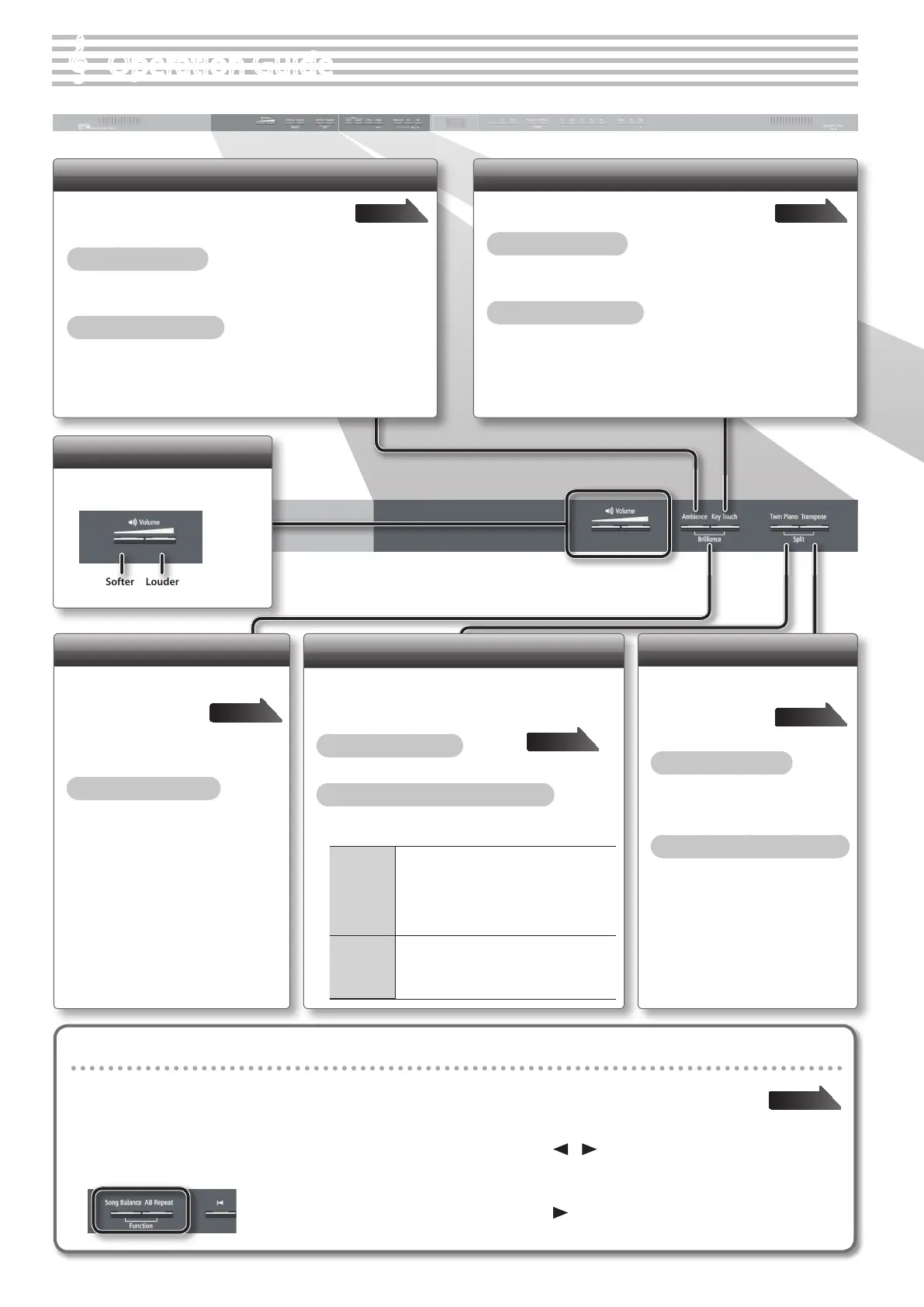Operation Guide
Adjusting the Keyboard Touch (Key Touch)
You can adjust the way in which the keyboard
responds to your playing.
To turn key touch on
Press the [Key Touch] button so it’s lit.
To adjust the key touch
While holding down the [Key Touch] button, press the [–] [+]
buttons.
page 21
Adding Reverberation (Ambience)
You can add a pleasant reverberation to the sounds,
producing the impression that you are performing in
a concert hall.
To turn ambience on
Press the [Ambience] button so it’s lit.
To adjust the ambience
While holding down the [Ambience] button, press the [–] [+]
buttons.
page 20
Adjusting the Overall Volume
Adjust the volume by pressing the
Volume buttons.
Softer Louder
Retaining the settings even after power-o (memory backup)
The unit allows you to adjust numerous settings, but these settings will return to their default values as soon as you turn o the
power.
However, by using the Memory Backup feature, you can have the changes you’ve made in settings be retained.
page 41
1. While holding down the [Song Balance]
button, press the [AB Repeat] button.
2. Use the [ ] [ ] (Slow/Fast) buttons to select
“Backup.”
3. Press the [Song] button.
4. Use the [ ] (Fast) button to select “Y” (Yes.)
Adjusting the Brightness of the Sound
(Brilliance)
You can adjust the
brightness of the sound
you play from the
keyboard or the sounds
of a song you play back.
To adjust the brilliance
Hold down the [Ambience] button and
press the [Key Touch] button to see the
value; then use the [–][+] buttons to
adjust it.
page 20
Dividing the Keyboard for Two-person Performance
(Twin Piano)
This function divides the keyboard into left and right,
allowing two people to play the same range of pitches.
To turn twin piano on
Press the [Twin Piano] button so it’s lit.
To change how the sounds are heard
While holding down the [Twin Piano] button, press the
[–] [+] buttons.
1 (Pair)
The sound of the right-hand keyboard zone
will be heard more loudly from the right
speaker than from the left speaker.
The sound of the left-hand keyboard zone will
be heard more loudly from the left speaker
than from the right speaker.
2
(Individual)
The sound of the right-hand keyboard zone
will be heard only from the right speaker.
The sound of the left-hand keyboard zone will
be heard only from the left speaker.
page 22
Transposing Your Performance
(Transpose)
Transposes the
keyboard and/or
song.
To turn transpose on
Press the [Transpose] button so
it’s lit.
To adjust the amount of transposition
While holding down the
[Transpose] button, press the [–]
[+] buttons.
page 23
6
