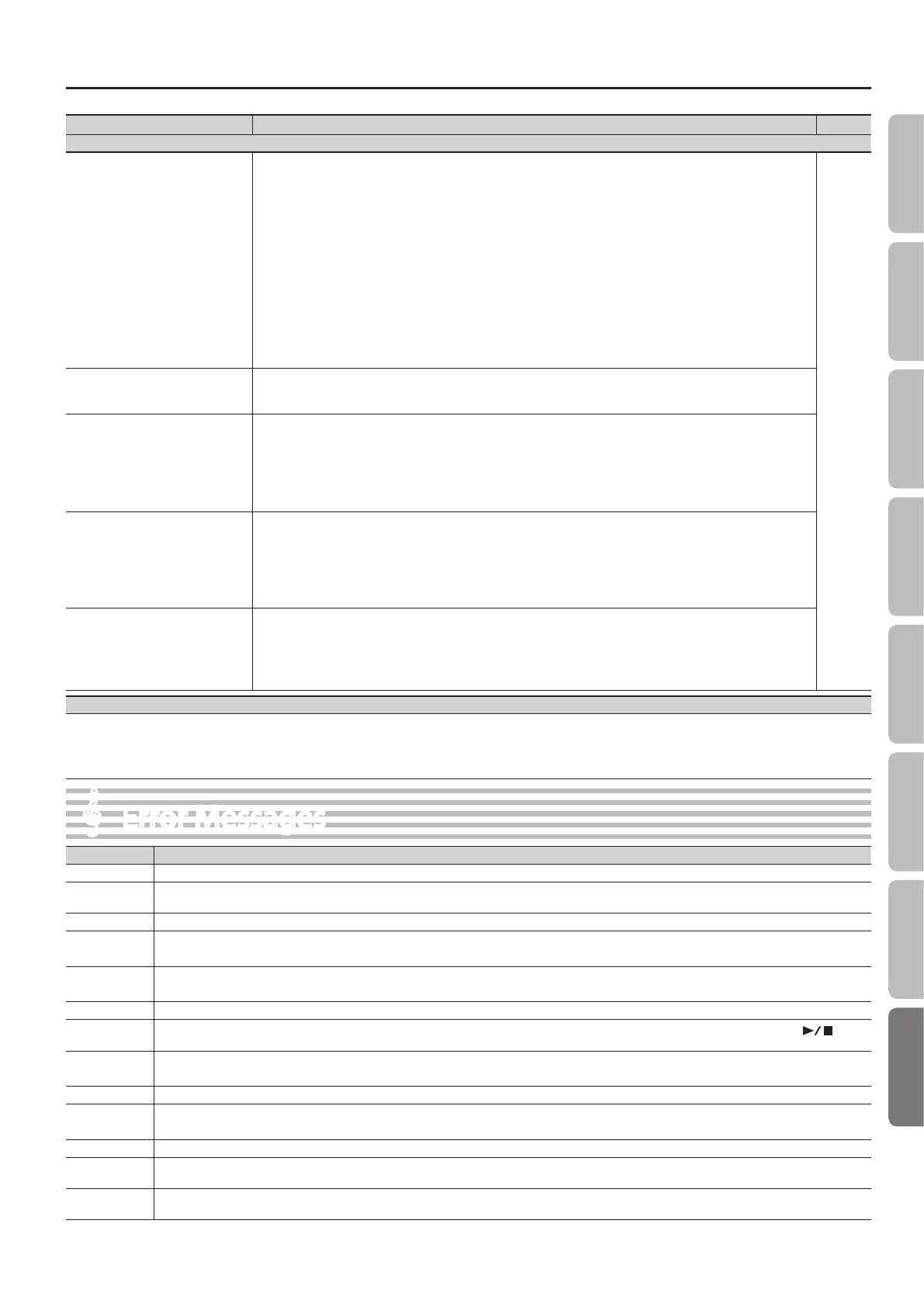Error Messages
Error Messages
Indication Meaning
Error 1 You can only read the music le. It can not be saved.
Error 2
An error occurred during writing. The external media may be corrupted.
Insert other external media and try again. Alternatively, you can initialize the external media.
Error 10 No external media is inserted. Insert the external media and try again.
Error 11
There is not sucient free memory in the save destination.
Either insert other external media or delete unneeded les and try again.
Error 14
An error occurred during reading. The external media may be corrupted.
Insert other external media and try again. Alternatively, you can initialize the external media.
Error 15 The le is unreadable. The data format is not compatible with the unit.
Error 16
Data was not called up in time for playback of the song. After waiting several seconds, you may be able to play back the song by pressing the [
]
(Play/Stop) button again.
Error 18
This audio format is not supported.
Please use 44.1 kHz 16-bit linear WAV format audio les.
Error 30 The internal memory capacity of the unit is full.
Error 40
The unit cannot deal with the excessive MIDI data sent from the external USB MIDI.
Reduce the amount of MIDI data sent to the unit.
Error 43 A MIDI transmission error has occurred. Check the MIDI cable and connected MIDI device.
Error 51
There may be a problem with the system. Repeat the procedure from the beginning. If it is not solved after you have tried several times, contact the Roland
service center.
Error 65
The USB ash drive connector was subjected to excessive current. Make sure that there is no problem with the external media, then turn the power o, then
on again.
* External Media: USB ash drive
Problem Action
For problems related to communication
Can’t connect to a wireless LAN access
point
• Make sure that your wireless LAN access point supports WPS.
If your wireless LAN access point does not support WPS, you can connect using the procedure described in “Connecting
to a Wireless LAN Access Point That You Select (Select AP)” (p. 46).
• The 802.11a/b wireless standard is not supported. Please use the 802.11g/n (2.4 GHz) wireless standard.
• The WEP authentication method is not supported. Please use the WPA or WPA2 authentication method.
• Make sure that DHCP is enabled for your wireless LAN access point.
• If you don’t get connected to the previously-connected wireless LAN access point when you turn on the unit, check and
make sure the setting described in “Connecting in Ad-Hoc Mode” (p. 47) is OFF.
• The connection might not occur successfully due to the state of the radio signal. If so, use the procedure described in
“Connecting to a Wireless LAN Access Point That You Select (Select AP)” (p. 46), and select your wireless LAN access point
and reconnect.
• There is a limit to the connection data that can be remembered. Making a new connection may cause older connection
data to be deleted.
All connection data will be deleted if you execute a factory reset.
If the connection data has been deleted, please re-connect to the wireless LAN access point.
p. 45–p. 47
The display indicates “Error 46,” and
can’t connect to the wireless LAN
access point
• This Access Point is not supported. Please use the WPA or WPA2 authentication method.
Communication is unstable
Communication may be unstable depending on the usage of the radio frequency spectrum.
If communication is unstable, the response may be sluggish, or if using audio communication, there may be dropouts in
the audio.
The following actions may improve the situation.
• Move the wireless LAN access point and the unit closer to each other.
• Change the channel setting of the wireless LAN access point.
The unit is not found in the
instrument connections of the app
(such as the iPad app Piano Partner)
• Is the unit powered up?
• Is the wireless USB adapter (WNA1100-RL) inserted to the unit?
• Is the unit connected to the wireless LAN?
• Are the unit and the iPad connected to the same network (the same wireless LAN access point)?
• Is the wireless LAN access point set to allow communication between wireless LAN devices?
For details on settings, refer to the owner’s manual of your wireless LAN access point.
Your iPad won’t connect to the
Internet
• Is the wireless LAN access point connected to the Internet?
• Could you be connected in Ad-Hoc mode?
The iPad or other wireless device connected in Ad-Hoc mode will be unable to communicate with the Internet or with
another wireless device. However, an iPad or other wireless device that has cellular capability will be able to connect to
the Internet via the cellular connection. Please be aware that if you use a cellular connection for Internet connectivity, you
may incur costs depending on your rate plan.
Limitations regarding audio les
• Ambience will not be applied to audio les (p. 20).
• Audio data cannot be saved in the unit’s Favorite (internal memory). In order to record audio, you must connect a USB ash drive (p. 31, p. 35, p. 36).
• The Part Mute function cannot be used when playing audio les (p. 28).
• Audio les cannot be copied (p. 42).
57
Operation Guide Panel Descriptions Before You Play Performing Practicing
Convenient Functions
Appendix
Function Mode
