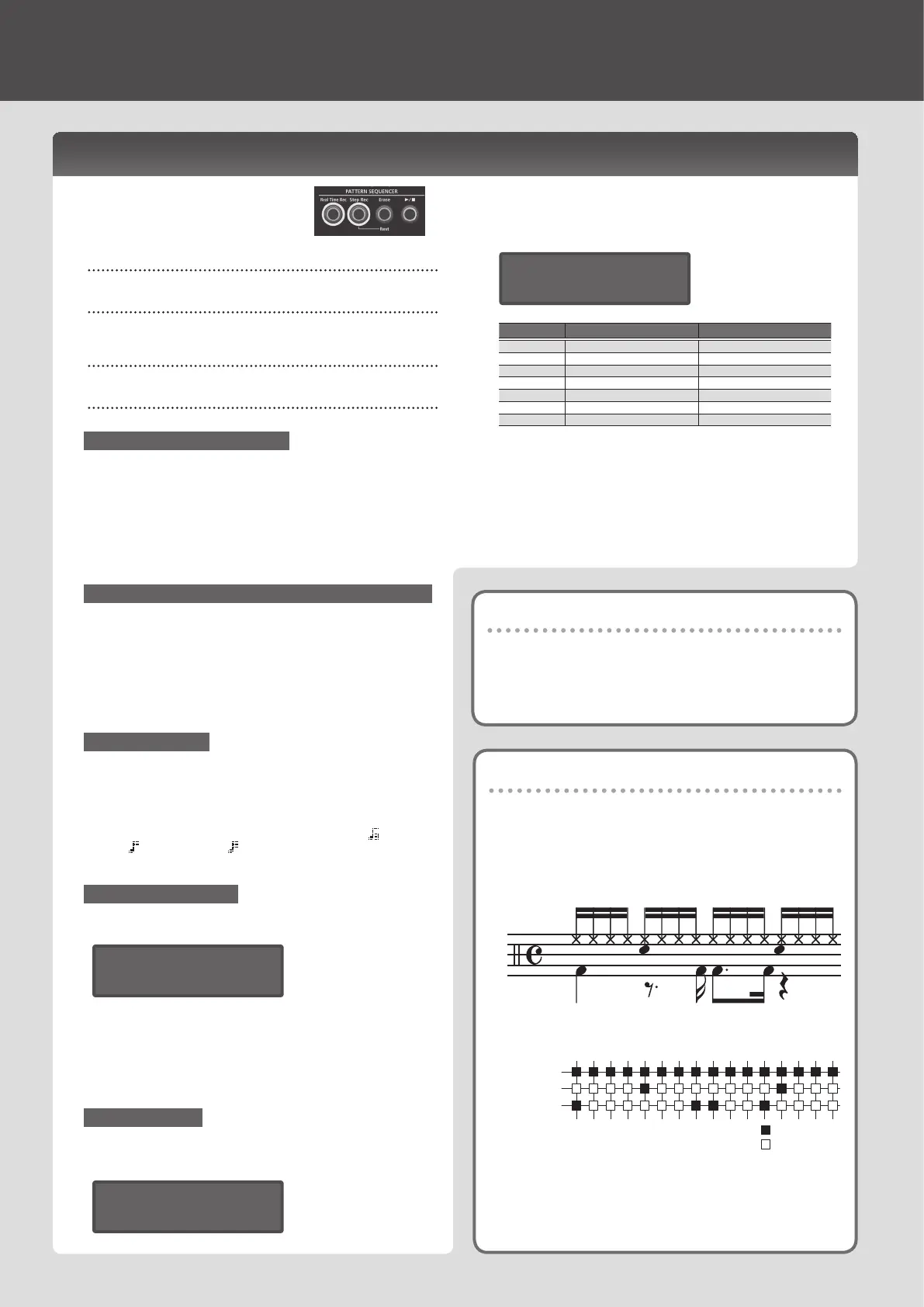Basic Operation of the Pattern Sequencer
The pattern sequencer lets you record
keyboard performance and knob operations,
and play them back repeatedly.
When you record, the part that’s selected by
Part Select is recorded.
[Real Time Rec] button
Create a pattern by recording your keyboard performance in real time.
[Step Rec] button
Create a pattern by recording your keyboard performance one step at a
time.
[Erase] button
Erase a recorded pattern or a portion of a pattern.
[
s
] button
Play or stop the pattern.
Changing the Number of Measures
You can create a pattern that’s up to four measures long.
You can change this as follows.
1. Press the [Menu/Write] button.
2. Use the Cursor [
K
] [
J
] buttons to select “Pattern Length,” and then
press the [Enter] button.
3. Use the Value [-] [+] buttons to choose the number of measures.
4. Press the [Exit] button several times to return to the top screen.
Switching the Number of Measures Displayed During Playback/Recording
1. Hold down the [Shift] button and press one of the [01]–[04] buttons
(if the scale setting is 32nd notes, press one of the [01]–[08] buttons).
The numerals on the buttons indicate the measure number (half-measures if
the scale setting is 32nd notes).
If the setting is four measures of 16th notes, pressing the [Shift] button
makes the [01]–[04] buttons light; the current measure blinks.
If the setting is four measures of 32nd notes, pressing the [Shift] button
makes the [01]–[08] buttons light, allowing you to move in half-measure
units.
Changing the Scale
Here’s how to change the rhythmic note value of each step.
1. Press the [Menu/Write] button.
2. Use the Cursor [
K
] [
J
] buttons to select “Scale Setting,” and then
press the [Enter] button.
3. Use the Value [-] [+] buttons to select 8th note triplets ( ), 16th
notes (
), or 32nd notes ( ).
4. Press the [Exit] button several times to return to the top screen.
Erasing an Entire Pattern
1. Hold down the [Shift] button and press the [Erase] button.
The Pattern Erase screen appears.
<Pattern Erase>
Digital1
2. Use the Value [-] [+] buttons to select the part (Digital 1, Digital 2,
Drum, Analog, SysEx, All) that you want to erase, and then press the
[Enter] button.
* If you select “All,” the patterns of all parts are erased.
* SysEX (system exclusive) messages are MIDI messages that are
recorded if the TX Edit Data setting is ON.
Copying a Pattern
Here’s how to copy a pattern from another program.
1. Hold down the [Menu/Write] button and press the [10] button.
The Pattern Copy screen appears.
<Pattern Copy>
Program A01
2. Use the Value [-] [+] buttons to select the copy-source program
number, and then press the [Enter] button.
3. Use the Value [-] [+] buttons to select the copy-source part and the
copy-destination part, and then press the [Enter] button.
<Pattern Copy>
D1 -> D1
Screen Copy source Copy destination
D1->D1 Digital Synth 1 part Digital Synth 1 part
D1->D2 Digital Synth 1 part Digital Synth 2 part
D2->D1 Digital Synth 2 part Digital Synth 1 part
D2->D2 Digital Synth 2 part Digital Synth 2 part
Drum Drums part Drums part
Analog Analog part Analog part
All All parts All parts
* The pattern data and tones are copied. Programs and eect settings
are not copied.
What is TR-REC?
TR-REC is the method of using the [01]–[16] buttons to specify the
timing at which each instrument will sound.
TR-REC is available any time the phrase is playing or stopped. You can
use it while listening to a rhythm that you yourself created.
For example to create the drum pattern shown in gure 1, you would
make the settings shown in gure 2.
Closed Hi-Hat
Step Number
Snare Drum
Bass Drum
01 0905 1303 1107 1502 1006 1404 1208 16
Button lit
Button unlit
Figure 1
Figure 2
For the Drum part, playing an instrument on the keyboard makes the
[01]–[16] buttons light or go dark to indicate the steps on which that
instrument will sound.
Pressing one of the [01]–[16] buttons switches it between lit and unlit,
changing whether the instrument will or will not sound on that step.
Playing and Recording Patterns
Saving a Pattern
A pattern you create will disappear if you select a dierent program or
if you power-o the JD-Xi. When you’ve created a pattern that you like,
you should save it as a program.
&
“Saving a Sound (Program) (WRITE)” (p. 9)
10
