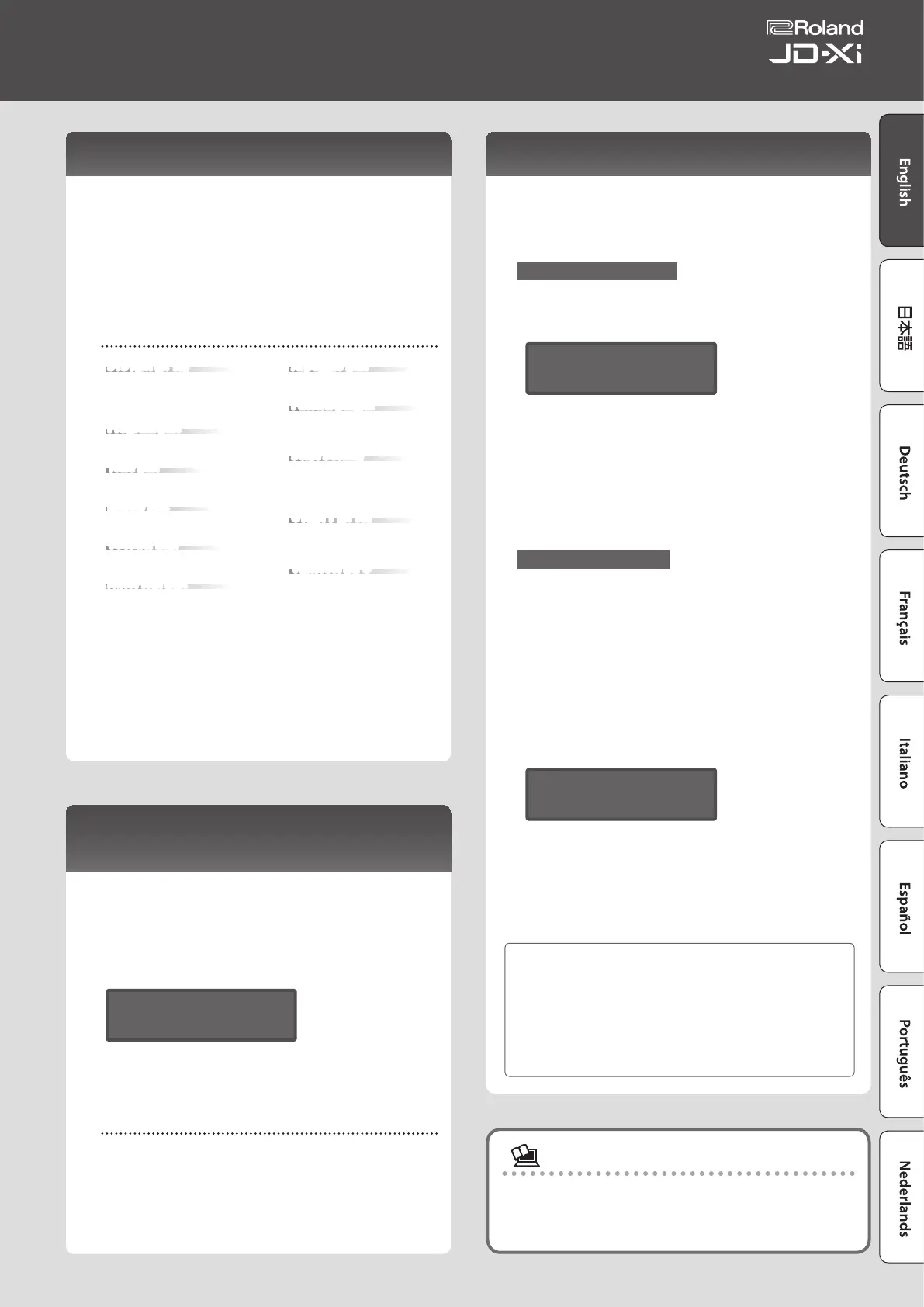Accessing the Menu Screens
1. Press the [Menu/Write] button.
2. Use the Cursor [
K
] [
J
] buttons to select the item that you want to
edit, and press the [Enter] button.
The corresponding edit screen appears.
3. Use the Cursor [
K
] [
J
] buttons to select the parameter that you
want to edit, and use the Value [-][+] buttons to edit the value of
that parameter.
4. Press the [Exit] button several times to return to the top screen.
Editable items
SYSTEM (p. 12)
Make settings that aect the
operating environment of the
entire JD-Xi.
Program Edit
Access the Program Edit screen.
Tone Edit
Access the Tone Edit screen.
Eects Edit
Access the Eects Edit screen.
Vocoder Edit
Access the Vocoder Edit screen.
AutoPitch Edit
Access the AutoPitch Edit screen.
Arpeggio Edit
Access the Arpeggio Edit screen.
Pattern Length
Access the screen where you
specify the length of the pattern.
Scale Setting
In the pattern sequencer, access
the screen where you specify the
note value of each step.
UTILITY (p. 13)
Execute various convenient
functions.
VERSION INFO
View the version of the JD-Xi
system program.
&
For details on the parameters, refer to “Parameter Guide” (PDF).
Returning to the Factory Settings
(FACTORY RESET)
1. Press the [Menu/Write] button.
2. Use the Cursor [
K
] [
J
] buttons to select “UTILITY,” and press the
[Enter] button.
3. Use the Cursor [
K
] [
J
] buttons to select “Factory Reset,” and press
the [Enter] button.
A conrmation message appears.
Factory Reset ?
[Ent]:Y [Exit]:N
If you decide to cancel, press the [Exit] button.
4. Press the [Enter] button to execute.
5. Turn the power of the JD-Xi o, then on again.
Items initialized by Factory Reset
5 All user programs (including arpeggios, patterns, and eects)
5 System settings
To obtain the Parameter Guide (PDF)
1. Enter the following URL in your computer.
http://www.roland.com/manuals/
2. Choose the “JD-Xi” as the product name.
Backing Up and Restoring Data
You can back up the JD-Xi’s data to your computer, and restore this data
from your computer to the JD-Xi when necessary.
* Connect the JD-Xi to your computer via USB before you back up
or restore. If you’re not connected, a message will remind you to
connect before backing up.
Backing Up Data (Backup)
1. Press the [Menu/Write] button.
2. Use the Cursor [
K
] [
J
] buttons to select “UTILITY,” and press the
[Enter] button.
UTILITY
Backup
3. Use the Cursor [
K
] [
J
] buttons to select “Backup,” and press the
[Enter] button.
4. A folder opens on your computer screen, showing the le that will
be backed up.
Do not rename the le that is displayed.
5. Copy the displayed le to your computer.
6. On your computer, end (unmount) the connection to the JD-Xi.
The JD-Xi’s screen returns to the UTILITY screen.
Restoring Data (Restore)
1. Press the [Menu/Write] button.
2. Use the Cursor [
K
] [
J
] buttons to select “UTILITY,” and press the
[Enter] button.
3. Use the Cursor [
K
] [
J
] buttons to select “Restore,” and press the
[Enter] button.
4. A folder opens on your computer screen.
5. Into the displayed folder, copy the le that you backed up on your
computer.
6. On your computer, end (unmount) the connection to the JD-Xi.
Restore begins when the connection is ended.
When it is complete, the display indicates “Completed. Turn o power.”
Completed.
Turn off power
7. Turn the power of the JD-Xi o, then on again.
Caution in Backup mode
When you enter backup mode, USB MIDI and USB audio
functionality is temporarily stopped. During this time, you can’t use
the JD-Xi as an input/output device for your computer.
When you exit backup mode, USB MIDI and USB audio mode will
resume and become available once again.
Be aware that depending on your software, you might need to make
input/output device settings again.
13
Owner’s Manual
