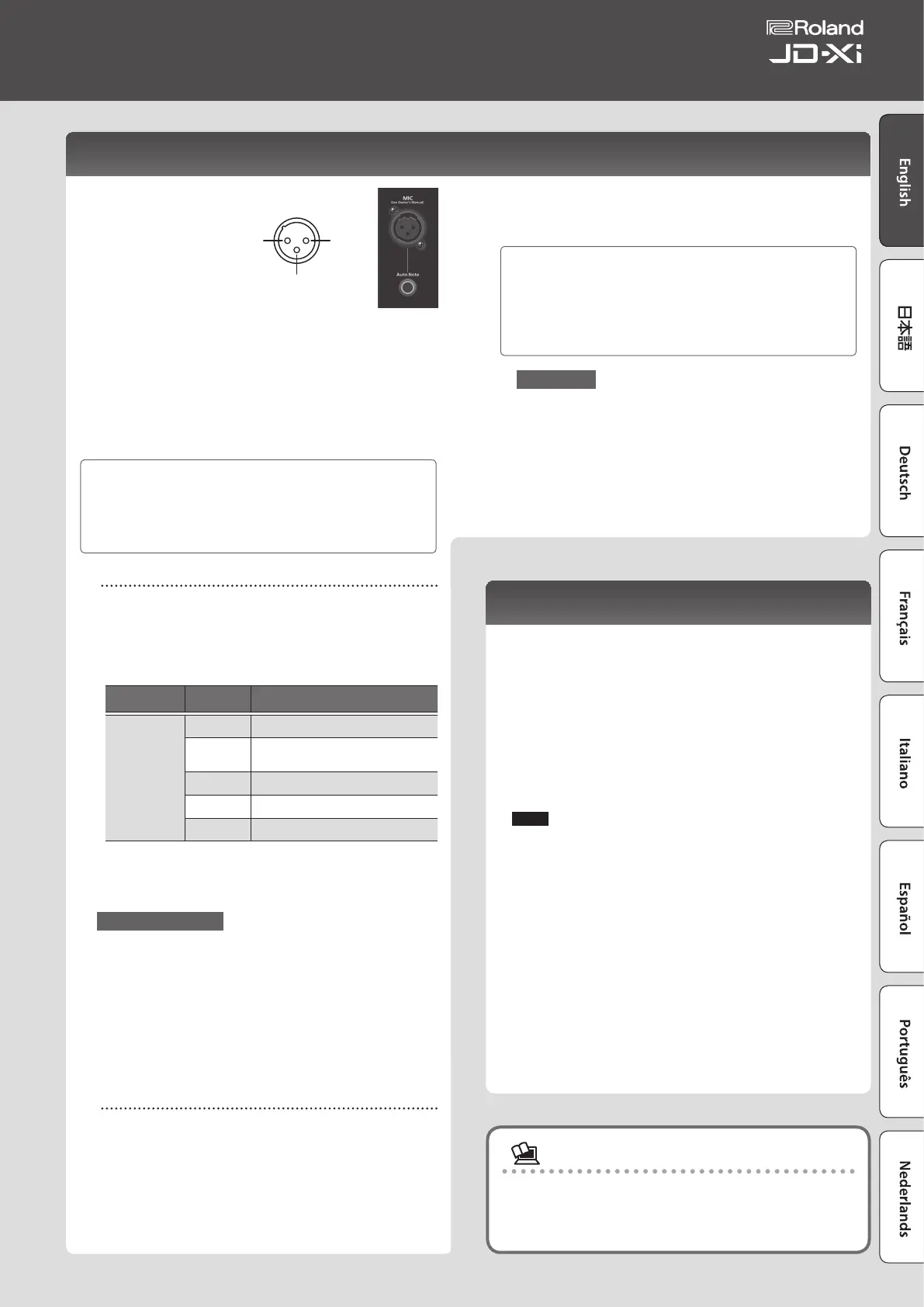Using the Microphone
* If you’re using a commercially available microphone, be
sure to set the SYSTEM parameter Mic Sel to “Other.”
* This instrument is
equipped with XLR
type input jack. Wiring
diagrams for this jack is
shown in the illustration.
Make connections after
rst checking the wiring
diagrams of other equipment you intend to connect.
* Acoustic feedback could be produced depending on the location of
microphones relative to speakers. This can be remedied by:
5 Changing the orientation of the microphone(s).
5 Relocating microphone(s) at a greater distance from speakers.
5 Lowering volume levels.
1. Connect the included microphone to the MIC jack.
After you’ve connected the microphone, adjust its direction and angle.
Instead of the included microphone, you can also use a commercially
available dynamic microphone or a device connected to the INPUT jack.
You can’t use the mic if a device is connected to the INPUT jack.
If devices are connected to both the MIC jack and the INPUT jack, the
JD-Xi is designed to give priority to the INPUT jack, meaning that the
MIC jack is not available.
If you want to use the microphone, disconnect any device from the
INPUT jack.
Setup
1. Press the [Menu/Write] button.
2. Use the Cursor [
K
] [
J
] buttons to select “SYSTEM,” and press the
[Enter] button.
3. Use the Cursor [
K
] [
J
] buttons to select a parameter, and use the
Value [-] [+] buttons to edit that parameter’s value.
Menu
[Shift] + Cursor [
K
] [
J
]
Parameter
Cursor [
K
] [
J
]
Value
Value [-] [+]
INPUT
Level
(Input level)
0–127 (input level for MIC and INPUT)
Mic Sel
(Mic select)
Attached (when using the included
microphone), Other (when using a
commercially-available dynamic microphone)
NS SW
OFF, ON (turns the noise suppressor on/o)
(cuts noise during silent periods)
NS Threshold
0–127 (volume at which noise suppression
begins)
NS Release
0–127 (time from when noise suppression
begins until the volume reaches 0)
4. When you’ve nished making settings, press the [Exit] button
several times to return to the top screen.
The settings are saved automatically.
Vocoder/Auto Pitch
The “Vocoder” adds eects to a human voice. If you run your voice
through the vocoder, you can give it a toneless, robotic tone.
Control the pitch by playing the keyboard.
AutoPitch sounds suppress pitch irregularity, producing a pitch-corrected
sound. By applying a stair-step constraint to pitch change, this creates a
mechanical eect.
1. Use the category dial to select “Vocoder/AutoPitch.”
2. Use the Tone [-] [+] buttons to select a tone.
3. Vocalize into the mic while you play the keyboard.
If you’ve selected an AutoPitch tone, there’s no need to play the keyboard.
Setup
1. Press the [Menu/Write] button.
2. Use the Cursor [
K
] [
J
] buttons to select “Vocoder Edit” or
“AutoPitch Edit,” and then press the [Enter] button.
3. Use the Cursor [
K
] [
J
] buttons to select a parameter, and use the
Value [-] [+] buttons to edit that parameter’s value.
&
For details on the parameters, refer to “Parameter Guide” (PDF).
4. When you’ve nished making settings, press the [Exit] button
several times to return to the top screen.
Vocoder and AutoPitch settings are saved individually for each program.
&
“Saving a Sound (Program) (WRITE)” (p. 9)
Note when using Vocoder and AutoPitch
5 Vocoder and AutoPitch can be used only on one Digital Synth part.
5 If Vocoder or AutoPitch are selected, the Analog Synth part does not
produce sound.
5 The eect might not work correctly if you input sound other than
human voice, or if you’re using the system in a noisy environment.
Auto Note
Auto Note is a function that detects the pitch of your voice, and plays that
pitch. By inputting your voice, you can play notes as if you were playing
the keyboard.
1. Press the [Auto Note] button to make it light.
2. Input your voice from the microphone; sound is heard even
though you’re not playing the keyboard.
1: GND2: HOT
3: GND
※ 入力端子の場合
1: GND 2: HOT
3: GND
※ 出力端子の場合
TIP: HOT
RING: COLD
SLEEVE: GND
To obtain the Parameter Guide (PDF)
1. Enter the following URL in your computer.
http://www.roland.com/manuals/
2. Choose the “JD-Xi” as the product name.
Using an External Device Instead of a Microphone
You can connect a guitar or audio player to the rear panel INPUT (MONO)
jack and use it with the vocoder or Auto Note function in the same way
as when using a microphone.
1. Connect your device to the rear panel INPUT jack.
If a device is connected to the rear panel INPUT (MONO) jack, the top
microphone input is disabled.
2. Set the LINE/GUITAR select switch appropriately for the device
that you connected.
Select the GUITAR position if you connected a guitar, and select the LINE
position if you connected a keyboard or an audio player.
3. Adjust the input level as described in steps 2–5 of “Using a
Microphone.”
NOTE
5 The Vocoder, AutoPitch, and Auto Note functions are optimized for
vocal input. Unexpected sound may result if you input audio from a
guitar or an audio player.
5 The eect might not work correctly if you input sound other than
human voice, or if you’re using the system in a noisy environment.
7
Owner’s Manual
