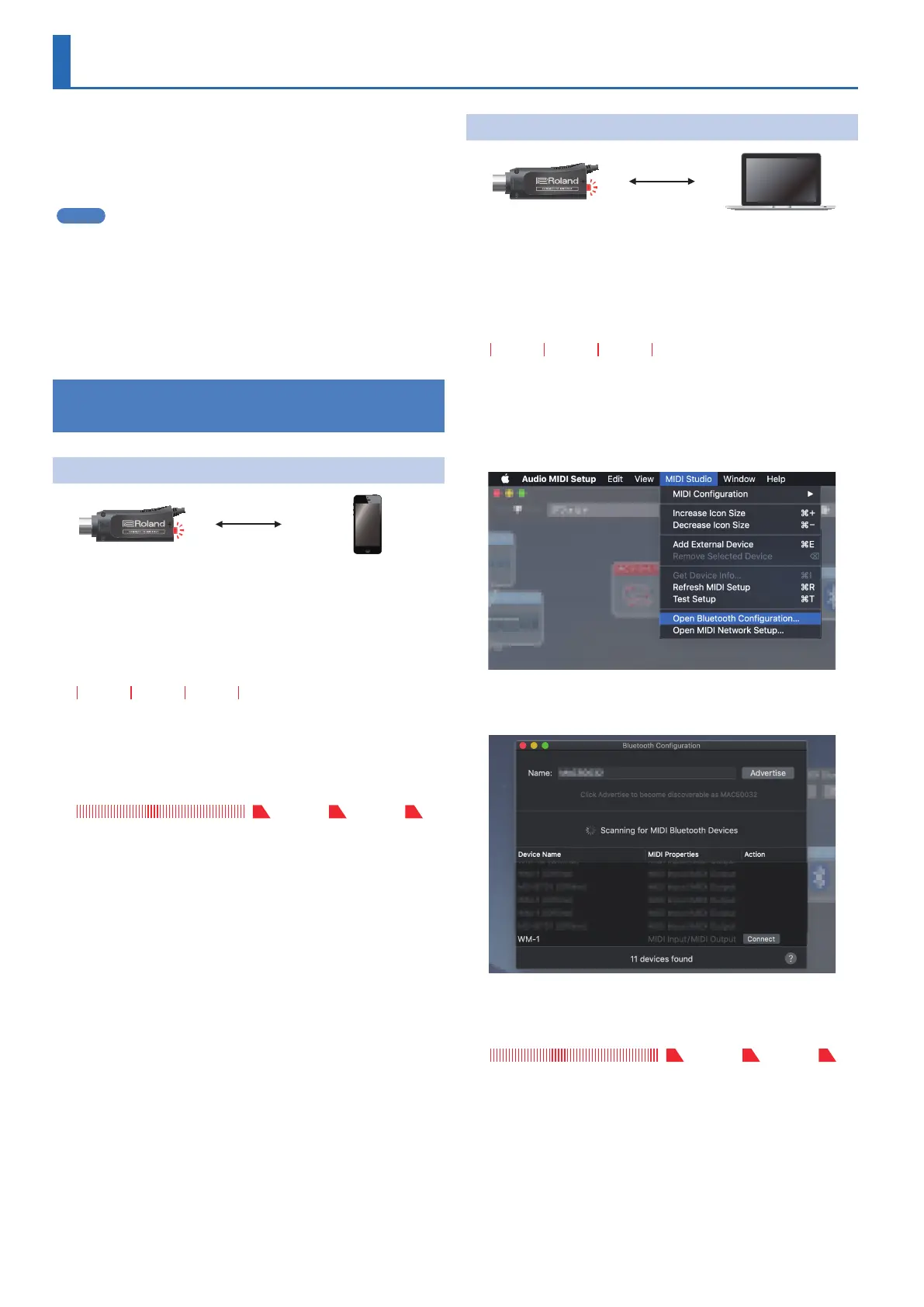6
Registering the MIDI Device to Use
(Pairing)
“Pairing” is the procedure of registering the MIDI device that you
want to use with the WM-1/WM-1D (authenticating the devices with
each other).
Here’s how to make settings so that MIDI data can be transmitted and
received between the WM-1/WM-1D and your MIDI device.
MEMO
5 Once pairing has been completed between this unit and the
WM-1/WM-1D, the connection occurs automatically (memorized),
and there is no need to perform pairing again. In the case of Mac or
iPhone, the pairing operation is required each time.
5 If you initialize an already-paired WM-1/WM-1D, you must initialize
the other WM-1/WM-1D unit (on Mac or a smartphone, remove the
device) and perform pairing again.
5 When you switch the mode, pairing is cancelled.
Using STANDARD (Host) Mode
(Indicator Is
Red)
Connecting the WM-1 with iPhone
WM-1 iPhone
1. Connect the WM-1 to your MIDI device.
The system begins searching for a target, and the MODE indicator
blinks red for a certain length of time.
MODE indicator
The MODE indicator blinks every second
...
2. From your iPhone app, directly select the WM-1.
When pairing is completed, the indicator changes from blinking
rapidly to slow blinking.
MODE indicator
Connecting the WM-1 with Mac
WM-1 Mac
1. Connect the WM-1 to your MIDI device.
The system begins searching for a target, and the MODE indicator
blinks red for a certain length of time.
MODE indicator
The MODE indicator blinks every second
...
2. On the Mac, start Audio MIDI settings.
3. From the [MIDI Studio] menu, select [Open
Bluetooth Conguration] to access [Bluetooth
Conguration].
4. Make sure that the WM-1 is shown, and then click
the [Connect] button.
If it not shown, once again briey press the WM-1’s [MODE] switch
to make the MODE indicator blink red.
MODE indicator
When pairing is completed, the indicator changes from blinking
rapidly to slow blinking.
