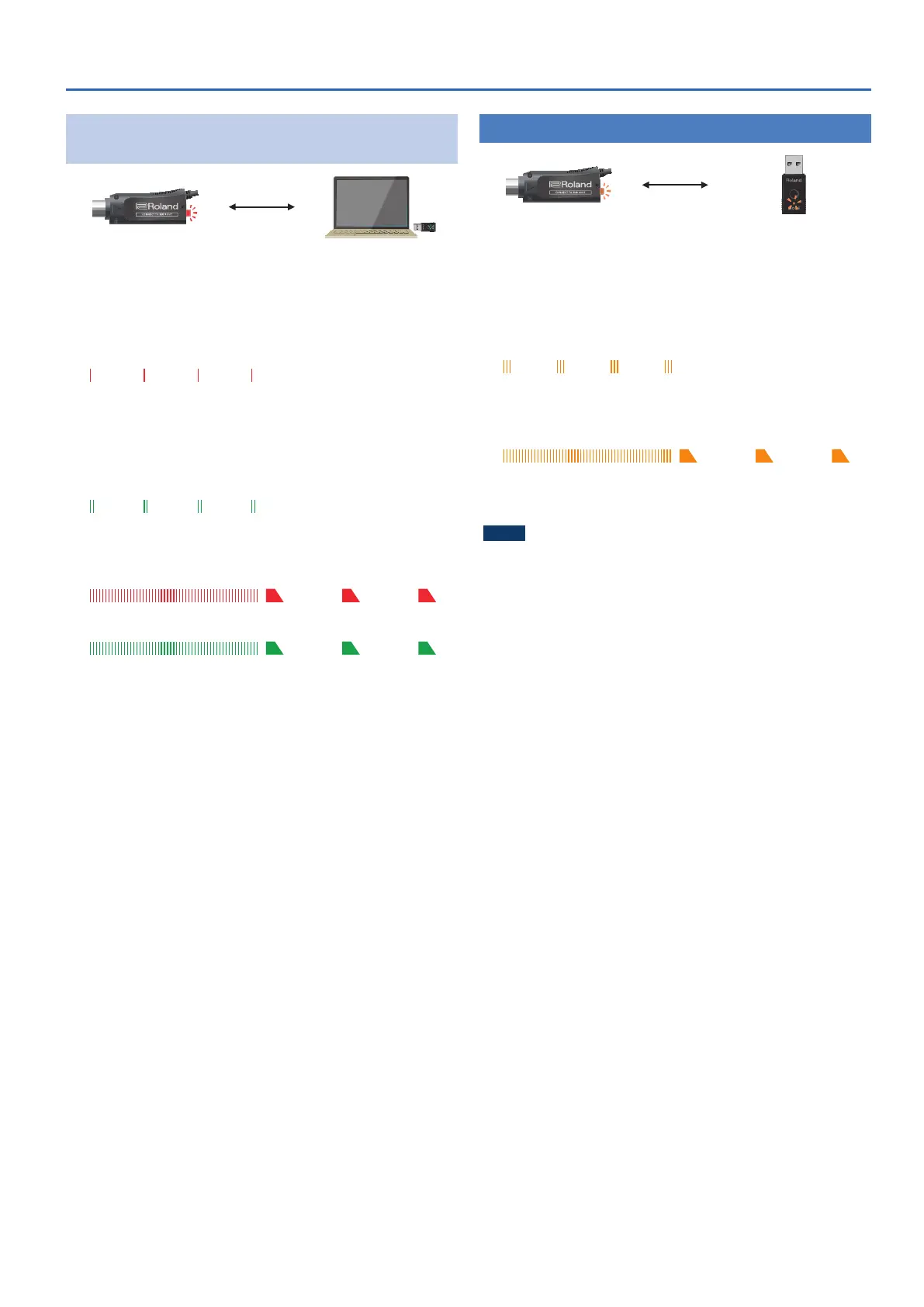7
Registering the MIDI Device to Use (Pairing)
Connecting the WM-1 with a Windows
Computer
(WM-1D)
WM-1 Windows computer + WM-1D
1. Connect the WM-1 to your MIDI device.
The system begins searching for a target, and the MODE indicator
blinks red for a certain length of time.
WM-1’s MODE indicator
The MODE indicator blinks every second
...
2. Briey press the WM-1D’s [MODE] switch.
The system begins searching for a target, and the MODE indicator
blinks green for a certain length of time.
The WM-1D’s MODE indicator
The MODE indicator blinks every second
...
When pairing is completed, the indicator changes from blinking
rapidly to slow blinking.
WM-1’s MODE indicator
The WM-1D’s MODE indicator
* Pairing is not possible if both the WM-1 and the WM-1D are in
STANDARD (Host) mode. Set one or the other to STANDARD
(Remote) mode.
* Pairing is not possible if both the WM-1 and the WM-1D are in
STANDARD (Remote) mode. Set one or the other to STANDARD
(Host) mode.
Using FAST Mode
(Indicator Is Orange)
WM-1 WM-1D
1. Set both of the WM-1/WM-1D units to be paired to
FAST mode.
& “Switching the Communication Mode” (p. 5)
The system begins searching for a target, and the MODE indicator
blinks orange for a certain length of time.
The MODE indicator blinks every second
...
When pairing is completed, the indicator changes from blinking
rapidly to slow blinking.
MODE indicator
If no target is found, the MODE indicator goes dark. In this case,
briey press the [MODE] switch to resume pairing.
NOTE
5 A smartphone cannot be paired using FAST mode.
5 To use FAST mode with a Mac, connect using a WM-1D.
