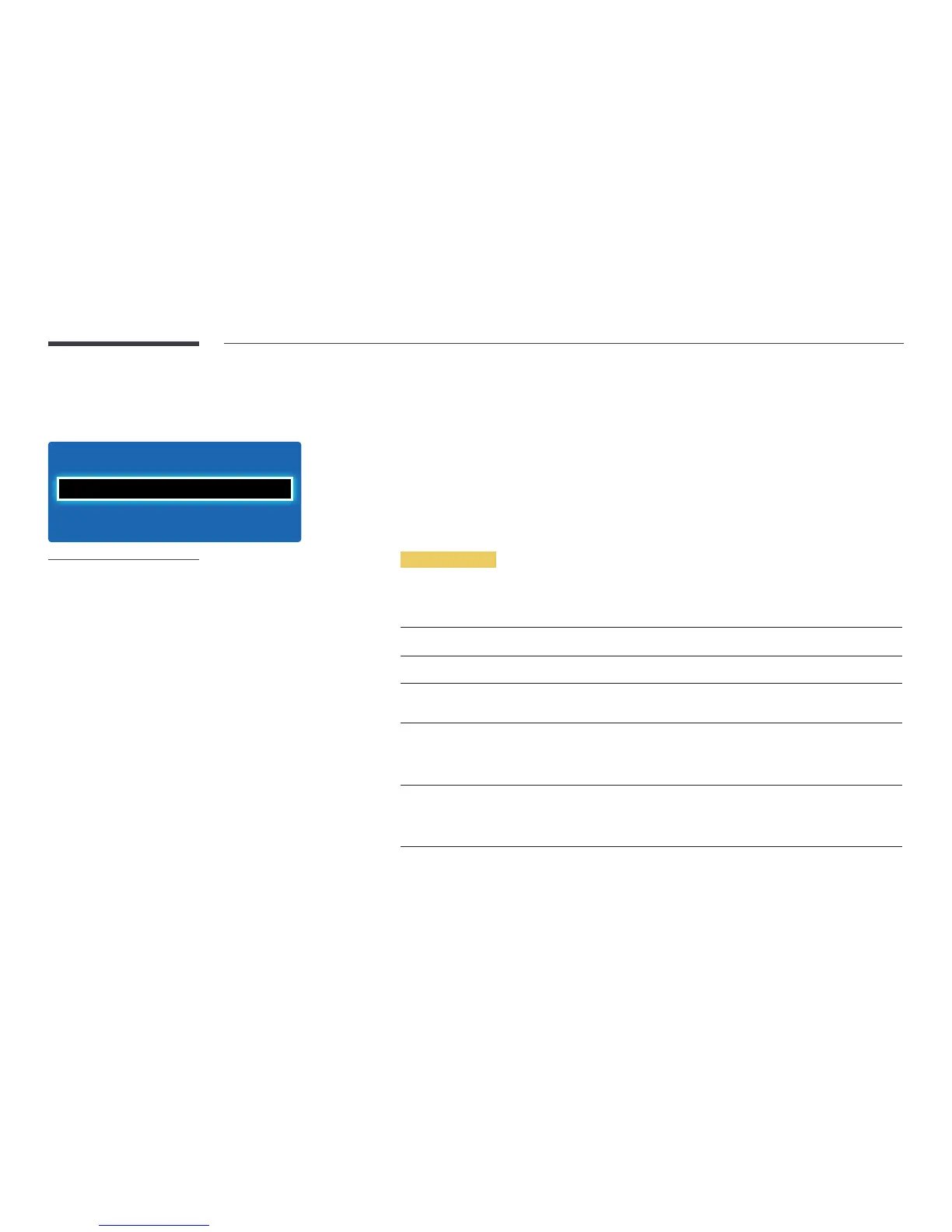113
Anynet+ (HDMI-CEC)
MENU m → System → Anynet+ (HDMI-CEC) → ENTER E
Anynet+ (HDMI-CEC)
Auto Turn O
Anynet+ (HDMI-CEC)
Yes
On
-
The displayed image may differ depending on the model.
-
The Anynet+ functions do not operate with other manufacturers’ products.
-
For instructions explaining how to connect Anynet+ external devices, refer to the device’s user
manual.
-
You can connect only one receiver (home theater).
Anynet+ (HDMI-CEC)
Anynet+ is a function that enables you to control all connected Samsung devices that support Anynet+ with your Samsung
product remote. The Anynet+ system can be used only with Samsung devices that have the Anynet+ feature. To be sure your
Samsung device has this feature, check if there is an Anynet+ logo on it.
―
You can only control Anynet+ devices using the product remote control, not the buttons on the product.
―
The product remote control may not work under certain conditions. If this occurs, reselect the Anynet+ device.
―
Anynet+ works when the AV device supporting Anynet+ is in the standby or on status.
―
While in PIP mode, Anynet+ functions only when an AV device is connected as the primary display. It does not work if the
AV device is connected as a secondary display.
―
Anynet+ supports up to 12 AV devices in total. Note that you can connect up to 3 devices of the same type.
Anynet+ Menu
The Anynet+ menu changes depending on the type and status of the Anynet+ devices connected to the product.
Anynet+ Menu Description
View PC
Changes Anynet+ mode to PC mode.
Device List
Shows the Anynet+ device list.
(device_name) MENU
Shows the menu of the connected device menus. E.g. if a DVD player is connected,
the disc menu of the DVD player will appear.
(device_name) Tools
Shows the tools menu of the connected device. E.g. if a DVD player is connected, the
tools menu of the DVD player will appear.
―
Depending on the device, this menu may not be available.
(device_name) Title Menu
Shows the title menu of the disc in the connected device. E.g. If a DVD player is
connected, the title menu of the movie in the DVD player will appear.
―
Depending on the device, this menu may not be available.
