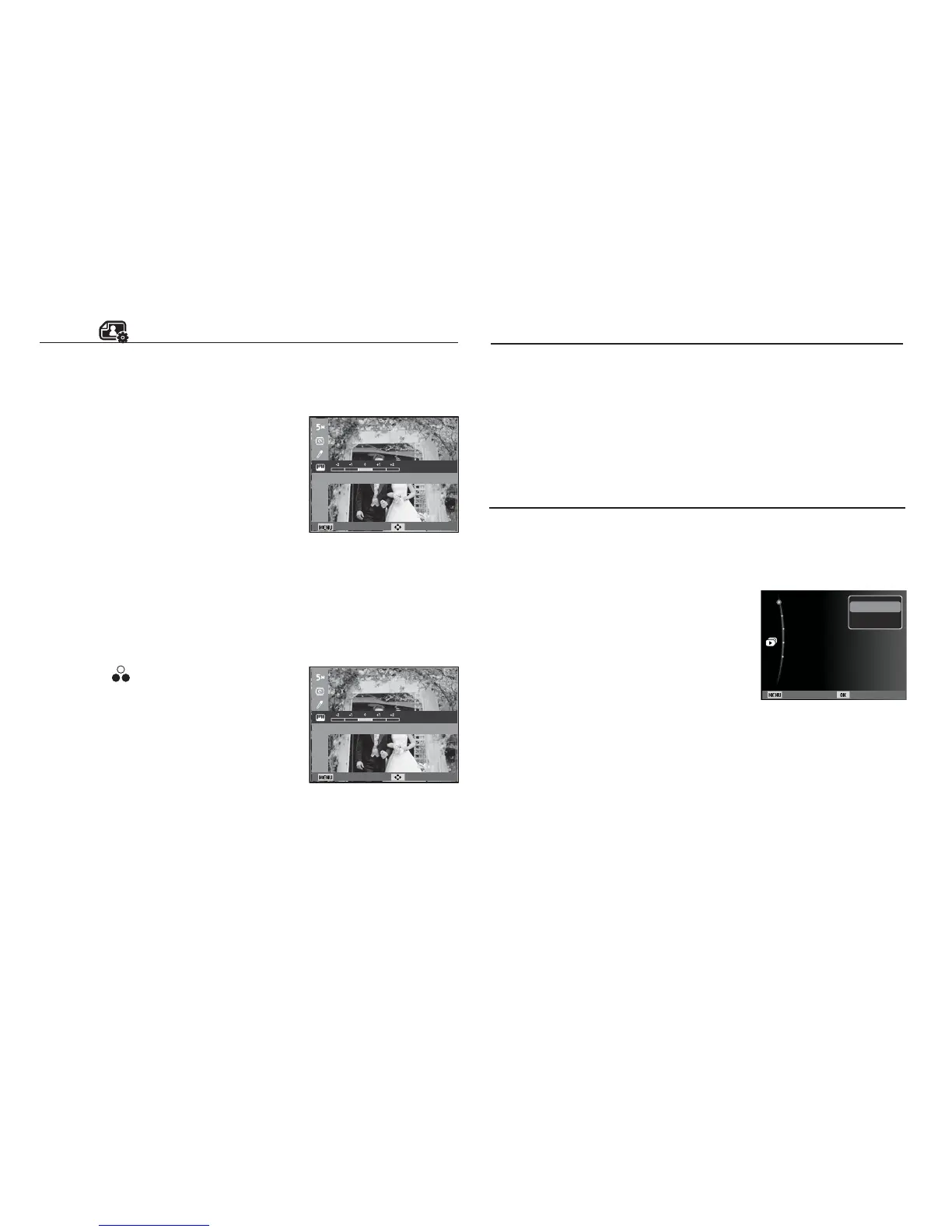65
Starting the Multi Slide Show
(
)
Images can be displayed continuously at pre-set intervals.
You can view the Multi Slide Show by connecting the camera to an
external monitor.
1. Press the play mode button and press the menu button.
2. Press the Up / Down button and select the [Multi Slide Show]
menu tab and press the OK button.
Start the Multi Slide Show
The Multi Slide Show can start only in the [Start] menu.
1. Use the Up / Down buttons to select the [Start] menu and press
the Right button.
2. Select a desired sub menu by pressing
the Up / Down button.
[Play] : The Multi Slide Show is
closed after one cycle.
[Repeat] : The Slide show is repeated
until cancelled.
3. Press the OK button and the slideshow will be started.
- To pause the slide shown while playing it back, press the OK
button again.
- Pressing the OK button again will cause the Multi Slide Show
restart.
- To stop playback of the Multi Slide Show, press the OK button,
and then press the Left or Right button.
Contrast control
You can change the contrast of the image.
1. Select (
) by pressing the Left/Right
button and press the OK button. Then
a bar for selecting the contrast will be
displayed.
2. Change the contrast by pressing the
Left/Right button.
3. Press the OK button and the image will
be saved as a new file name.
Edit ( )
Saturation control
You can change the saturation of the image.
1. Select ( ) by pressing the Left/Right
button and press the OK button. Then
a bar for selecting the saturation will be
displayed.
2. Change the saturation by pressing the
Left/Right button.
3. Press the OK button and the image will
be saved as a new file name.
Back Move
Contrast
Back Move
Saturation
Back Set
Images :All
Effect :Off
Interval :1 sec
Music :Off
Start
Play
Repeat
