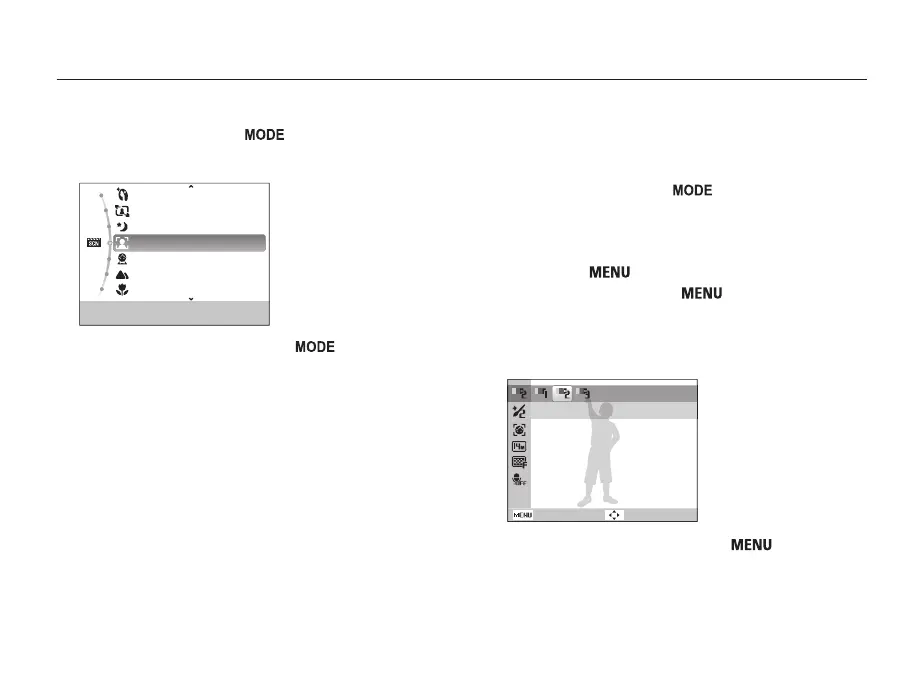Extended functions
31
Using the Beauty Shot mode
Take a photo of a person with options to hide facial imperfections.
1
In Shooting mode, press [
].
2
Select Scene → Beauty Shot.
3
To make the subject's skin tone appear lighter (face
only), press [
], and then go to Step 4. To hide
facial imperfections, press [
], and then go to
Step 5.
4
Select Shooting → Face Tone → an option.
• Select a higher setting to make skin tone appear lighter.
Level 2
Back Move
5
To hide facial imperfections, press [ ].
1
In Shooting mode, press [ ].
2
Select Scene → a scene.
Beauty Shot
Frame Guide
Night
Portrait
Children
Landscape
Close Up
This mode is appropriate for taking pictures
of faces.
• To change the scene mode, press [ ], and then select
Scene → a scene.
• For the Beauty Shot mode, see “Using the Beauty Shot
mode" on page 31.
• For the Frame Guide mode, see “Using the frame guide" on
page 32.
• For the Night mode, see “Using the Night mode” on page 33.
3
Align your subject in the frame, and then half-press
[Shutter] to focus.
4
Press [Shutter] to take the photo.
Using the Scene mode
Take a photo with options preset for a specific scene.
