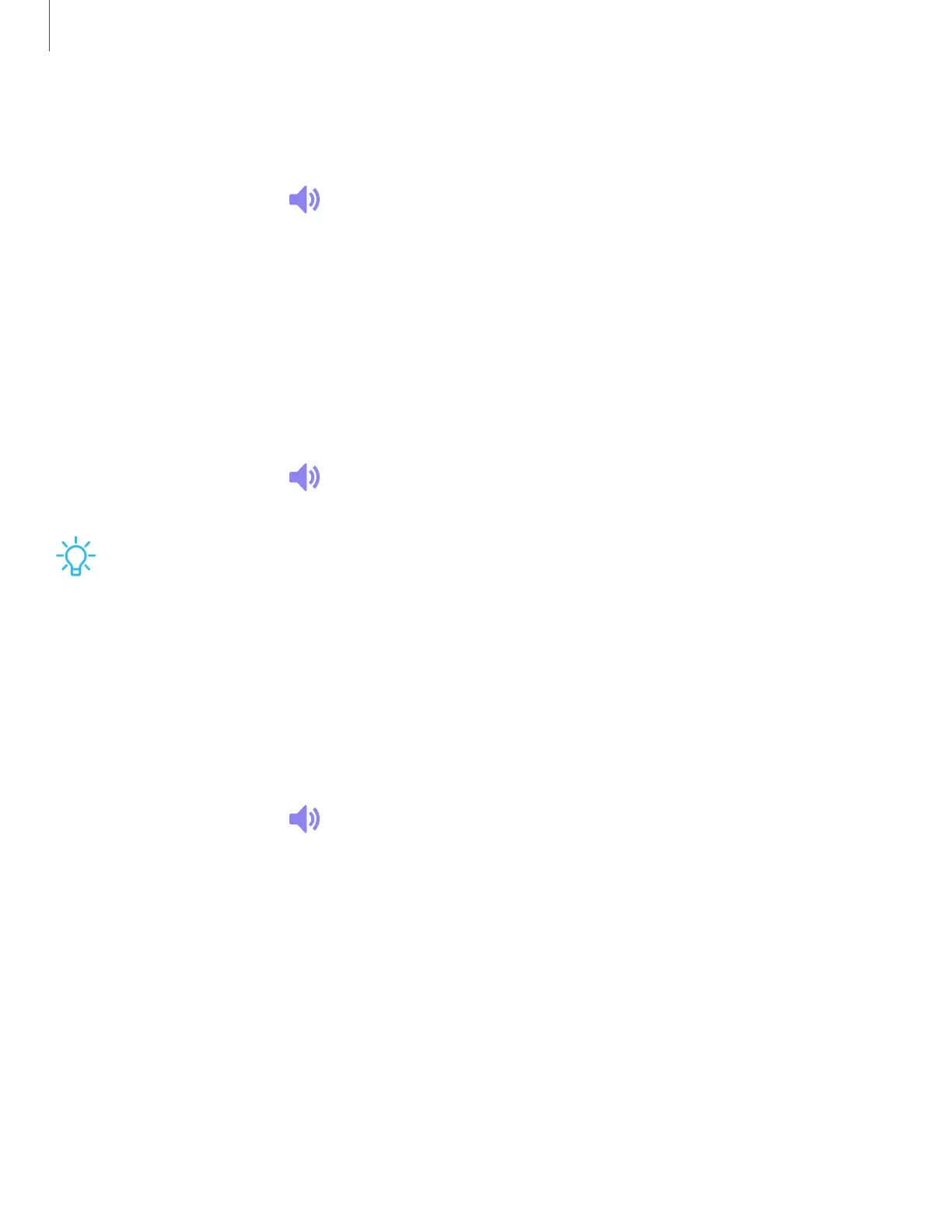Vibrations
You can control how and when your device vibrates.
1.
From Settings, tap Sounds and vibration.
2. Tap options to customize:
• Vibrationpattern: Choose from preset vibration patterns.
• Vibrationintensity: Set vibration intensity levels for calls, notifications, and
touch interactions by dragging the sliders.
Volume
Set the volume level for call ringtones, notifications, media, and system sounds.
◌
From Settings, tap Sounds and vibration > Volume, and drag the sliders for
each sound type.
TIP You can also use the Volume keys to adjust the volume. When pressed, a
pop-up menu shows the volume level and current sound type. You can tap the
menu to expand it, and then adjust the volume of the other sound types by
dragging their sliders.
Use Volume keys for media
Set the default action of the Volume keys to control the media sound volume rather
than whichever sound type is in use.
1.
From Settings, tap Sounds and vibration > Volume.
2. Tap Use Volume keys for media to enable this feature.
149
Settings
