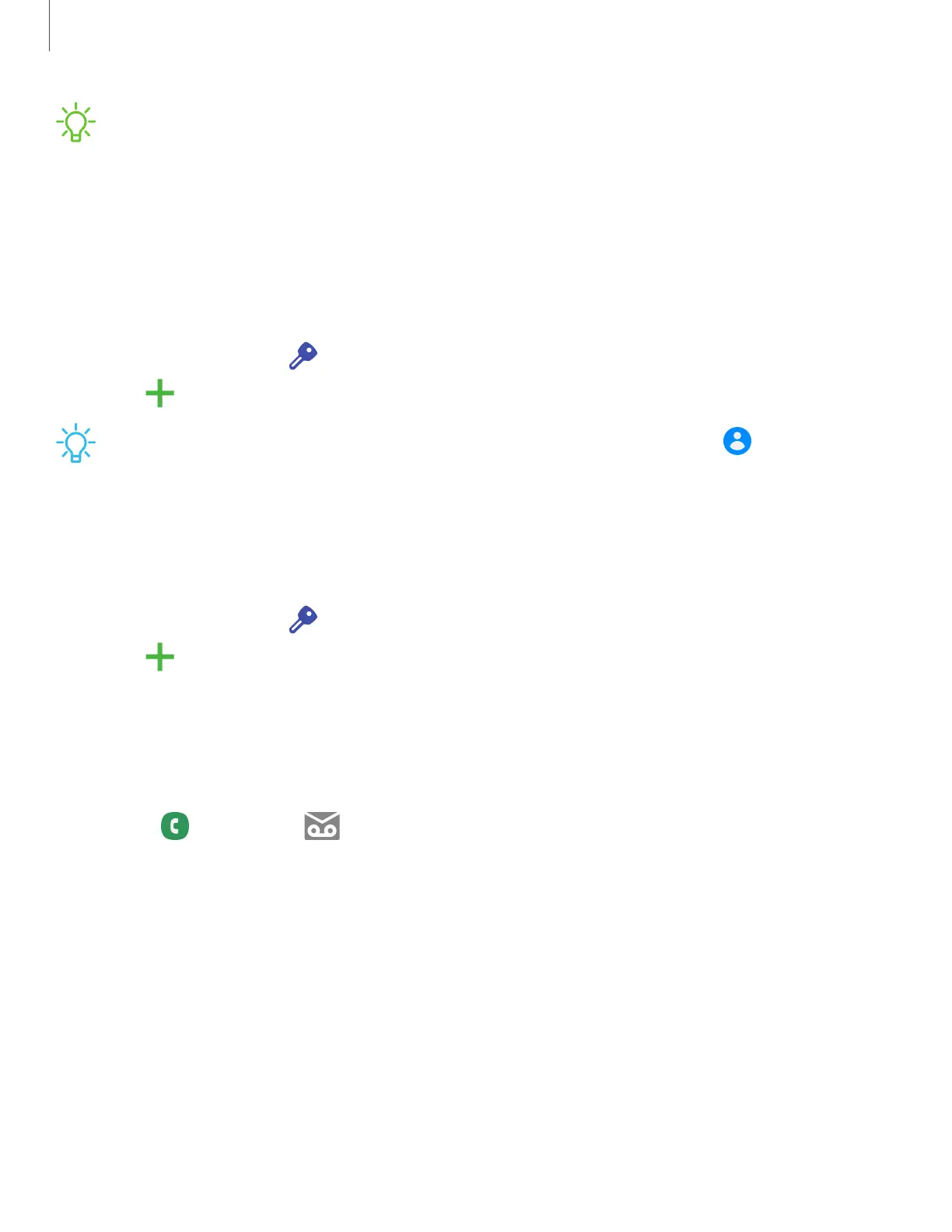NOTEWhen you sign in to a Google Account, Factory Reset Protection (FRP) is
activated. FRP requires your Google Account information when resetting to
factory settings. For more information, see Factory Reset Protection.
Add a Samsung account
Sign in to your Samsung account to access exclusive Samsung content and make full
use of Samsung apps.
1.
From Settings, tap Accounts and backup > Accounts.
2.
Tap Add account> Samsung account.
TIPTo quickly access your Samsung account, from Settings tap Samsung
account profile.
Add an Outlook account
Sign in to your Outlook
®
account to view and manage email messages.
1.
From Settings, tap Accounts and backup > Accounts.
2.
Tap Add account > Outlook.
Set up voicemail
You can set up your voicemail service when you access it for the first time. You can
access voicemail through the Phone app.
1.
From Phone, tap Voicemail.
2. Follow the tutorial to create a password, record a greeting, and record your
name.
15
Getting started
