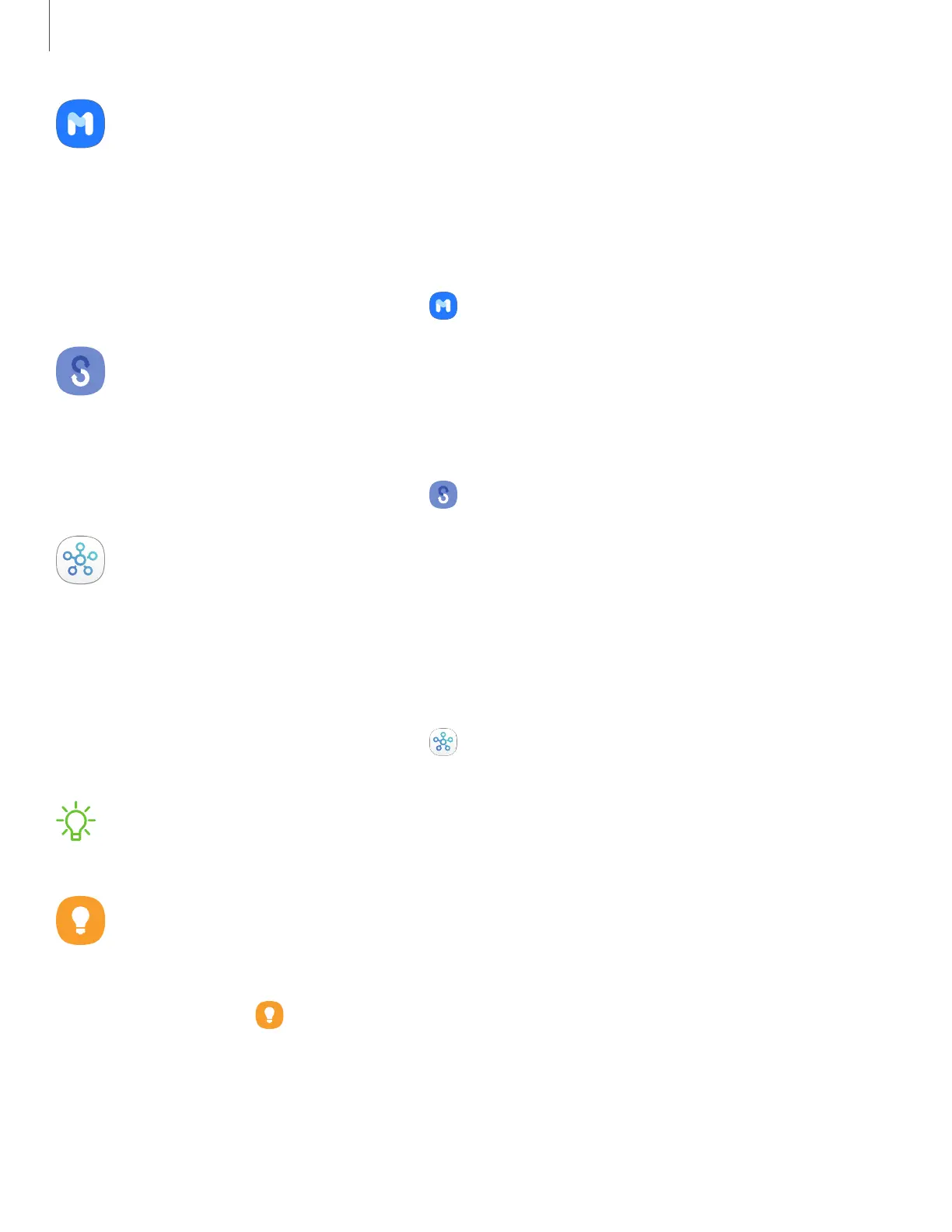Samsung Members
Get more and do more from your Galaxy device. Enjoy DIY support tools and exclusive
experiences and content — for Samsung members only. Samsung Members may be
preloaded on your device, or you can download and install it from Galaxy Store or the
Google Play store.
◌
From Apps, tap Samsung folder > Samsung Members.
Smart Switch
Use Smart Switch to transfer contacts, photos, and other content from your old device.
For more information, see Transfer data from an old device.
◌
From Apps, tap Samsung folder > Smart Switch.
SmartThings
SmartThings allows you to control, automate, and monitor your home environment
through a mobile device to fit your specific needs. You can use the app to connect
multiple devices at once or one device at a time. Check the status of your devices by
looking at the dashboard.
◌
From Apps, tap Samsung folder > SmartThings, and sign in with your Samsung
account.
NOTENon-Samsung connected device errors or defects are not covered by the
Samsung warranty; contact the non-Samsung device manufacturer for support.
Tips
View tips and techniques as well as the user manual for your device.
◌
From Apps, tap Tips.
90
Apps
