
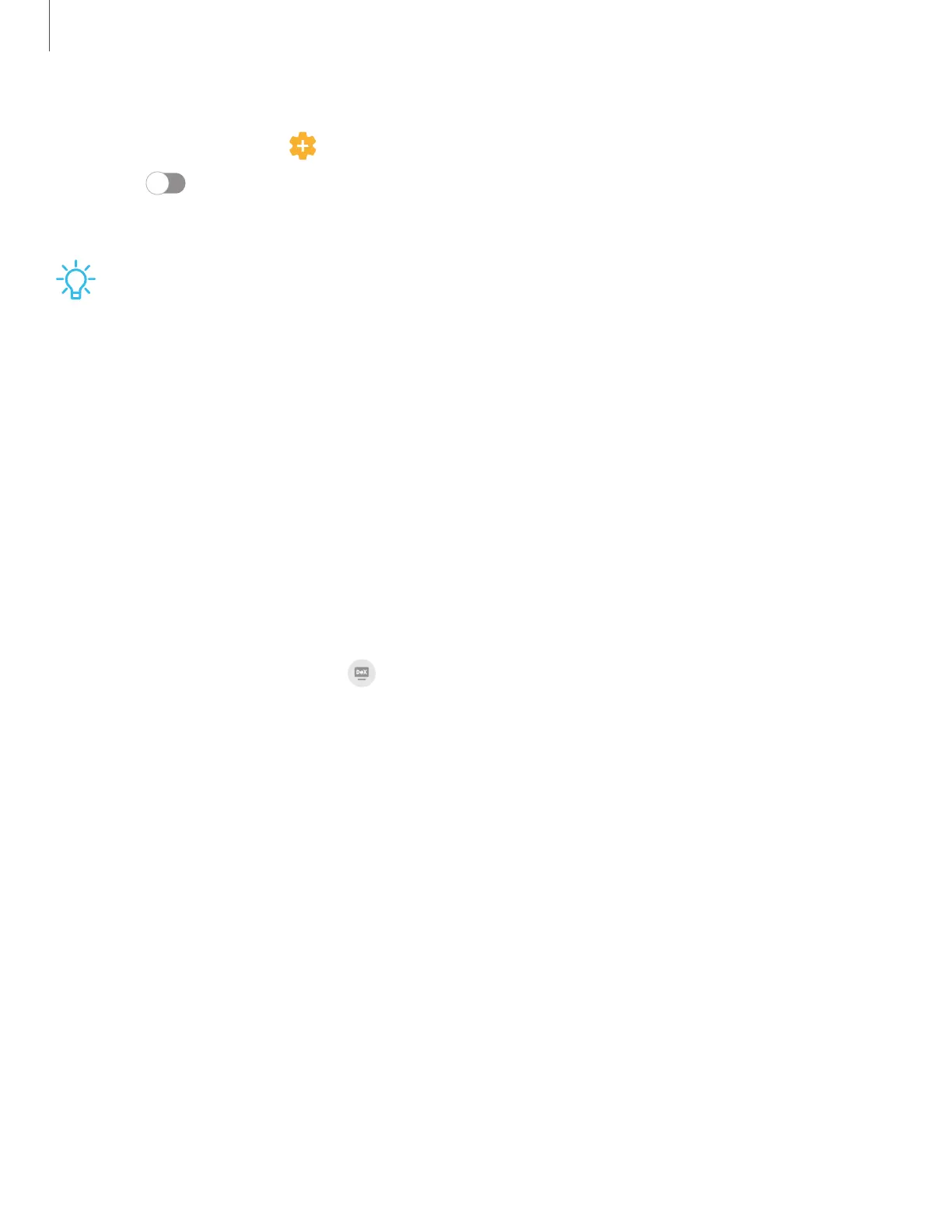 Loading...
Loading...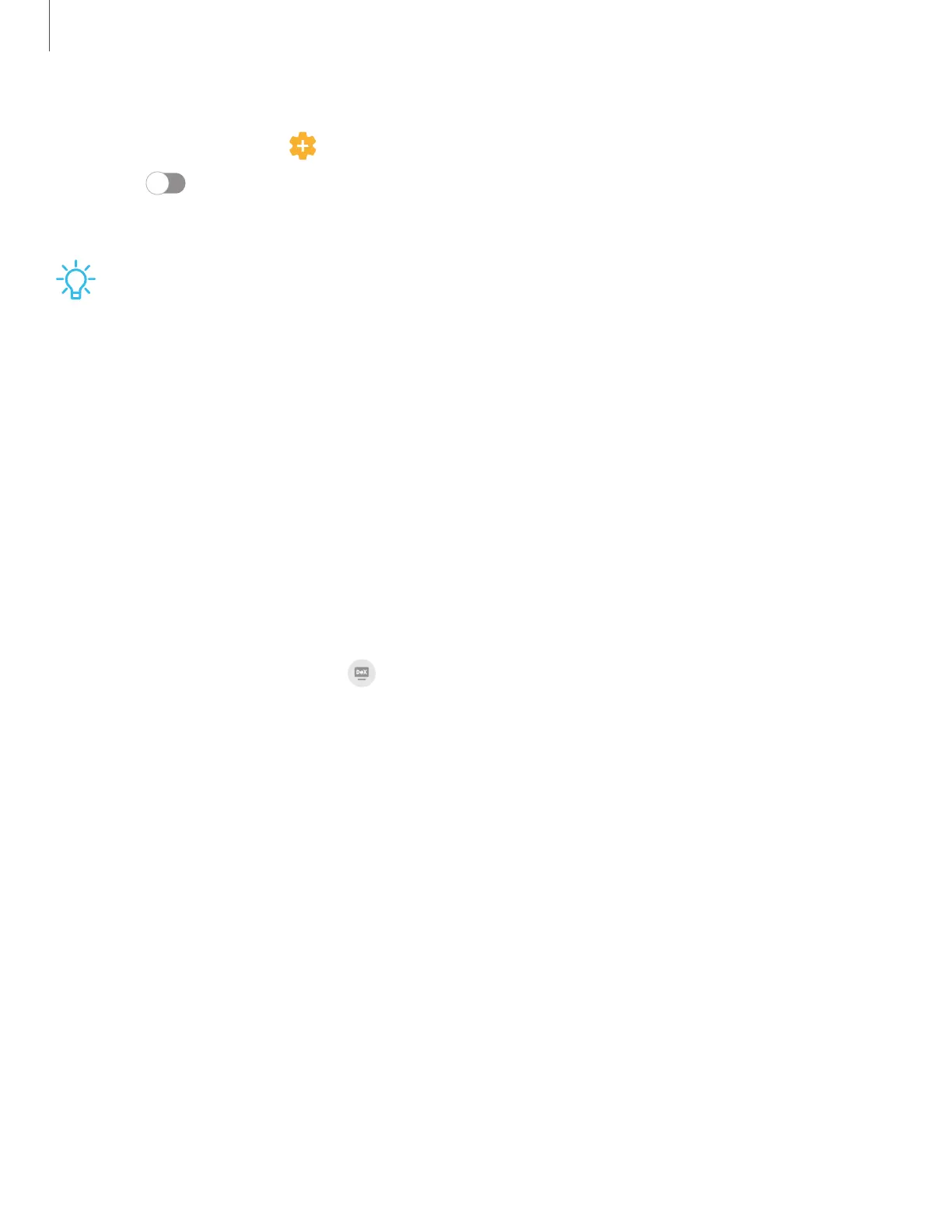
Do you have a question about the Samsung Galaxy Note 20 Ultra 5G and is the answer not in the manual?
| RAM | 12GB |
|---|---|
| Storage | 128GB / 256GB / 512GB, expandable via microSD |
| Front Camera | 10 MP |
| Battery | 4500 mAh |
| Dimensions | 164.8 x 77.2 x 8.1 mm |
| Weight | 208 g |
| Colors | Mystic Bronze, Mystic Black, Mystic White |
| Water Resistance | IP68 |
| Display | 6.9 inches, Dynamic AMOLED 2X, 1440 x 3088 pixels |
| Processor | Exynos 990 (Global) / Qualcomm Snapdragon 865+ (USA) |
| Main Camera | 108 MP (wide), 12 MP (periscope telephoto), 12 MP (ultrawide) |
| Operating System | Android 10, upgradable to Android 13, One UI 5 |
| Connectivity | 5G, Wi-Fi 6, Bluetooth 5.0, NFC, USB Type-C |
| S Pen | Yes, Bluetooth enabled |











