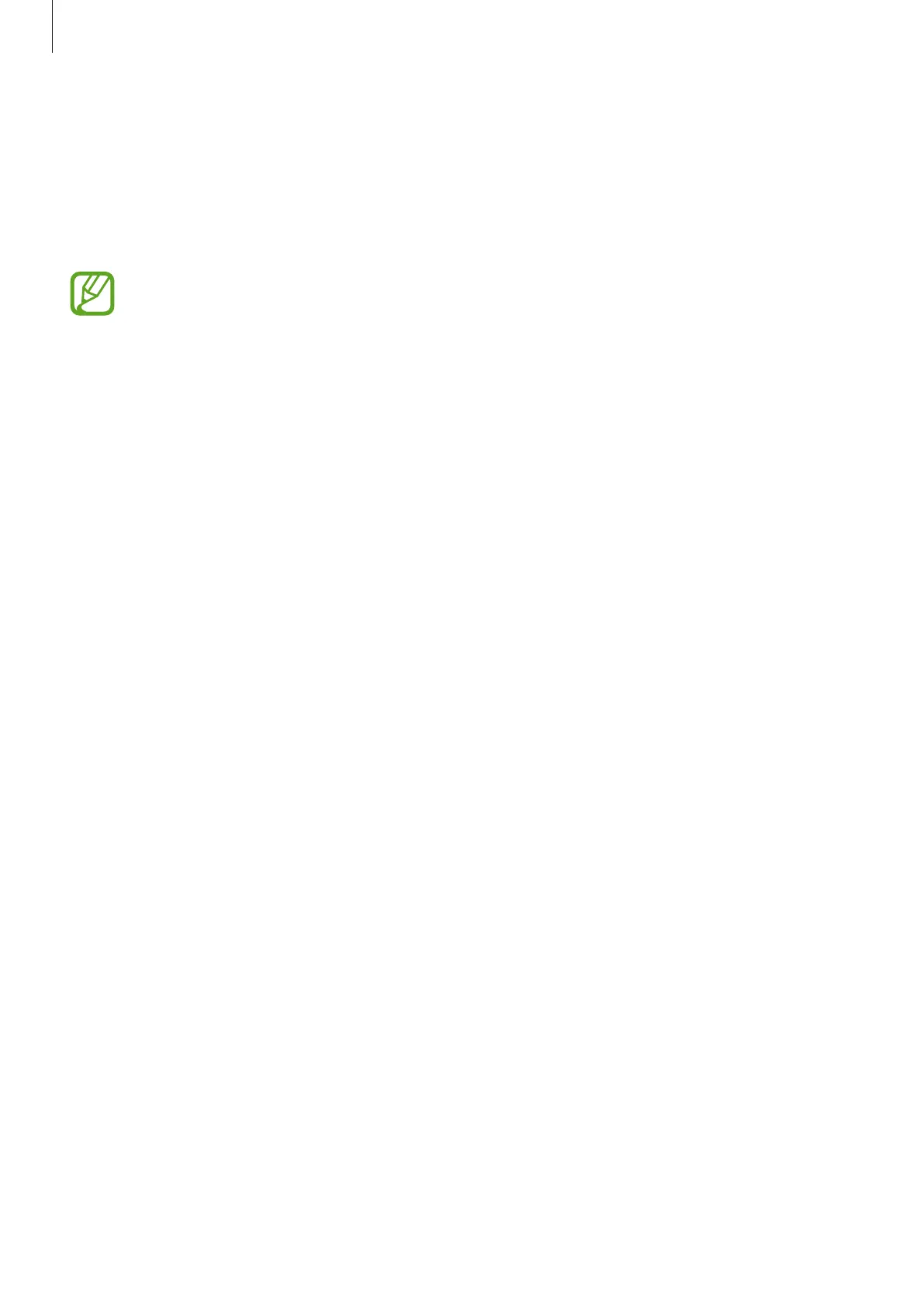Apps and features
147
Always On Display
You can view information, such as the clock or calendar, or control music playback on the
screen when it is turned off.
You can also check notifications for new messages or missed calls.
•
The brightness of the Always On Display may change automatically depending on
the lighting conditions.
•
If the sensor at the top of the device is covered for a certain period, the Always On
Display will turn off.
Setting how to display the Always On Display
You can select how to display the Always On Display. The Always On Display can be set to
appear continuously or only appear when tapping the screen while it is turned off. Also, you
can set the time to display the Always On Display.
Launch the
Settings
app, tap
Lock screen
→
Always On Display
→
Display mode
, and then
select a mode you want.
