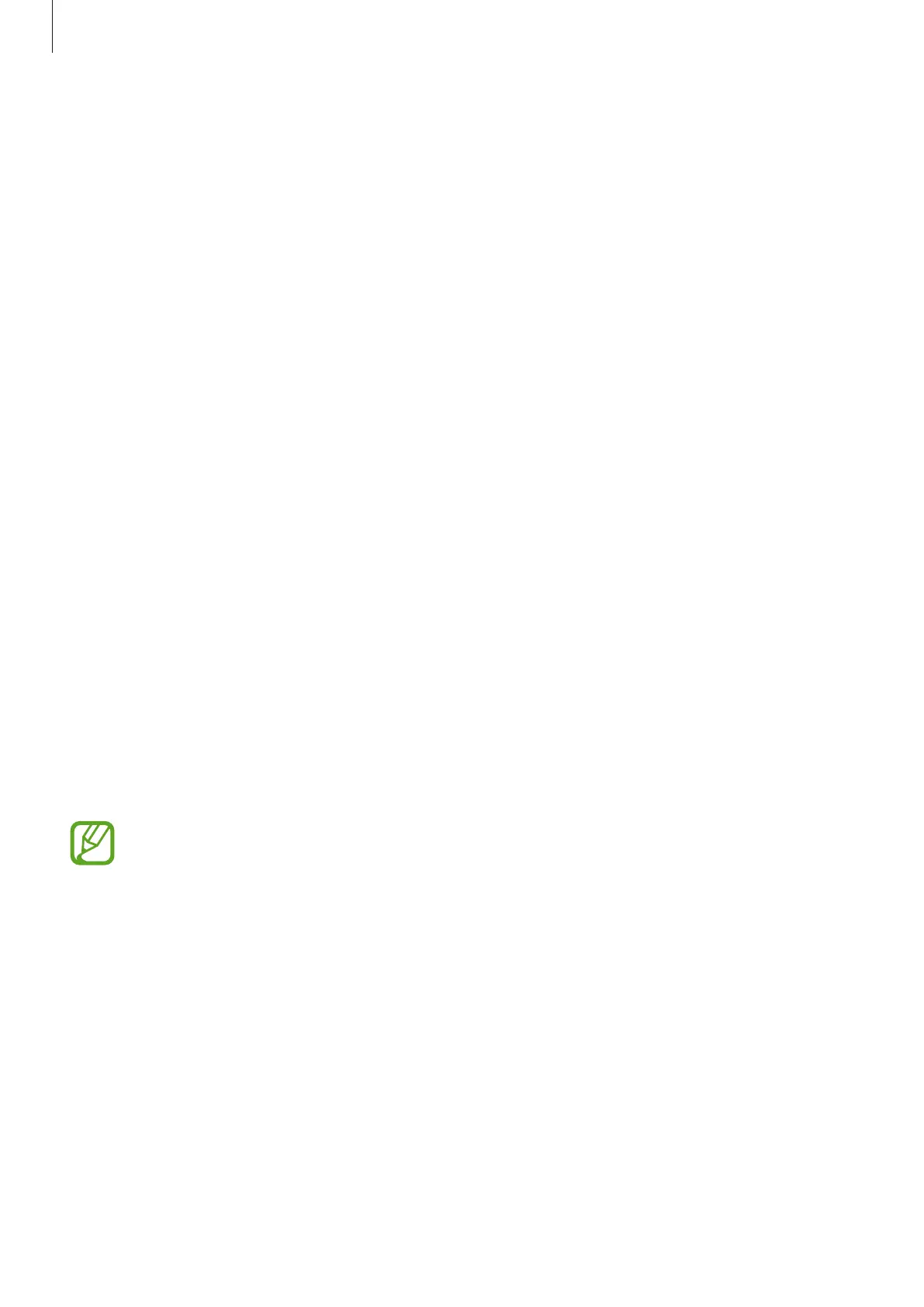Settings
218
More connection settings
Customize settings to control other connection features.
On the Settings screen, tap
Connections
→
More connection settings
.
•
Nearby device scanning
: Set the device to scan for nearby devices to connect to.
•
Printing
: Configure settings for printer plug-ins installed on the device. You can search
for available printers or add one manually to print files. Refer to Printing for more
information.
•
MirrorLink
: Use the MirrorLink feature to control your device’s MirrorLink apps on the
vehicle’s head unit monitor. Refer to MirrorLink for more information.
•
Download booster
: Set the device to download files larger than 30 MB faster using Wi-Fi
and mobile networks simultaneously. Refer to Download booster for more information.
•
VPN
: Set up virtual networks (VPNs) on your device to connect to a school or company’s
private network.
•
Private DNS
: Use the reliable domain name system (DNS) for an internal private network
instead of using the external hosting network. The DNS will be searched for and
connected to automatically, or you can search for the DNS and connect to it manually.
•
Ethernet
: When you connect an Ethernet adapter, you can use a wired network and
configure network settings.
Printing
Configure settings for printer plug-ins installed on the device. You can connect the device to a
printer via Wi-Fi or Wi-Fi Direct, and print images or documents.
Some printers may not be compatible with the device.
Adding printer plug-ins
Add printer plug-ins for printers you want to connect the device to.
1
On the Settings screen, tap
Connections
→
More connection settings
→
Printing
→
Download plugin
.
2
Search for a printer plug-in in
Play Store
.
3
Select a printer plug-in and install it.
