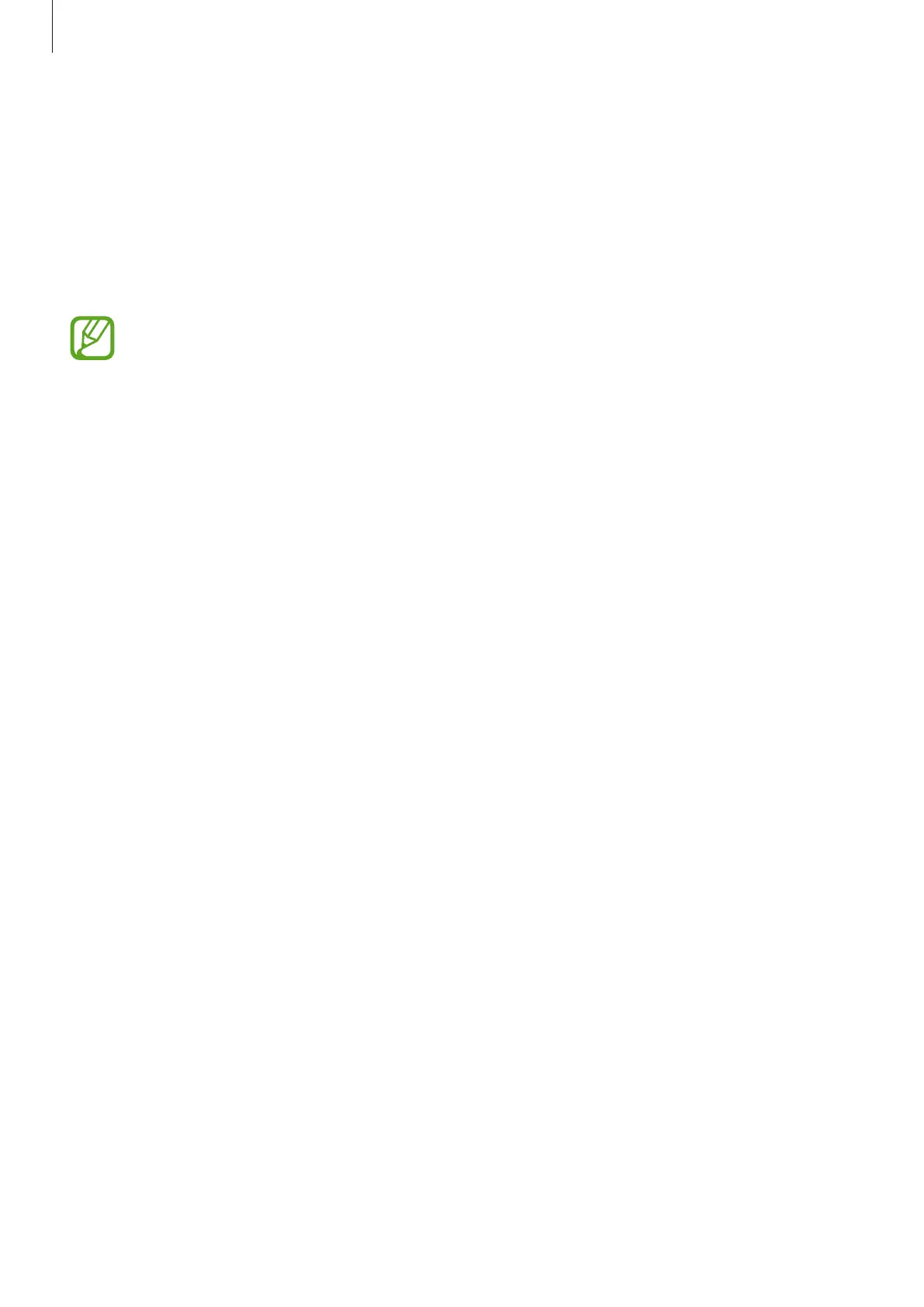Settings
228
Lock screen
Options
Change the settings for the locked screen.
On the Settings screen, tap
Lock screen
.
The available options may vary depending on the screen lock method selected.
•
Screen lock type
: Change the screen lock method.
•
Smart Lock
: Set the device to unlock itself when trusted locations or devices are
detected. Refer to Smart Lock for more information.
•
Secure lock settings
: Change screen lock settings for the selected lock method.
•
Always On Display
: Set the device to display information while the screen is turned off.
Refer to Settings for more information.
•
Clock style
: Change the type and colour of the clock on the locked screen.
•
Roaming clock
: Change the clock to show both the local and home time zones on the
locked screen when roaming.
•
FaceWidgets
: Change the settings of the items displayed on the locked screen.
•
Contact information
: Set the device to show contact information, such as your email
address, on the locked screen.
•
Notifications
: Set how to show notifications on the locked screen.
•
App shortcuts
: Select apps to display shortcuts to them on the locked screen.
•
About Lock screen
: View the Locked screen version and legal information.
